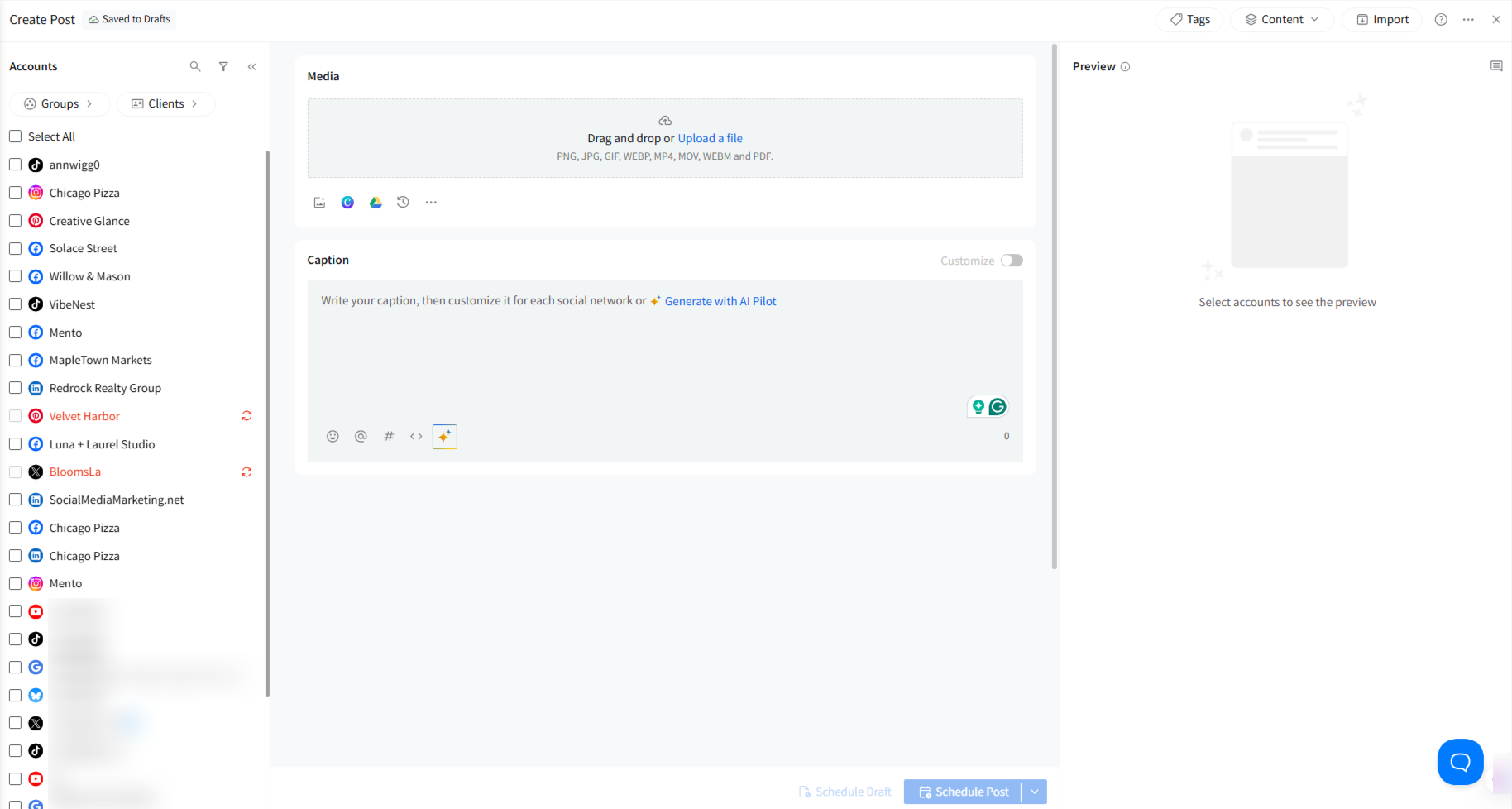How Do I Create and Share/Schedule Posts From My Calendar?
Introduction
SocialPilot's calendar is a dynamic dashboard that allows you to do many actions, visualize your content plan, and manage it from a single dashboard. You can also customize the video of the calendar to view selective items based on the platform, account or group you want to see on the dashboard.
In This Article
- How Do I Create Posts From My Calendar?
- How Do I Reschedule/Reorder Queued Posts From My Calendar?
- How To Create Holiday Posts Directly From SocialPilot Calendar View?
- How To Create Calendar Posts With Auto-Selected Accounts?
How Do I Create Posts From My Calendar?
- Log in to your SocialPilot account.
- Go to 'Posts' > Calendar.
Now, select a date and click on that particular cell, which will open up the 'Create Post' pop-up.
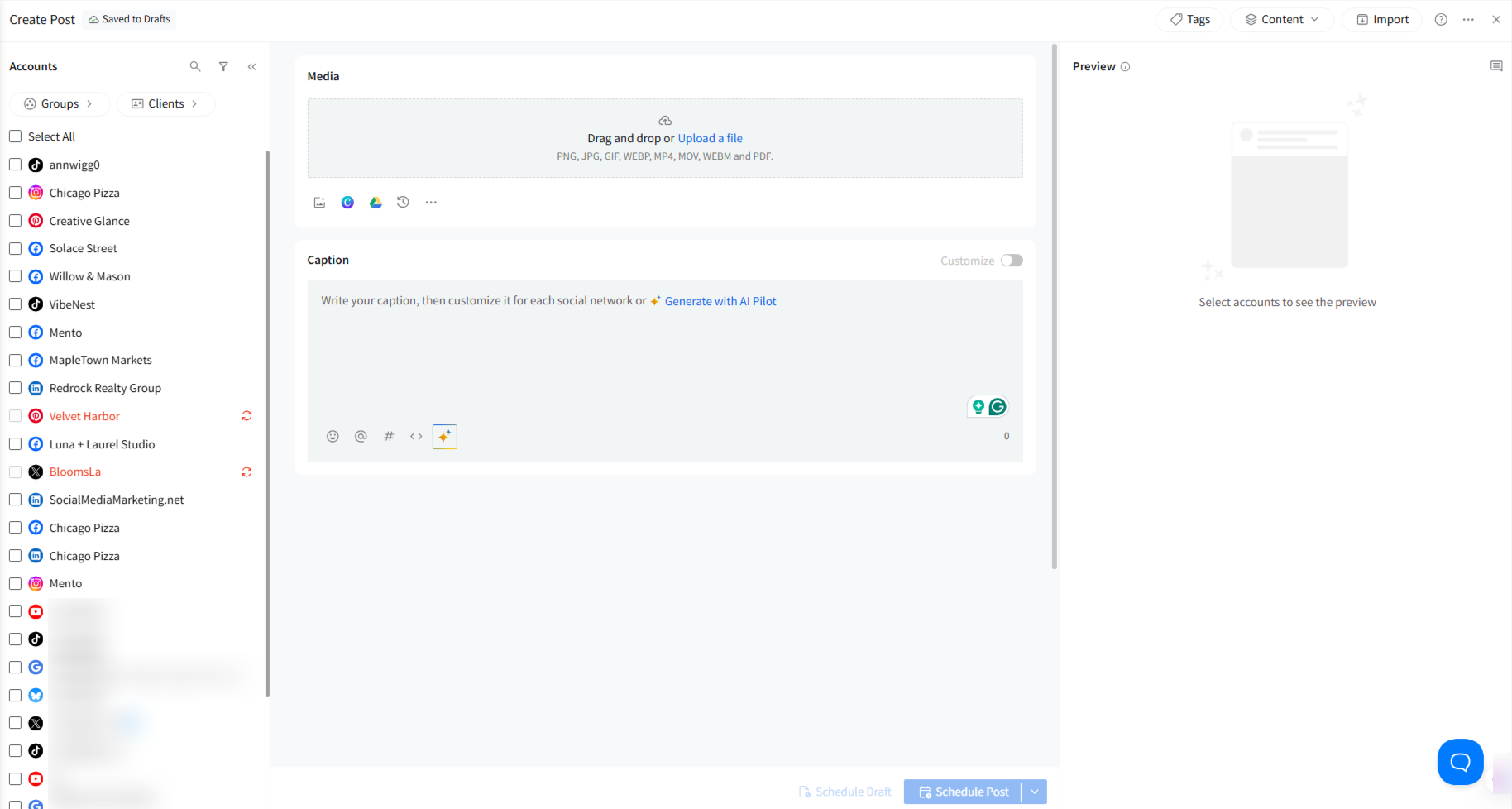
- Type your post in the text box, add a link and image in the media section (if you want), and select the account(s) you want to schedule the post for from the left side panel.
When you click on Schedule Post, it opens the new scheduling screen.
Here you will see:
- The next available time slot is based on your posting schedule.
- AI-suggested times are on the right side, powered by follower activity of the selected accounts.
- The Add Schedule button allows you to add multiple time slots in case you wish to publish the post multiple times on the selected day.
- The option to modify dates and times or replace them with AI-suggested times.
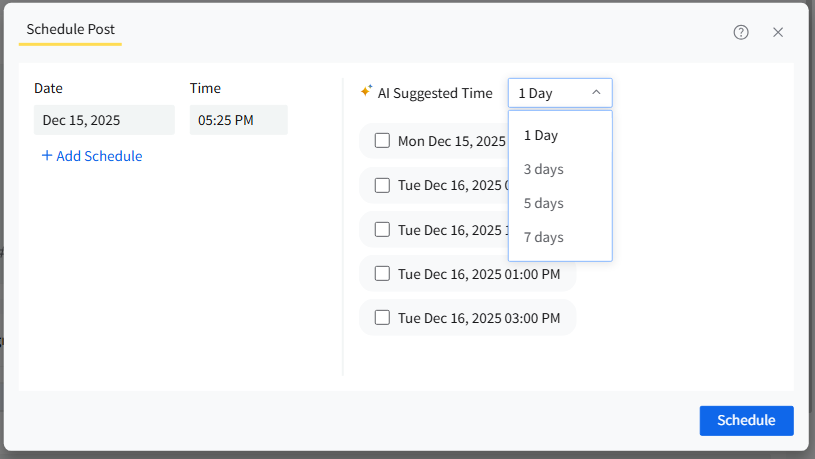
And that's how you create posts - right from your calendar!
If you are scheduling the same post for multiple social accounts at a time, they are going to be published at the same time on all those accounts, which might look repetitive and spammy.
One way of preventing this from happening is by publishing all these posts at a slightly different time on all the accounts. You can do that by activating the Stagger Post feature in the Schedule Post pop-up.
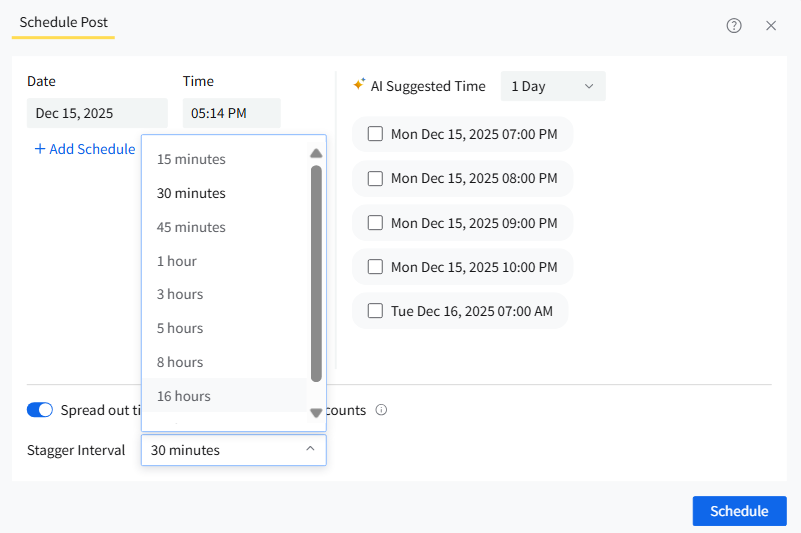
When you activate the toggle from its default OFF position to ON, a dropdown list will appear, offering various Stagger Intervals. You can choose a specific time duration ranging from 15 minutes to 24 hours.
Once selected, the tool will automatically share the post across all the designated social accounts at regular time intervals. The post will be published on all the accounts starting from the date and time you had originally added to the schedule.
For instance, if you're scheduling a post for 10 different accounts and opt for a 3-hour stagger interval, the tool will publish your post on each account with an 18-minute time difference between them. The order in which the accounts receive the staggered posts will be determined alphabetically.
How Do I Reschedule/Reorder Queued Posts From My Calendar?
Instead of going into each post and editing the date or time of publishing, SocialPilot lets you re-order from the Calendar view.
Here's how you can do it:
1. Drag and Drop to Reorder
- Use SocialPilot’s Calendar View to simply drag and drop a post to a new date or time.
- This feature allows you to quickly shuffle your posts and reschedule them without any hassle.

2. Flexible Time Slots
- The Calendar View provides four pre-specified time slots for every hour and every quarter of the hour per day.
- You can drag your post to any of these slots to automatically reschedule it, eliminating the need to enter new details manually.
📝 Note: These granular time slots are available in the week and day view on the calendar.

SocialPilot's calendar lets you add filters to view posts for an account or group. You can also view posts for the week, the month, or as a list.
How To Create Holiday Posts Directly From SocialPilot Calendar View?
You can also plan and create thoughtful posts for special days and holidays ahead of time to avoid last-minute work and ensure high-quality posts directly from the Calendar.
In the filter area at the top of the calendar, you can select the country(s) for which you want to see the holiday calendar and create posts accordingly.

Post ideas should be available for the following countries. The list will be made for an initial period of 2 years.
- United States
- United Kingdom
- Germany
- Canada
- Netherlands
- Australia
- India
- Others
You can create a Holiday Post using SocialPilot's built-in holiday calendar automatically.
On the Calendar view, you can find all the holidays for each day at the top.

Click on the holiday name, and you will find a small pop-up with the picture, holiday name, and a concise description.

- Now, click on the 'Create Post' button. The description and image of the holidays will be added automatically in the Create Post section. From there, you can schedule your content.
📋 Note: If you choose a date from the past, the post gets scheduled for the same day.
How To Create Calendar Posts With Auto-Selected Accounts?
When you apply filters in the Calendar view, SocialPilot will automatically carry those filters into the post creation process.
- If you filter the calendar by Accounts, Groups, or Clients, the same accounts will be preselected when you click on a date or time slot to create a post.
- This reduces the need to select accounts manually each time and is especially helpful for agencies managing multiple accounts or creating several posts in one session.