How to Customize Posts For Instagram?
SocialPilot now enables direct publishing of Instagram Posts, Stories, and Reels for Business and Creator accounts. For Personal accounts, you will still need to use mobile reminders via the SocialPilot app. In this guide, we will walk through the process of setting up your Instagram account and scheduling content directly, with key customization options.
Follow these steps to create an advanced Instagram customized for maximum reach and engagement.
- Click on Create Post and select the Instagram tab.
Choose between Post, Story, or Reel by toggling the content type option.

You can upload images or videos from various sources: From your local device or Via Google Drive, Dropbox, or Box.

Alternatively, you can use stock images from Unsplash integration. Simply click Add Media from External Source, search for suitable images or videos, and select them to add to your post.
📋 Note: After uploading an image, click the pencil icon to open the editor. Under Crop, you can choose from preset ratios such as 1:1, 16:9, 3:4, and more or set a custom size. These options let you adjust your image to best fit Instagram feeds, giving your content extra space to stand out

💡 Note: SocialPilot supports the following video formats:
- .avi
- .mp4
- .mov
- .webm
SocialPilot has integrated Canva to let you create graphics and videos by yourself. All you have to do is click on the Canva icon and select whether you want to create an image or video, then pick the size of the graphics you want. If you already have a Canva account, then log in with your credentials.

- If you want publish Reels, SocialPilot provides additional customization options:
- Upload a Custom Cover
- Tag Public Profiles
- Add an Audio Title

📋 Note: Ensure your video meets the following specifications for direct publishing:
- Length: 3 to 60 seconds (if your video doesn't meet this guideline, it will not let you share through direct publishing. You can schedule those videos through our reminder feature.
- Supported formats: jpg, jpeg, gif, png, mp4, avi, mov.
- Aspect ratio: Between 4:5 and 1.91:1.
- You can share up to 10 images and tag public profiles on all the images.
- You will only be able to share up to 25 posts for an account in 24 hours using the Direct publishing option to an Instagram Business Account. Natively or through Reminders, the user can post unlimited.
- To make your content more engaging and targeted, customize the post with the following options:
Tag Accounts: Tag other Instagram profiles by typing @ followed by the account name.

Add Emojis: Enhance your captions by adding emojis to convey the emotions behind your post.

Tag Locations: Add location tags to help your posts reach specific geographic audiences.

You can schedule a First Comment to accompany your post, allowing you to keep the caption clean while placing additional hashtags or details in the comment. Add your first comment in the designated box below the caption field.
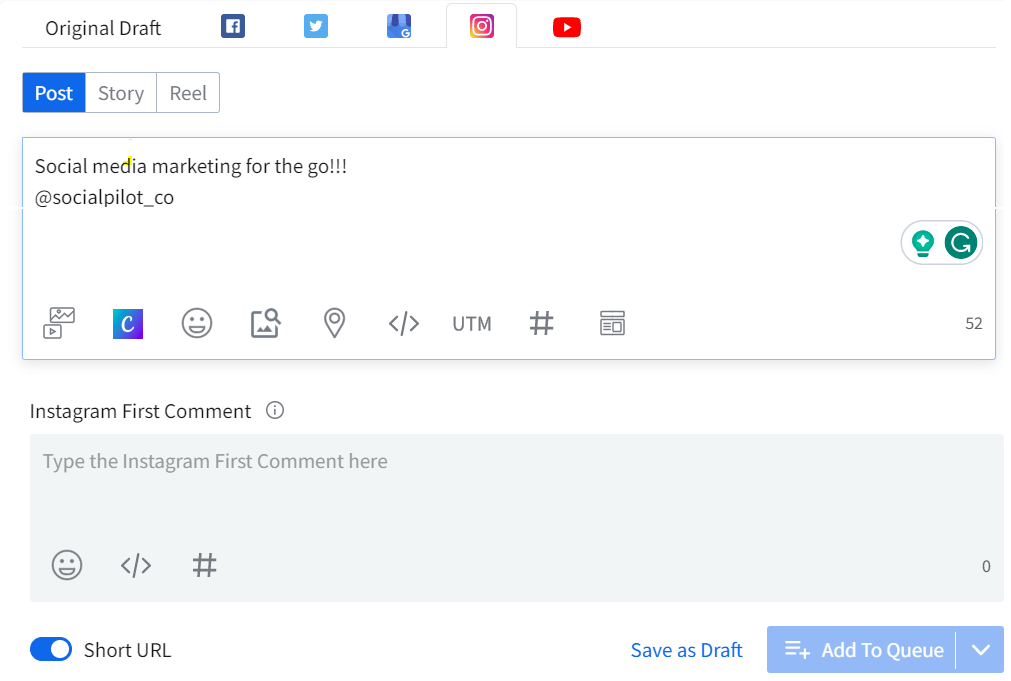
📋 Note: Instagram allows a combined total of 30 hashtags in the caption and the first comment.
- Once your post is composed and customized, choose the Instagram you want to post your content on and choose the appropriate publishing method:
Direct Publishing (for Business and Creator Accounts)
- Choose Direct Publishing for posts, stories, or reels if you're using a professional account.
- Customize the Privacy Settings for Reels and Stories: Public, Mutual Friends, Self
- You can also select permissions that allow users to comment, duet, or stitch your content. These settings can be overridden by TikTok’s native privacy settings if they are disabled.
Mobile Reminders (for Personal Accounts)
- For personal Instagram accounts, or if you prefer to review your content before publishing, select Mobile Reminders.
- At the scheduled time, you will receive a push notification from the SocialPilot mobile app.
- Open the notification, review your post, and finalize the publication on Instagram.

