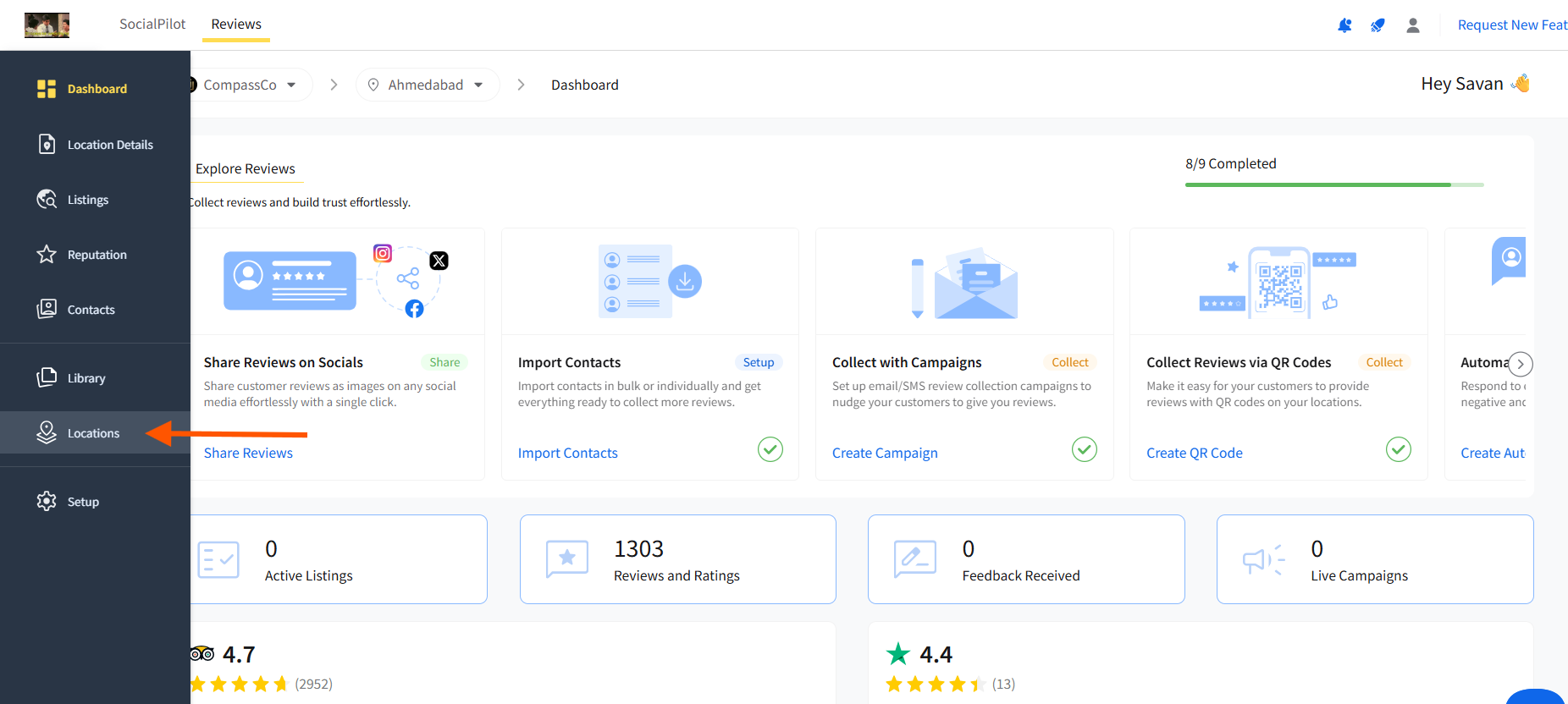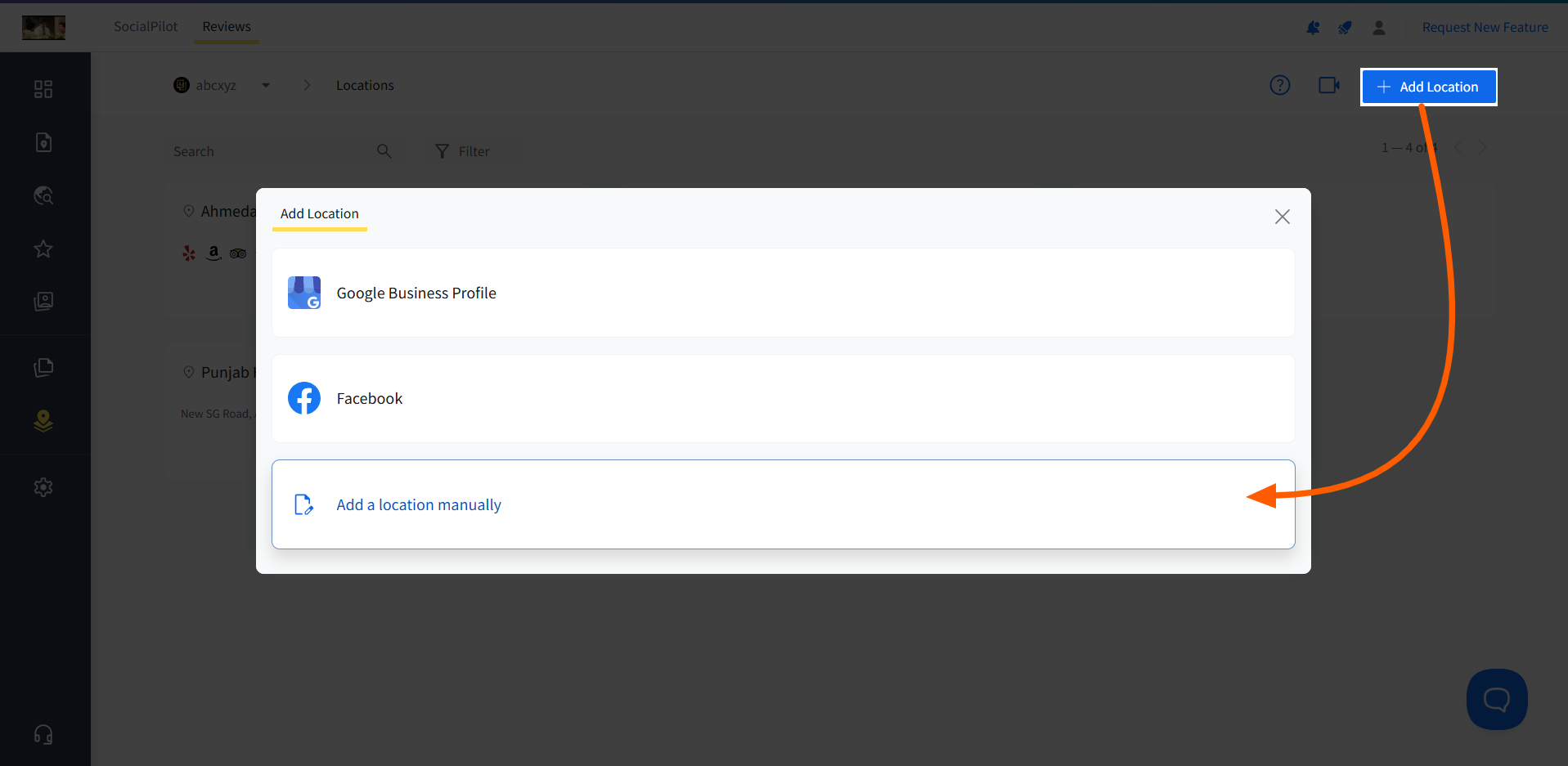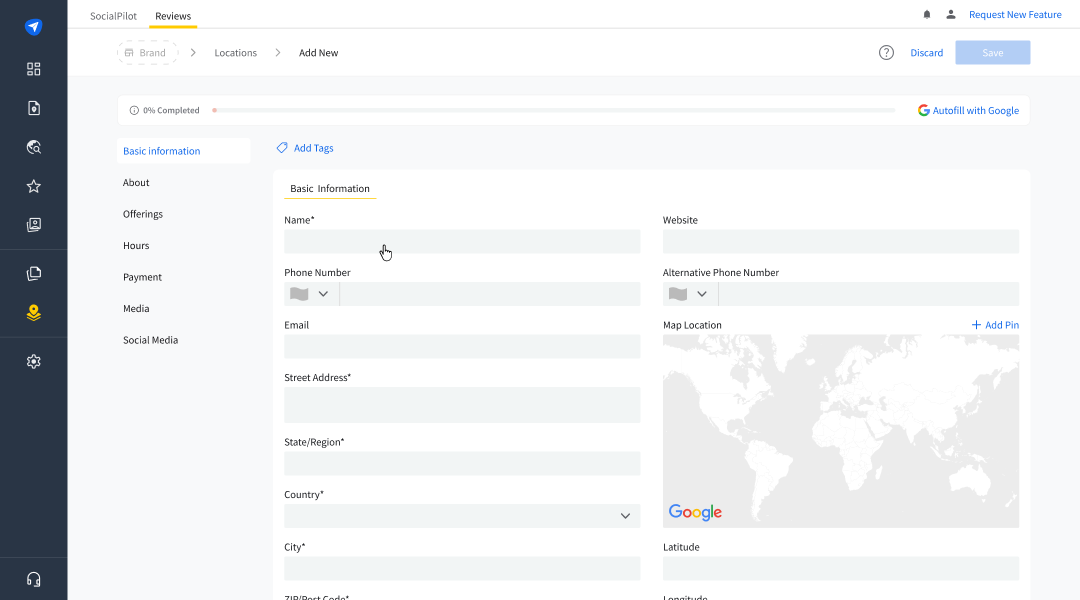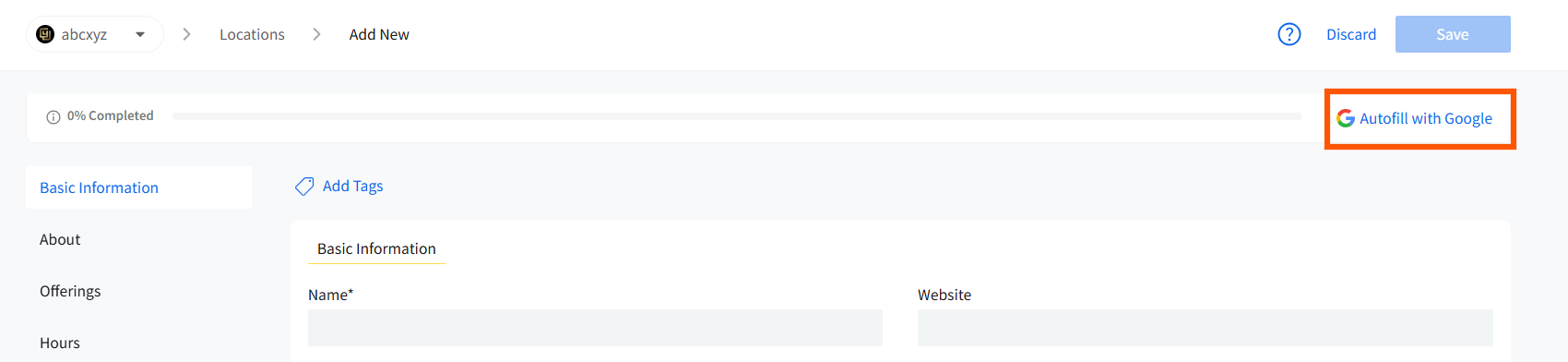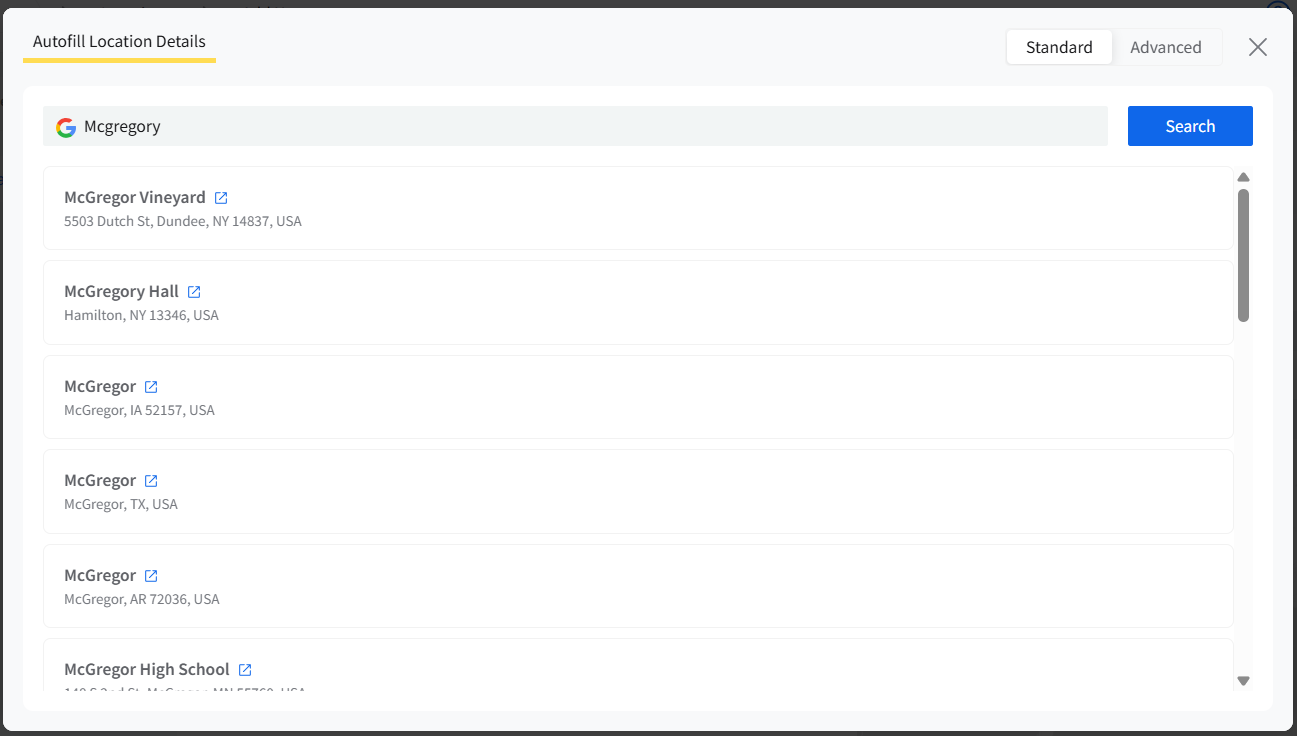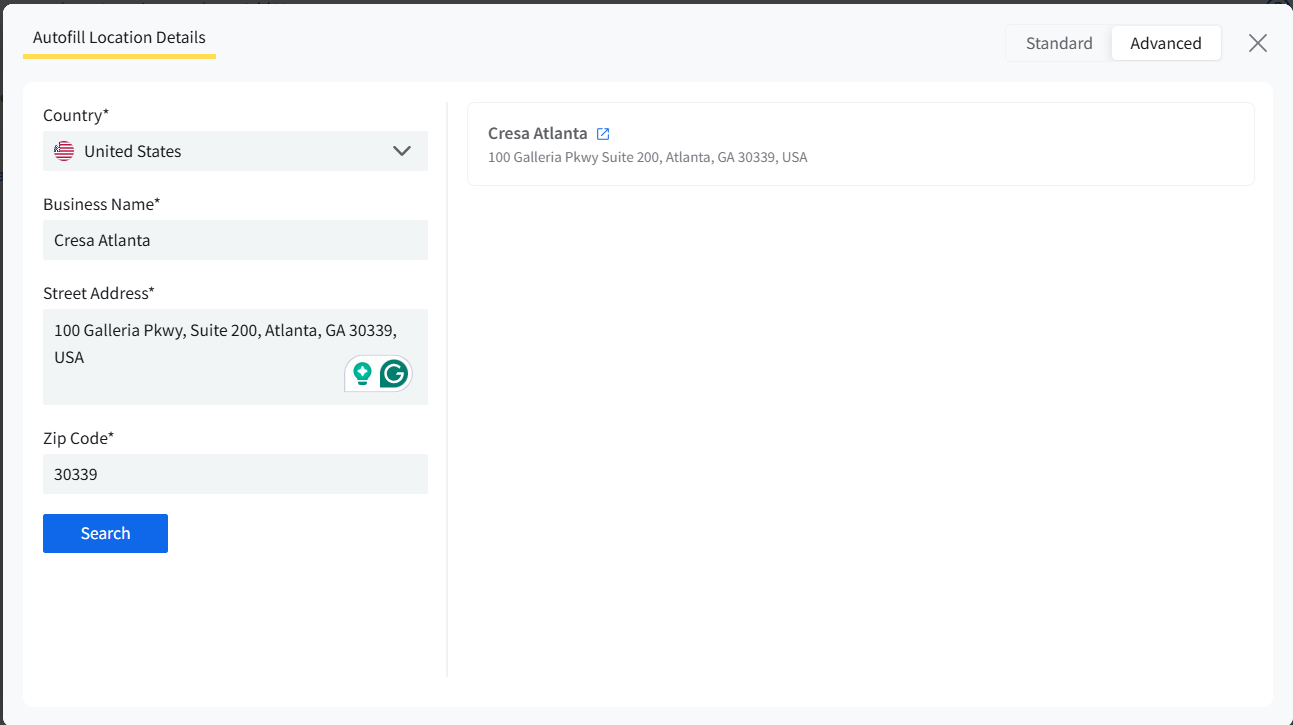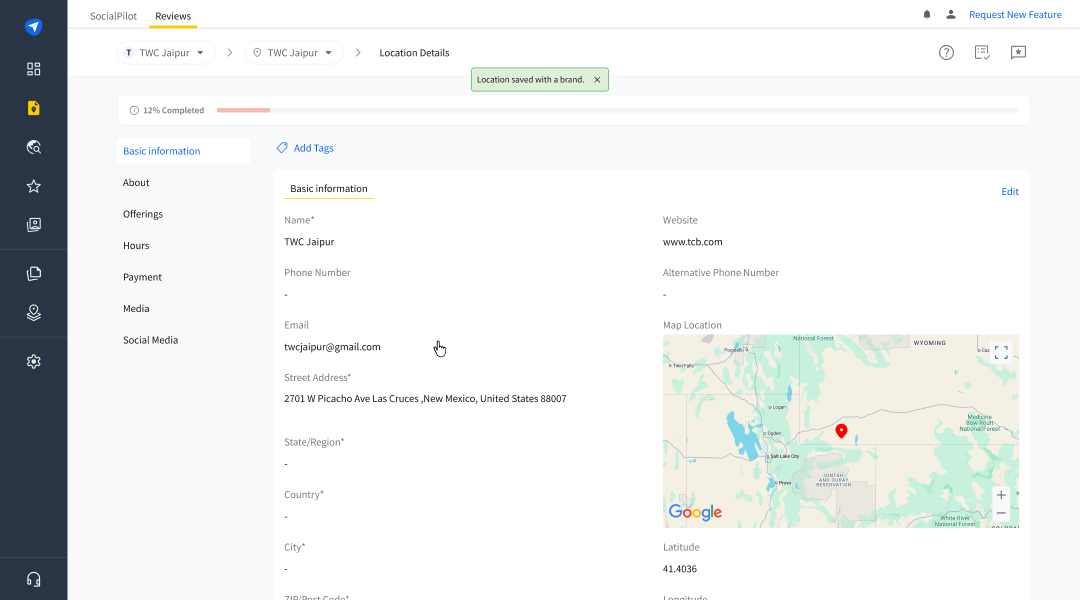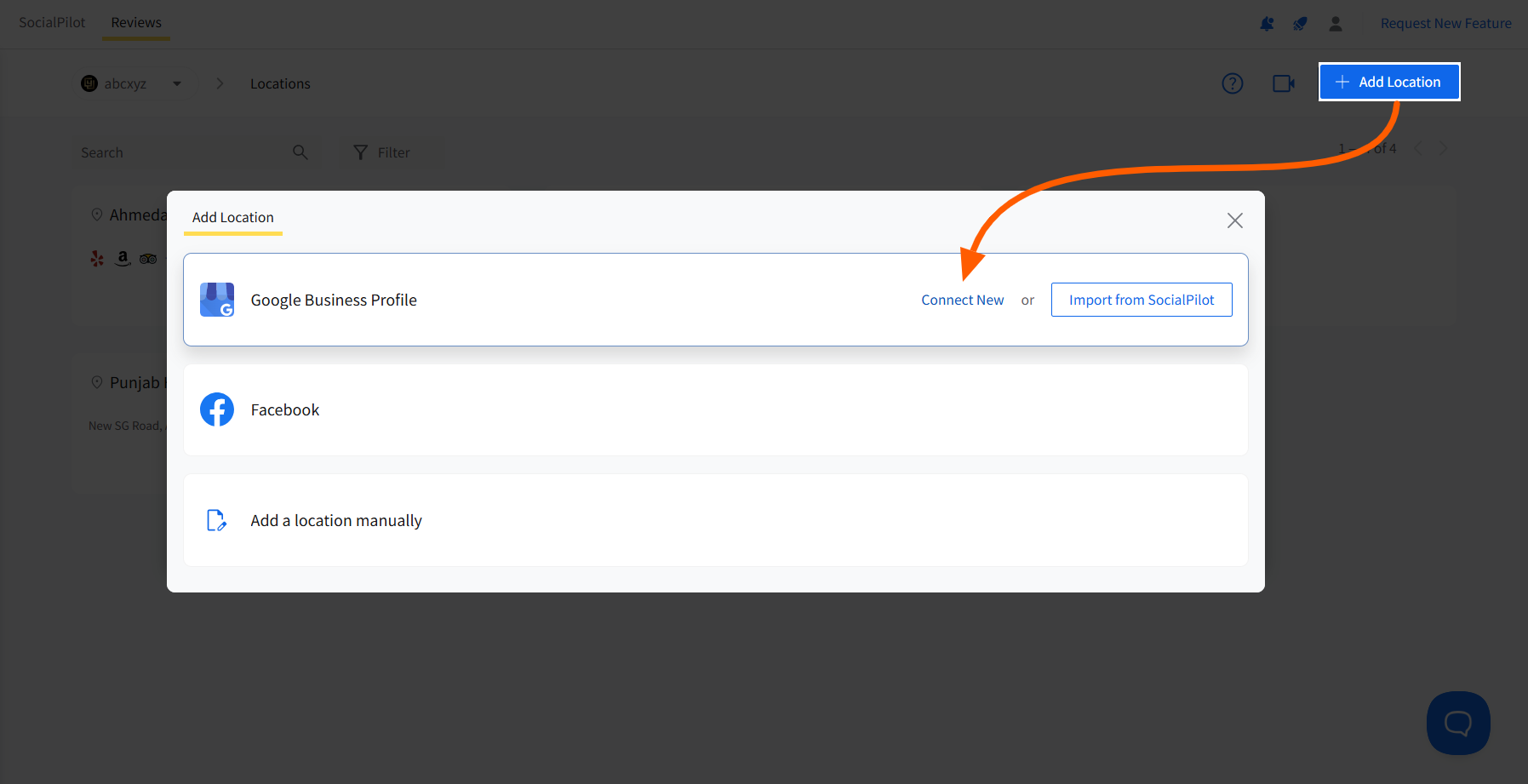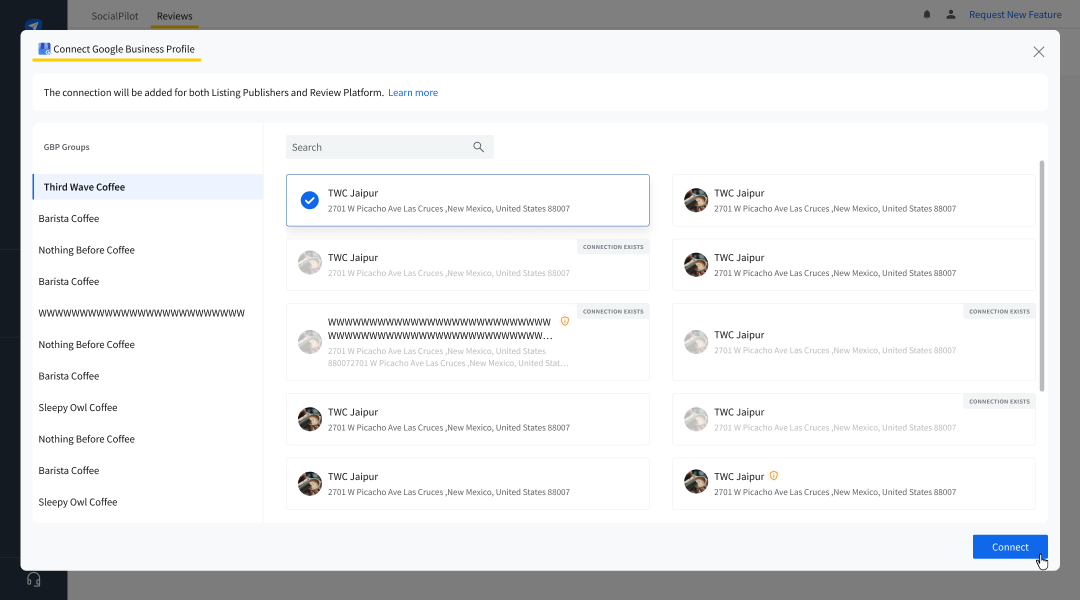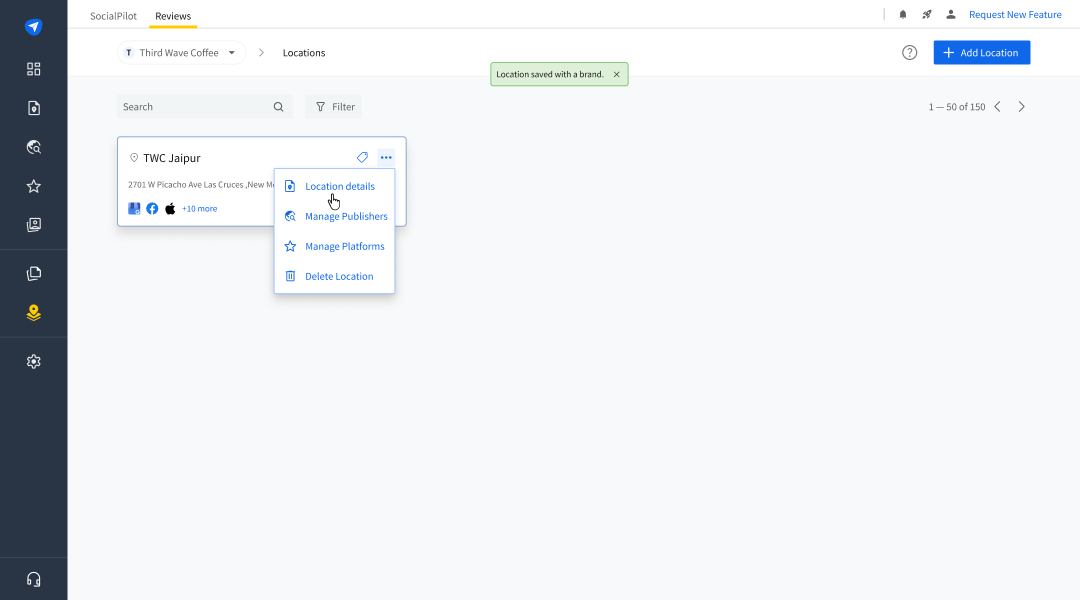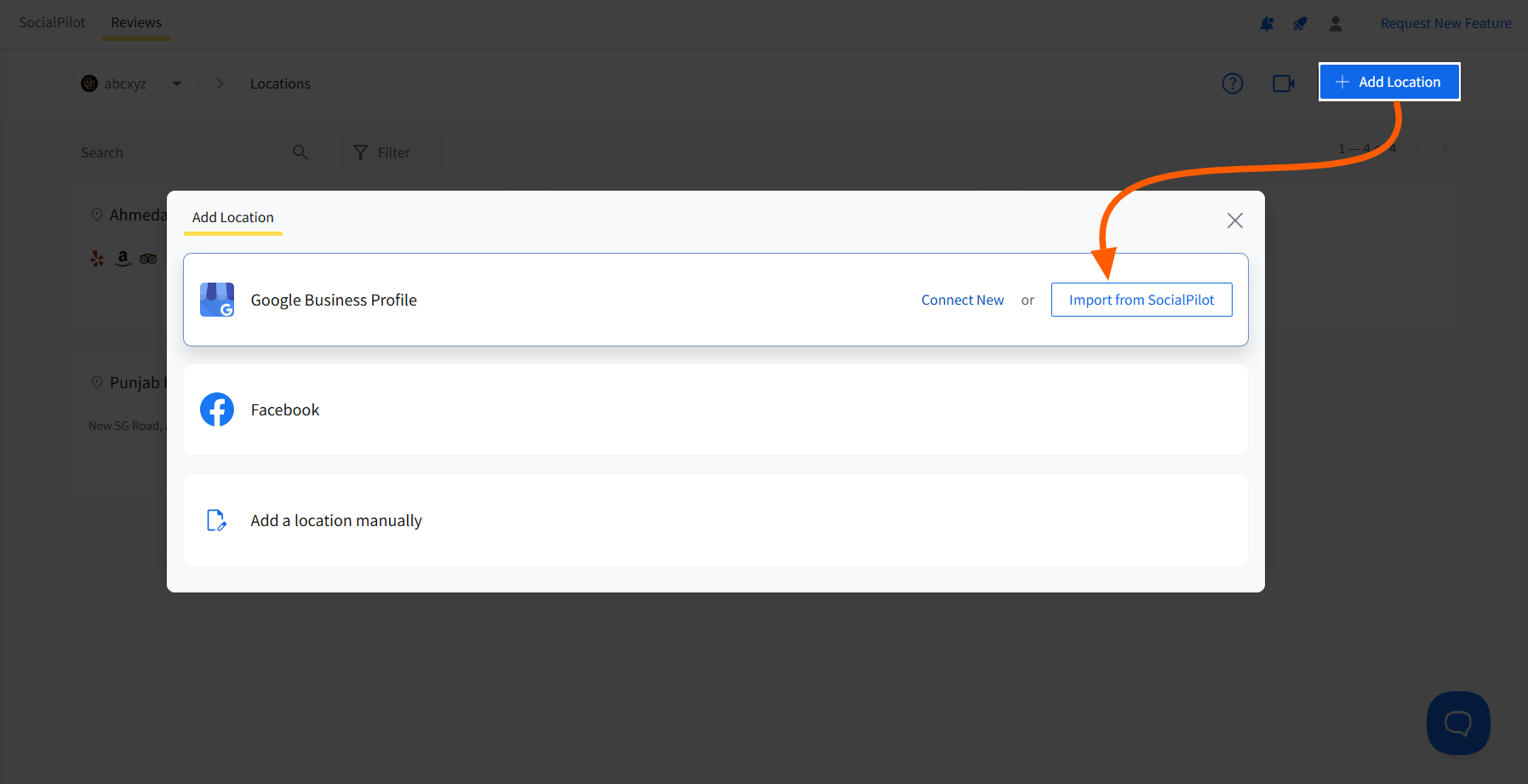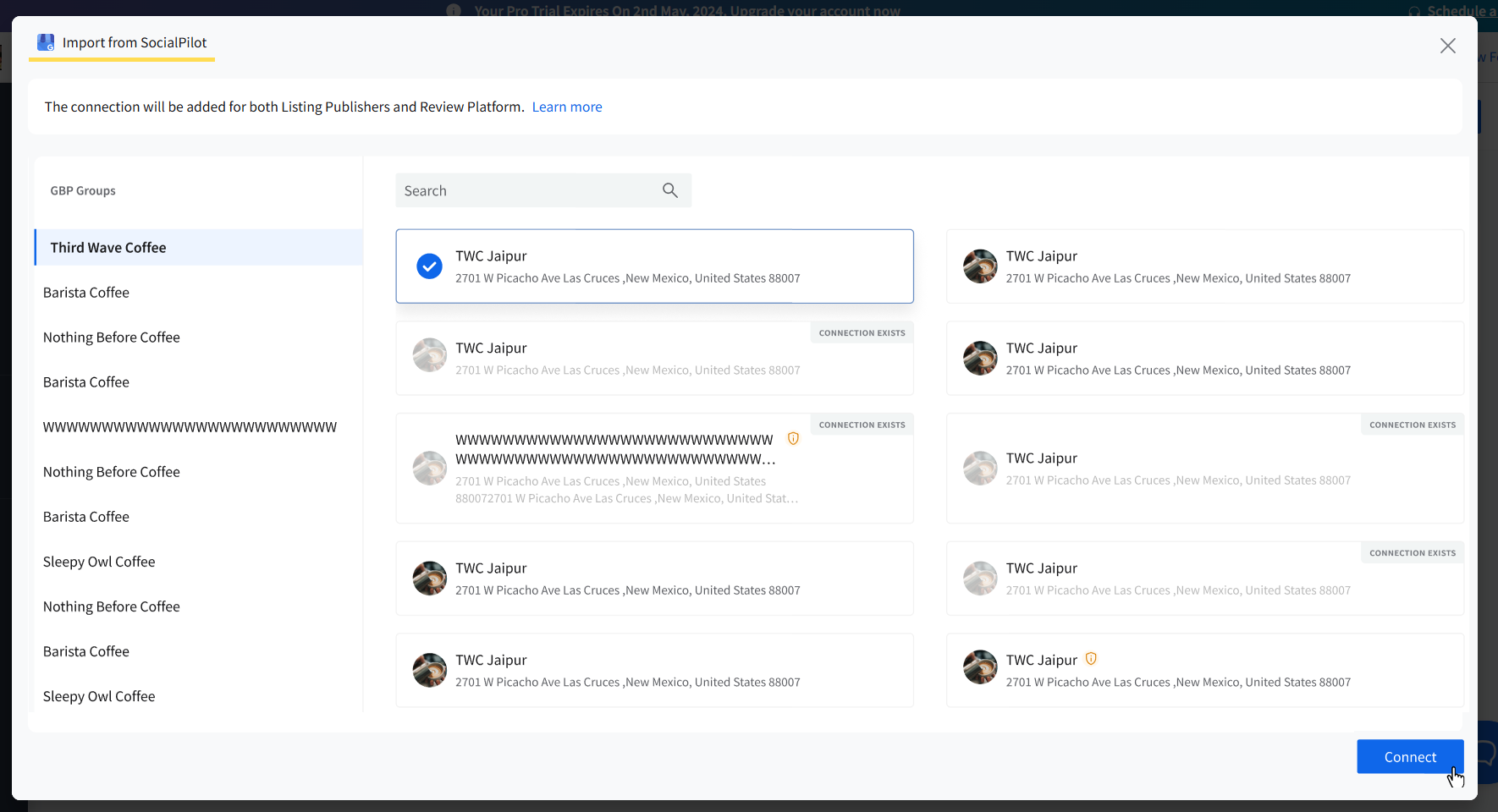How to Add New Locations for Brands?
The Locations tab in SocialPilot Reviews is essential for organizing and managing the geographical and operational details of the locations associated with your brands.
Since a business entity tends to be present at different locations, the same goes for its online presence. So multiple locations can be added under one brand, and each location represents a separate branch of the same business entity.
Each location you add to SocialPilot will host all the online presence the branch has across multiple platforms. These platforms can be business listing directories or reputation platforms.
See how to add and manage your Locations in SocialPilot Reviews:
In this Article
- How to Add a New Location Manually?
- How to Manage Location Details?
- How to Add a New Location from GBP and Other Platforms?
How to Add a New Location Manually?
There are multiple ways you can add a Location, and the first way we’ll discuss is the most basic one, i.e., adding it manually from scratch.
Before connecting any locations, make sure that you are in the brand to which you want to add the location from the brand switcher.
Once that is done, follow these steps to create a new location under an existing brand:
Go to side menu >> Locations.
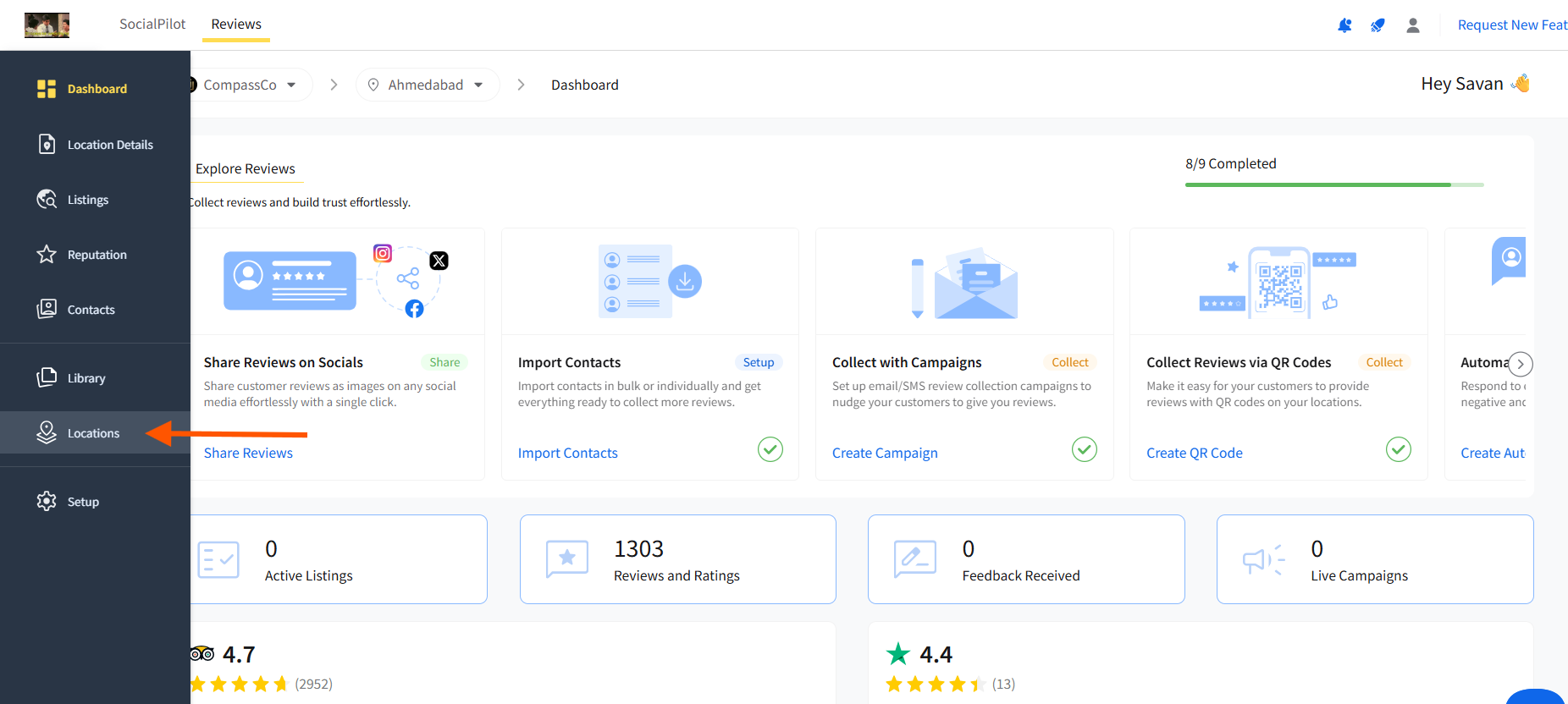
Click on the Add Location button and select Add a location manually from the pop-up.
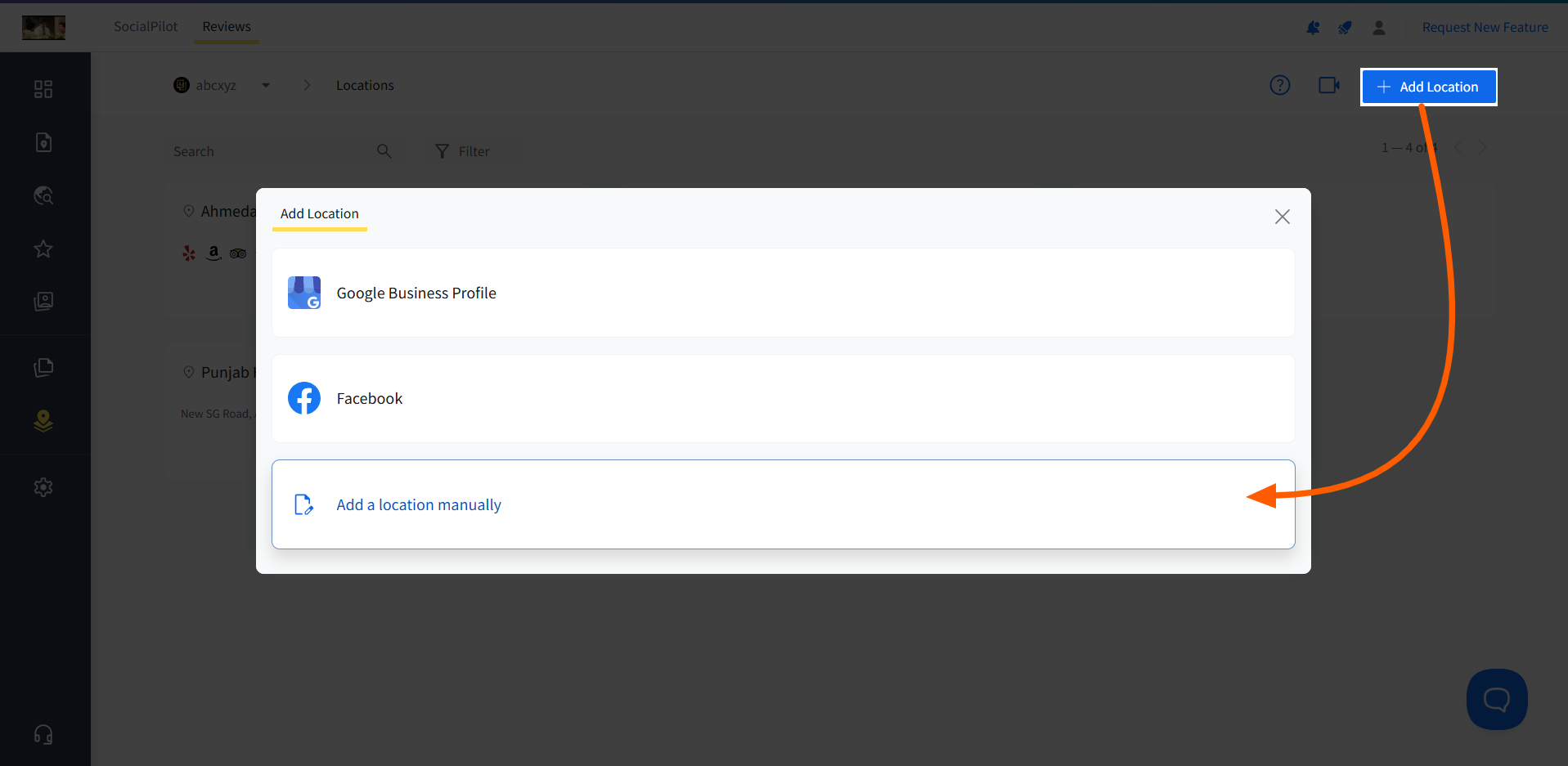
You will be taken to the Location Details page, where you can fill out the relevant information in the respective fields.
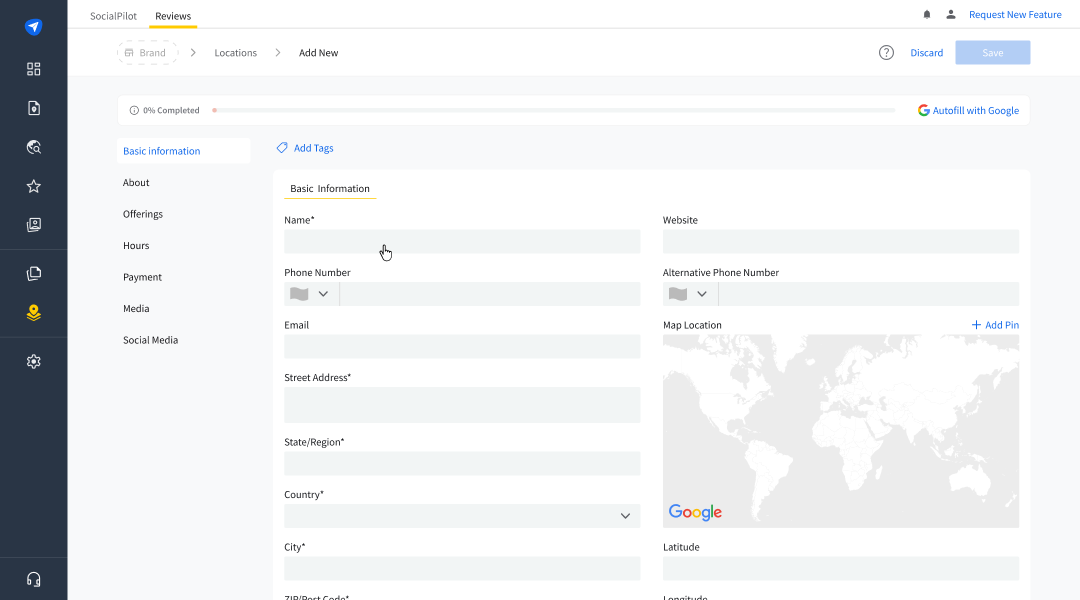
- Make sure to fill all the fields with an asterisk sign (*) to successfully save your location. The more fields you fill up, the better your listing’s health and discoverability will be.
Autofill with Google: If your business already has a presence online, you can fill in its location details by fetching the data from Google.
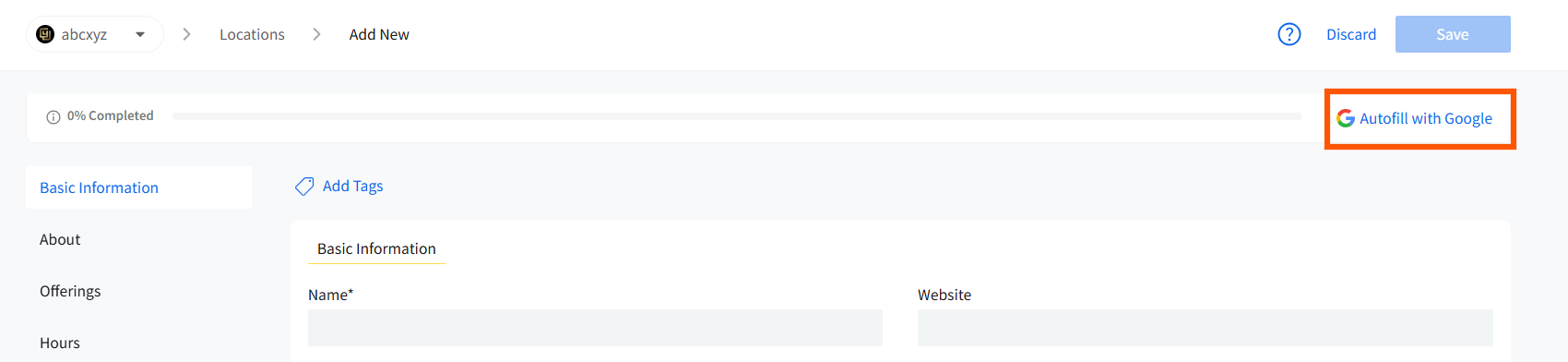
Under the autofill, you can use:
I. Standard Search: You can use non-specific keywords like business or location names.
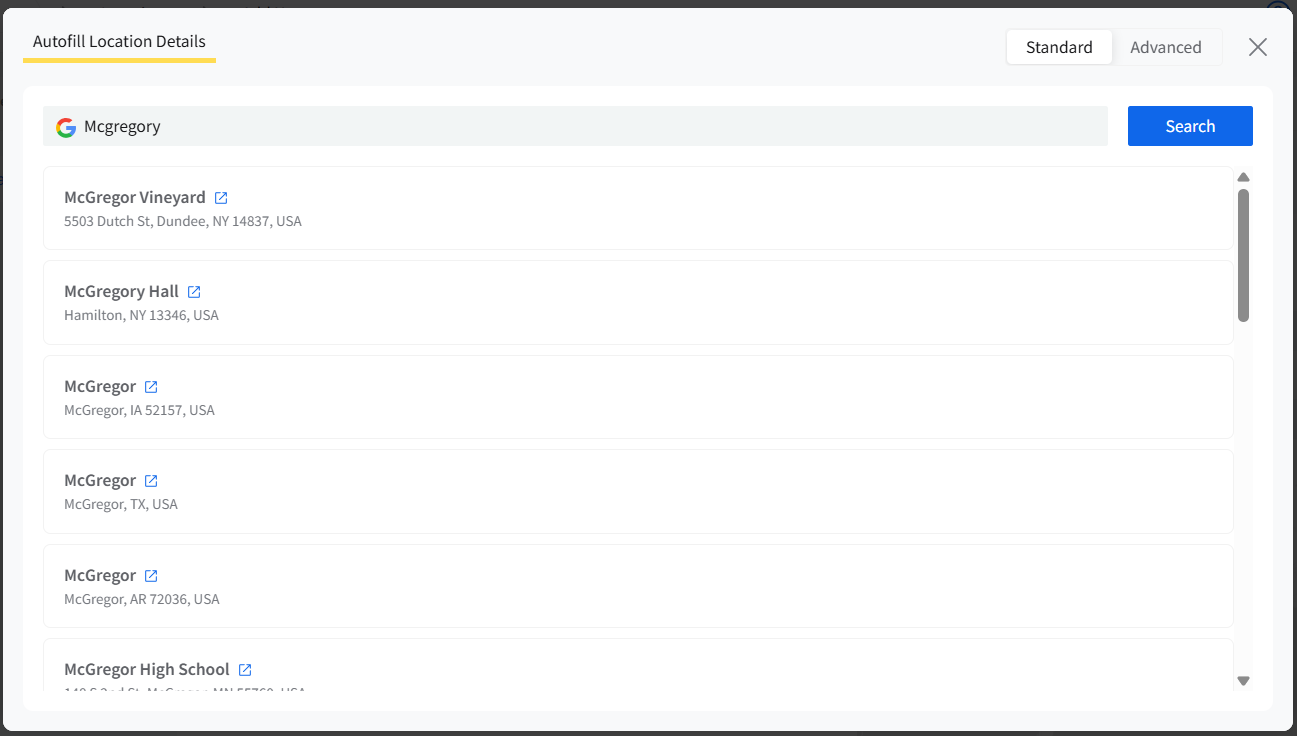
II. Advanced Search: If you switch to Advanced Search, you’ll be asked to enter very specific information about the business you want to find before hitting search.
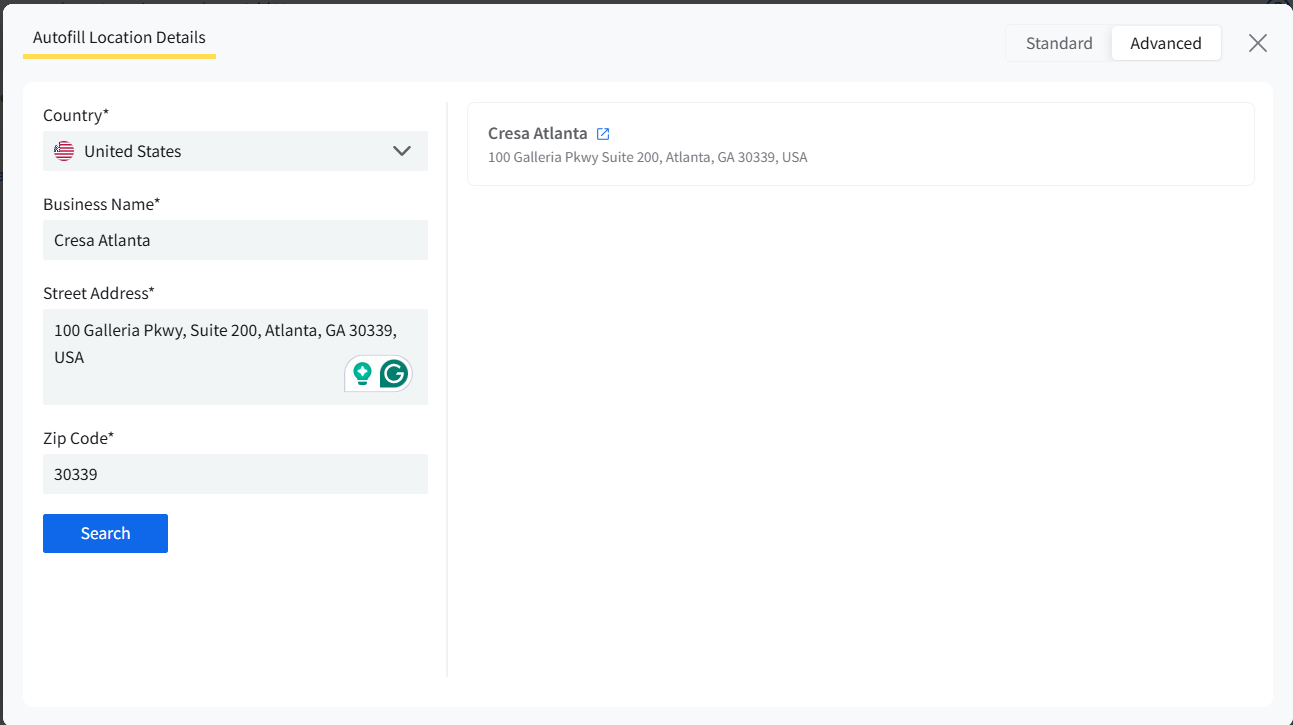
Once you have filled out the necessary fields, the Save button will be activated, and you’ll be able to save this new location.
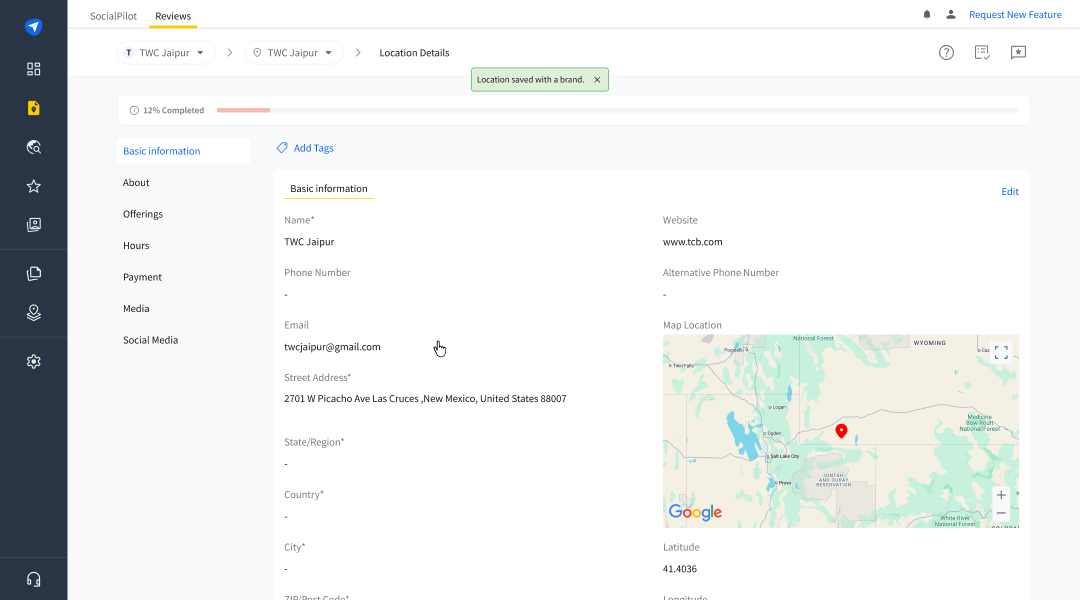
How to Manage Location Details?
Location details are a long form that you have to fill out carefully and precisely to create a business Location within SocialPilot. All the information you provide within this section will be the central source of truth, which will be shown on search results and listing directories.
Following is all the information you need to know to fill out the location details for your business.
Field Name |
Description |
Requirements |
Notes |
|---|---|---|---|
| Business Name | Name of your business location. | Character limit is 2 to 40. | Must be unique for each account, no emojis. |
| Phone Number | Contact number of the business. | Must be in international format (e.g., +1-234-567-890). | Required for communication and verification. |
| Alternative Phone Number | Another contact number. | Must be different from the primary phone no. | Required for communication and verification. |
| Business’s Primary Email Address. | Character limit is 5 to 254. | A valid email address. | |
| Website URL | URL of the business website. | Must be a valid URL. | Optional, but helps with online presence. |
| Address | Full business address. | Must include street, city, state, and postal code. | Needs to be a valid address for syncing. |
| Latitude/Longitude | Coordinates of the business location. | Auto-filled with address or manually entered. | Helps with location mapping and geolocation. |
| Business Category | Type of service the business offers. | Choose from a list of predefined categories. | Helps categorize your business on review sites. |
| Additional Categories | Optional categories to describe other aspects of the business. | These complement the main category and improve relevance in local search. | Select from the same list as the primary category. Should not include duplicates. |
| Description | An overview of the business, its offerings, values, or specialties. | Character limit is 10 to 500. | Should not contain “<” or “>” to restrict HTML tags. |
| Service: Name | The name of the service offered by the business. | Character limit is 2 to 40. | They show business offerings, helping platforms improve search and visibility. |
| Service: Description | A summary of what the service includes or how it benefits customers. | Character limit is 10 to 500. | Should not contain “<” or “>” to restrict HTML tags. |
| Service: Price Type | The type of price the service warrants. | Select from the given types: No Price, Free, Fixed, From | NA |
| Service: Price | The cost of the service, based on the selected price type. | Select a currency and provide the value. | NA |
| Amenities | Mention the services available at the location. | NA | They are used by listing platforms to help filter results. |
| Regular Hours | The hours the business is open. | Set hours for each day of the week. | Can mark as "24 Hours" or "Temporarily Closed." |
| Special Hours | Custom hours that apply to specific holidays or special dates | Set as per the requirement. | NA |
| Payment Methods | Modes of payment offered at the location. | Select the options that are offered at the business location. | This provides additional clarity to customers and |
| Cover Image | A wide-format banner image of your business location. | Formats: PNG, JPG, JPEG, WEBP | Optional, but improves listing appearance. |
| Profile Image | A square image is typically used as the logo | Should be a square image. | |
| Photos and Videos | Additional visual content of the business, products, services, team, or location. | NA | NA |
| Social Media Links | Links to business social media accounts. | Must be valid URLs (e.g., Facebook, Instagram). | Optional, but boosts visibility and engagement. |
Mandatory fields: Business Name, Address, Map Location, Phone Number, and Business Category.
Optional fields: Website URL, Social Media Links, Location Image.
You will not be able to save a location till you fill out all the mandatory fields.
How to Add a New Location from GBP and Other Platforms?
If your business’s location is already registered on Google or other platforms, the process of adding it to Reviews becomes significantly shorter. There are two scenarios we will consider to add a location when:
> Connect New
> Import from SocialPilot
Connect New Location from GBP and Other Platforms
Here, we’ll describe how you can connect a new location from Google Business Profile.
- Go to side menu >> Locations.
- Click on the Add Location button.
A pop-up will open where all the available platforms will be given. Go to Google Business Profile, and click on Connect New.
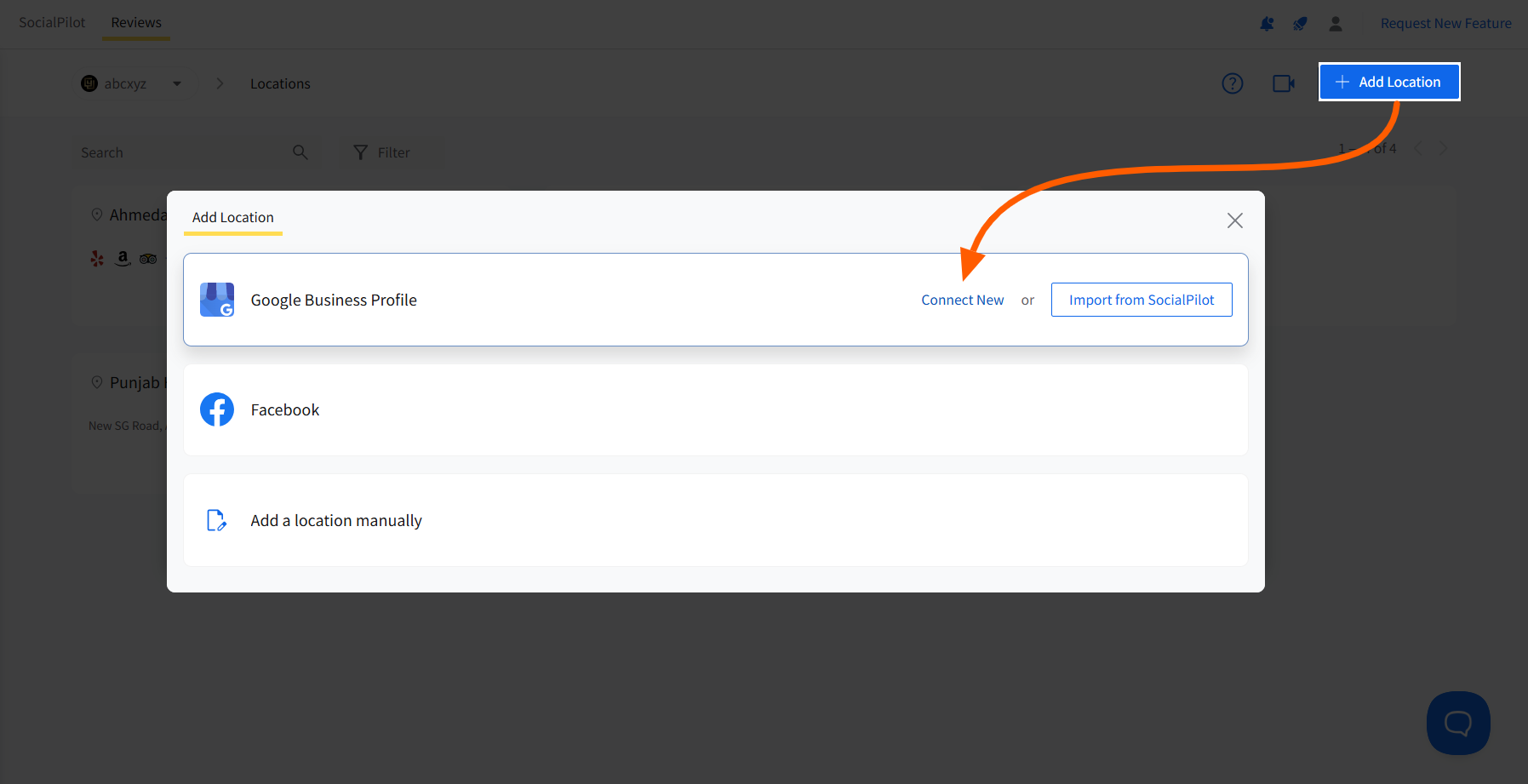
- Select the relevant Google profile from where you want to connect your business.
- Now, a complete list of all the business locations connected to your Google account will appear.
Click on a location and hit Connect.
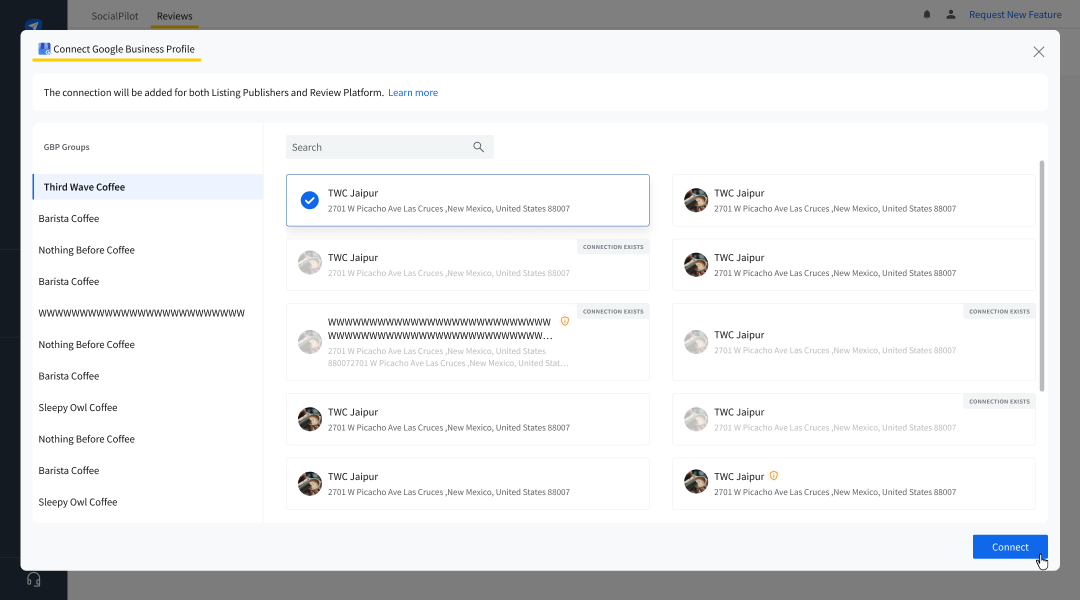
- Your location will be saved under the brand you are currently under. In case you have not created a brand, one will be created with the same name as the location.
Click on the three dots on the location and select Location Details.
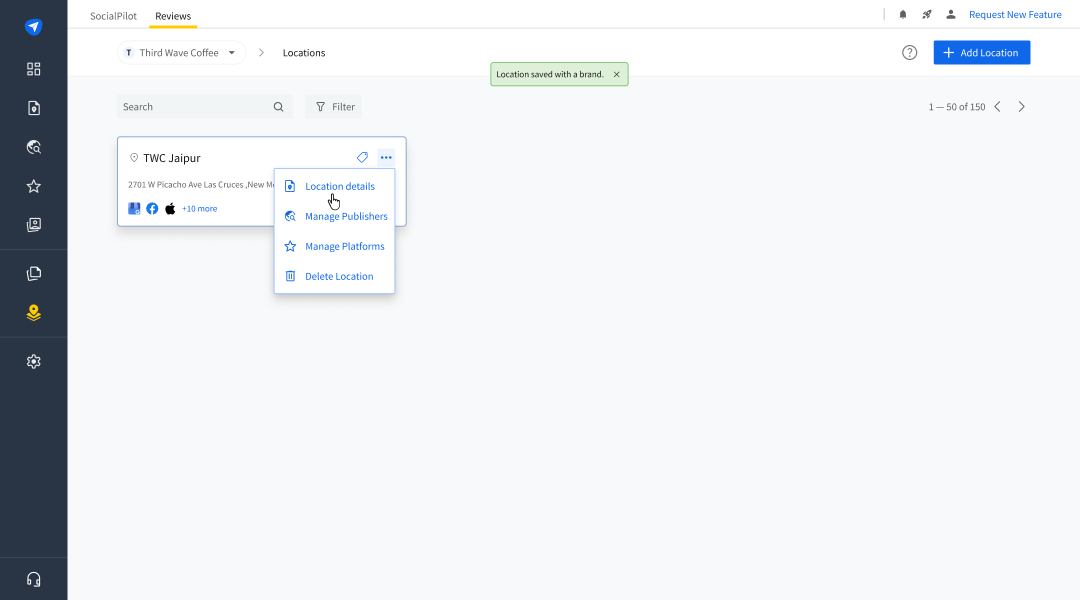
- There, you will see that all the required information has been fetched from your Google Business profile and filled accordingly.
- You can make changes if required by clicking on Edit.
Connect New Location by Importing From SocialPilot
If you are an existing user of SocialPilot and have connected your Google Business Profile or Facebook pages, you can import that information to SocialPilot Reviews to add a business location.
- Go to side menu >> Locations.
- Click on the Add Location button, which will open up the available platforms list.
- When you hover over one platform, you’ll see the available connection options.
Click on the Import from SocialPilot option.
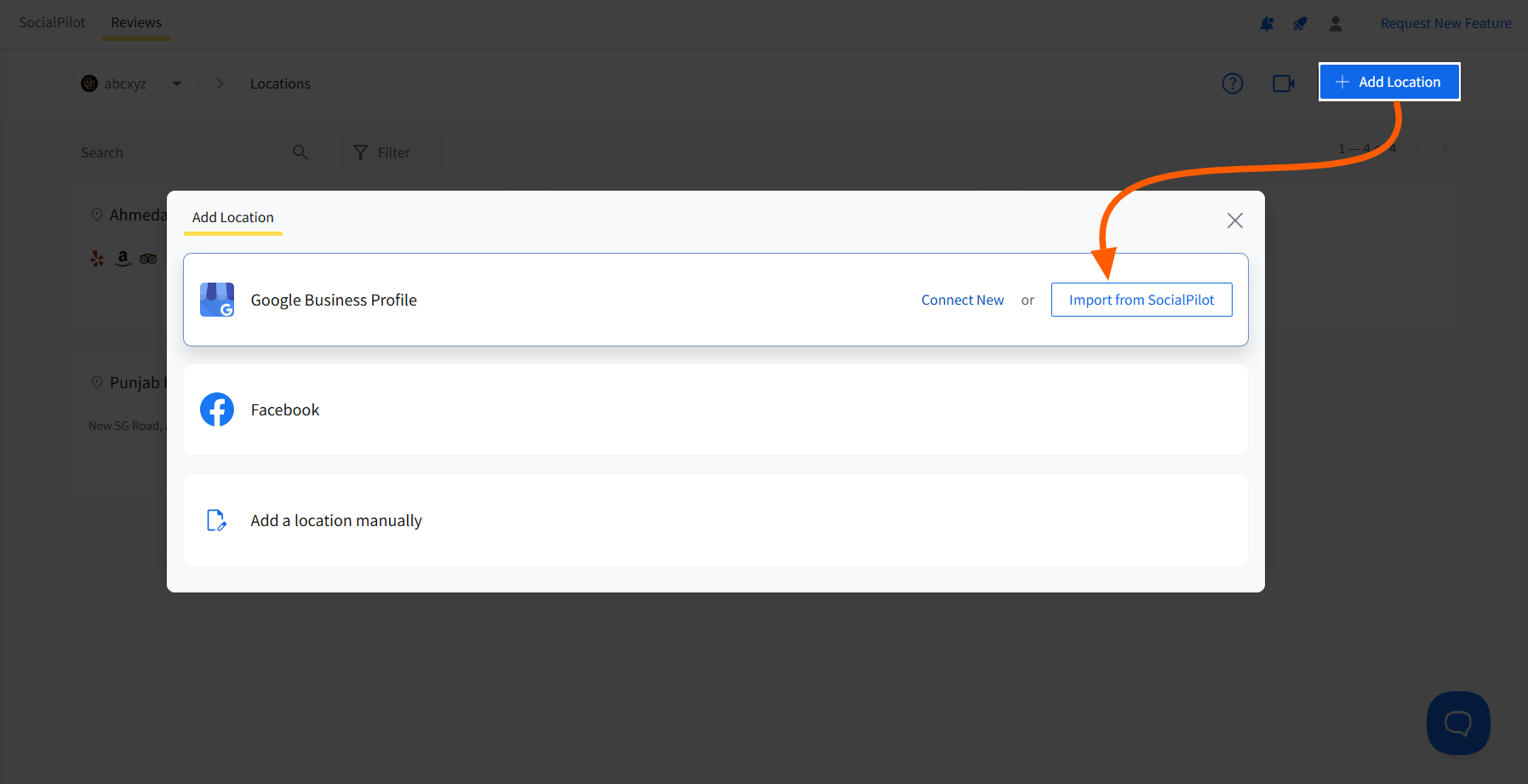
- Another module will open up with the list of pages connected to your SocialPilot from the selected platform.
Click on the relevant page and hit the Connect button at the bottom of the module.
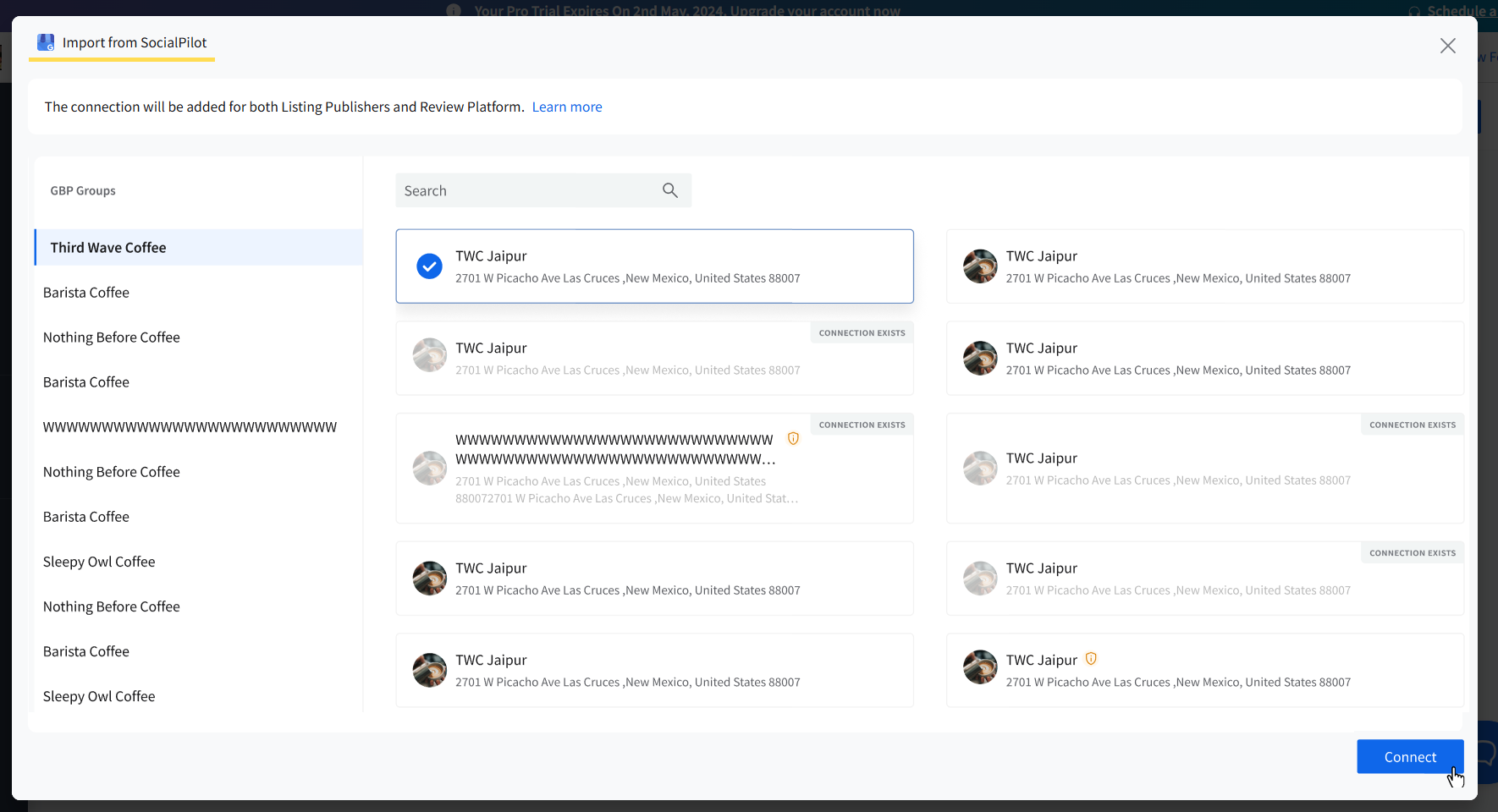
- Your location will be saved under the brand you are currently under. When you check the location details, they’ll be filled from the information available from SocialPilot.
Now that you have added a business location to SocialPilot Reviews, it becomes the central source of information for it. Now you can use this to create and manage the presence of your business on multiple online spaces.
The platforms where you can manage your business presence are of two types:
- Publishers for listing
- Review platforms
If you go to the side menu and click on Location Details, you’ll see all the existing information of your location, along with icons that would take you to the Listing and Review management pages.
⚠️ Note: The Starter plan allows you to manage one location, while the Pro plan gives you access to 3 locations, with the option to add unlimited location add-ons.