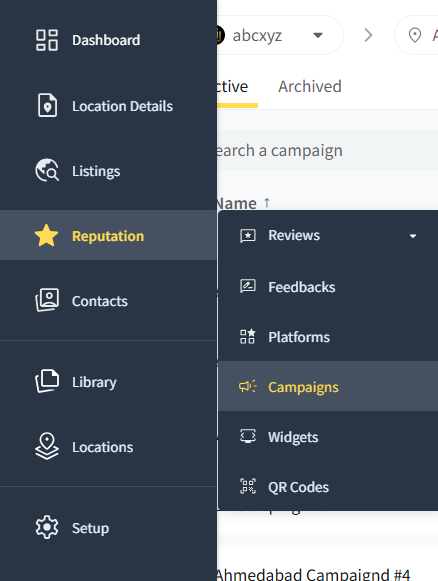How to Manage and Make Changes to Existing Campaigns?
There are times when you want to monitor and update campaigns based on real-time data. You can do it efficiently from the Manage Campaigns section.
Here is how you can manage and make changes to your existing review campaigns:
In this article
How to Manage Campaigns?
Here is how you can have a comprehensive overview of all your running campaigns on SocialPilot Reviews:
Go to Reputation >> Campaign tab in your dashboard.
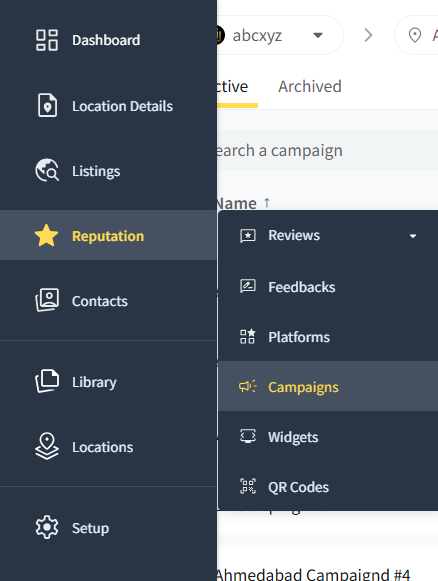
Select the brand and location from the respective dropdown lists.
You will see your campaign dashboard with the following details.
- Name: This column lists the titles of your campaigns for easy identification.
- Start Date and Time: Indicates when each campaign began or is scheduled to begin.
- Status: Displays the current status of your campaigns, such as 'Draft,' 'Active,' 'Paused,' or 'Completed.'
- Contacts: Number of contacts targeted in each campaign.
- Email Metrics: Shows how many emails have been delivered and opened, as well as the click rate.
- Text Metrics: Similar to emails, you will get an idea of the status of the campaigns.

Note: Campaigns created using Quick Review Request may appear directly as Draft (if you used Preview) or Live (if you sent the request immediately). You can edit and manage these campaigns the same way as any other campaign.
How to Edit Campaigns?
If you need to make changes to an existing campaign, follow these steps:
- Locate the campaign you wish to edit in the Campaigns list.
- Click on the three dots located on the right-hand side of the campaign entry.
- Click the Edit button (pencil icon) from the dropdown menu. This will take you to the campaign’s detailed editing screen.
Here, you can make changes to:
- Content: Modify the review request messaging.
- Scheduling: Update the start date and time for the campaign.
- Contact List: Add or remove contacts targeted by the campaign.
- To duplicate a campaign, click the three dots next to the campaign and choose Duplicate.
- A dialog box will confirm your action. Click Yes to proceed.
✨ Add Contacts: After duplicating or editing, you can add additional contacts to send review requests. Simply click Launch to activate the updated campaign.

Note: If a contact is already enrolled in the campaign, either manually or through Quick Review Request, you will see the message "Contact already enrolled in selected campaign".
How to Check Campaign Engagement?
Look at the Email and Text columns to understand how your campaign is performing in terms of engagement. You can use this data to make informed decisions about changes to campaign strategy or content.
- For campaigns marked as Draft, you can complete the setup process and activate them.
- For campaigns marked as Scheduled, you can pause or stop them as per your requirement
- For Active campaigns, you can pause them if needed or adjust targeting and messaging
- For Completed campaigns, you can see what worked and what didn’t to plan upcoming review campaigns.

💡 If you have a long list of campaigns, use the search bar and filter options to quickly find the one you want to manage.