How to Manage All the Reviews on SocialPilot Reviews?
Managing customer reviews helps maintain your business's reputation and customer relations. SocialPilot Reviews has a streamlined review management process with a centralized space for all reviews and feedback.
Check out how you can manage all the reviews from SocialPilot Reviews in this quick video.
In This Article:
How to Monitor and Manage Reviews?
Here is how you can monitor and manage reviews on SocialPilot Reviews:
- Go to the dashboard, find Reputation, and select the Reviews, then Manage Reviews.
- At the top, you will see tabs or dropdown menus that help you see reviews from a particular location of a specific brand. This helps in sorting reviews for businesses with multiple storefronts.
- Search: Use the search bar at the top to find specific reviews by keywords or reviewer names.
- Date Range: Select a date range to view reviews within a specific period.
- Filter: Click the Filter button to apply filters based on tags, sources, ratings, recommendations, reply status, and review content.
- You can now see a list of user reviews for the selected brand and its location.
- If a review warrants a response, you can choose to reply using multiple options available to you.
- Write a thoughtful and professional reply manually.
- Click on Generate with AI to generate a response in seconds.
- Use the pre-saved template to formulate the reply.
- Set-up Automate with AI to automatically send responses to reviews.
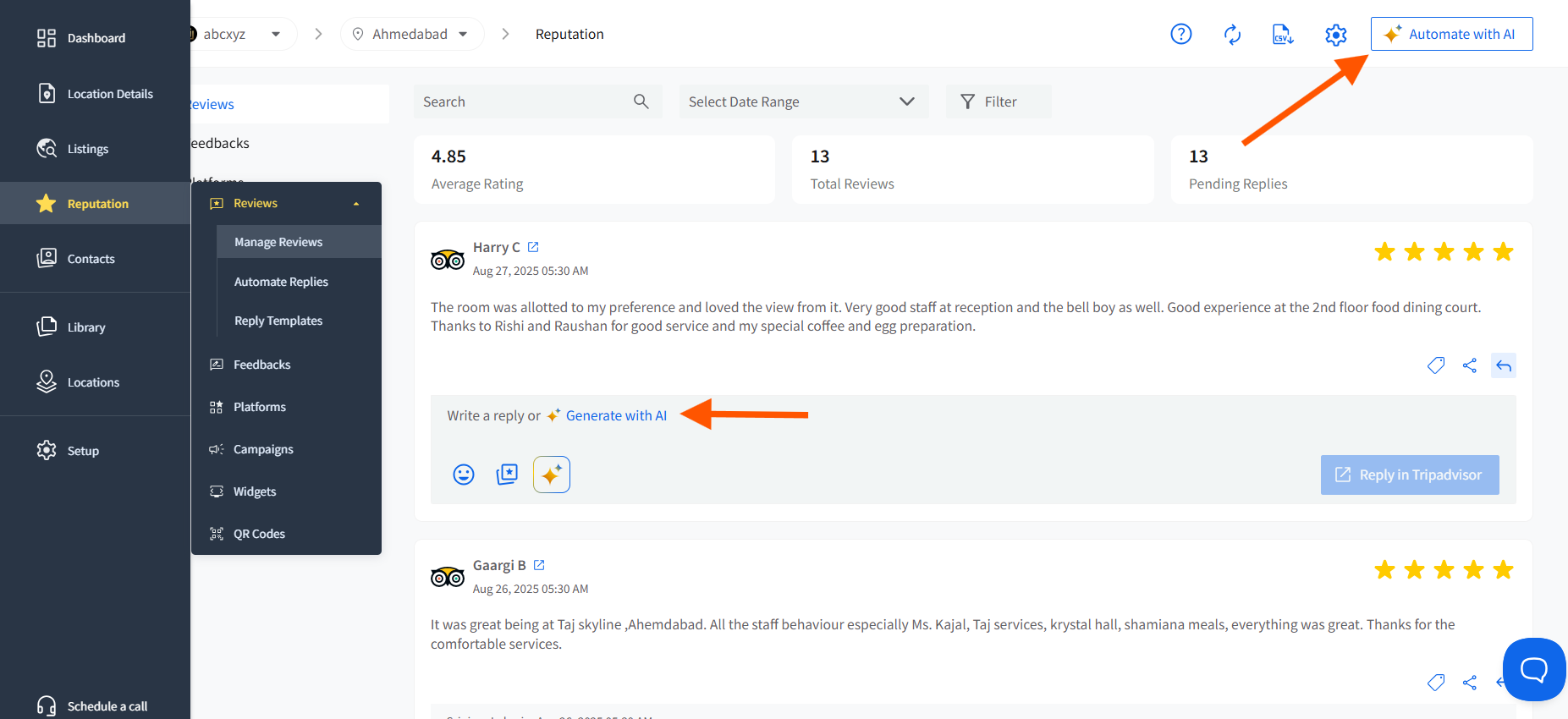
Note: If you are responding to reviews from Google Business Profile or Facebook, then your response will be directly published on your respective accounts.
But due to API restrictions, you can’t directly respond to reviews from other platforms like Tripadvisor, Yelp, Influenster, and Trustpilot.
You can type a response manually or use Generate with AI and click on the Send button.

You will be redirected to the native platform, where the exact review will appear on top of the review section, where you can copy and paste your response.

How to Manage Feedback?
Here is how to manage feedback on SocialPilot Reviews:
- On the main menu in the dashboard, locate Reputation and select Feedback to find all customer feedback received through your campaigns.
- This will take you to the Feedback page. Now, select the location you want to manage from the list displayed on the left panel.
- Just like Reviews, you can use the search bar to search for specific feedback using keywords, select a date range Selector, and use filters based on predefined tags. There is also another general filter option from which you can filter the feedback based on location and ratings.
- After filtering the feedback, you can reply to them just like you did with the review section.

🤩 Once you connect your account, you will see the last 1000 reviews and feedback received on all connected accounts, combined.
Note: Regardless of the plan, you can manage reviews and feedback from the common dashboard.


