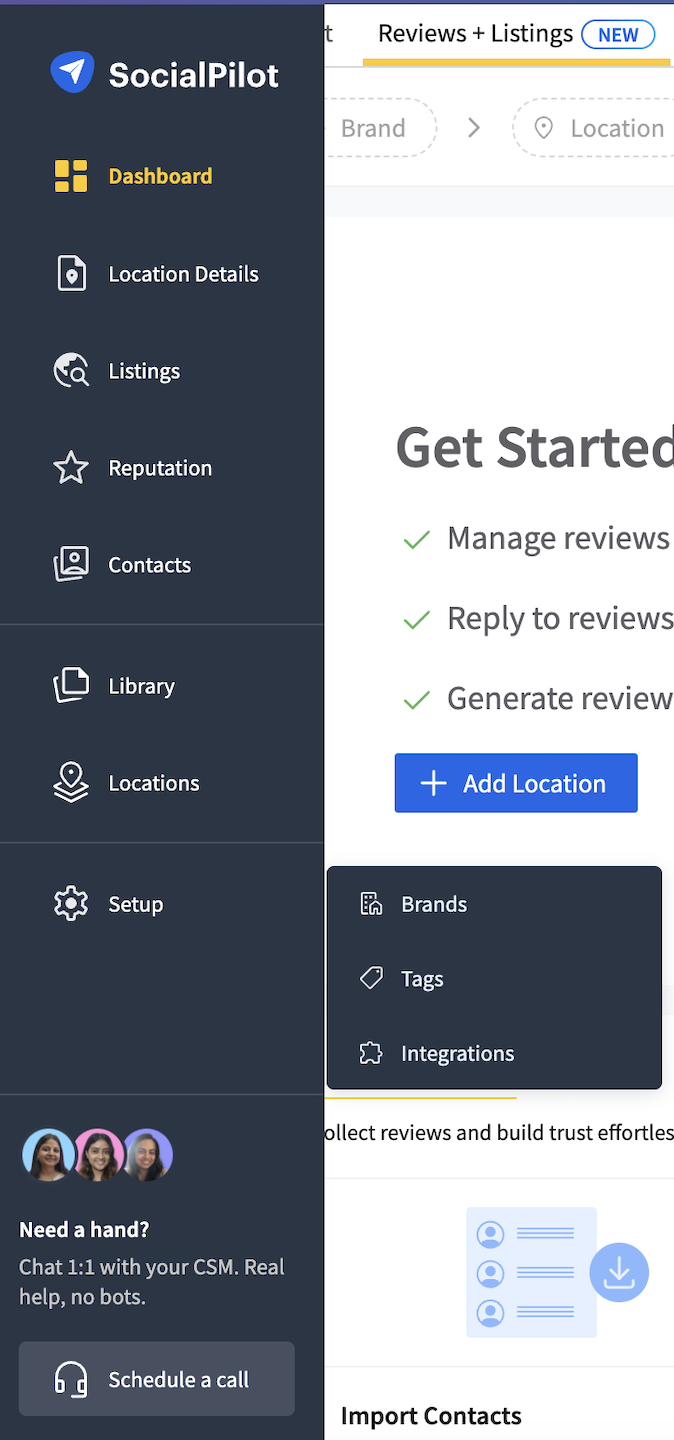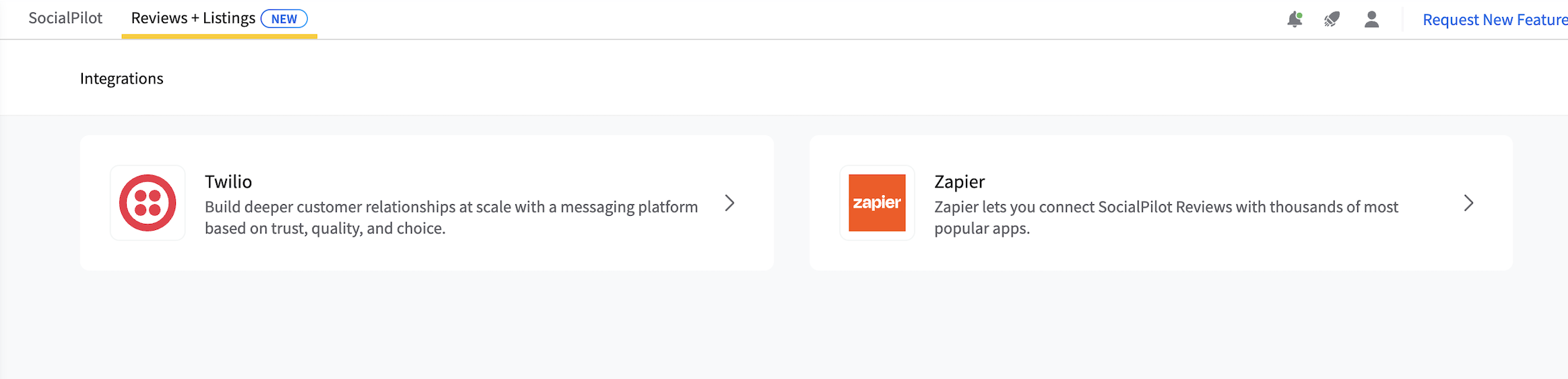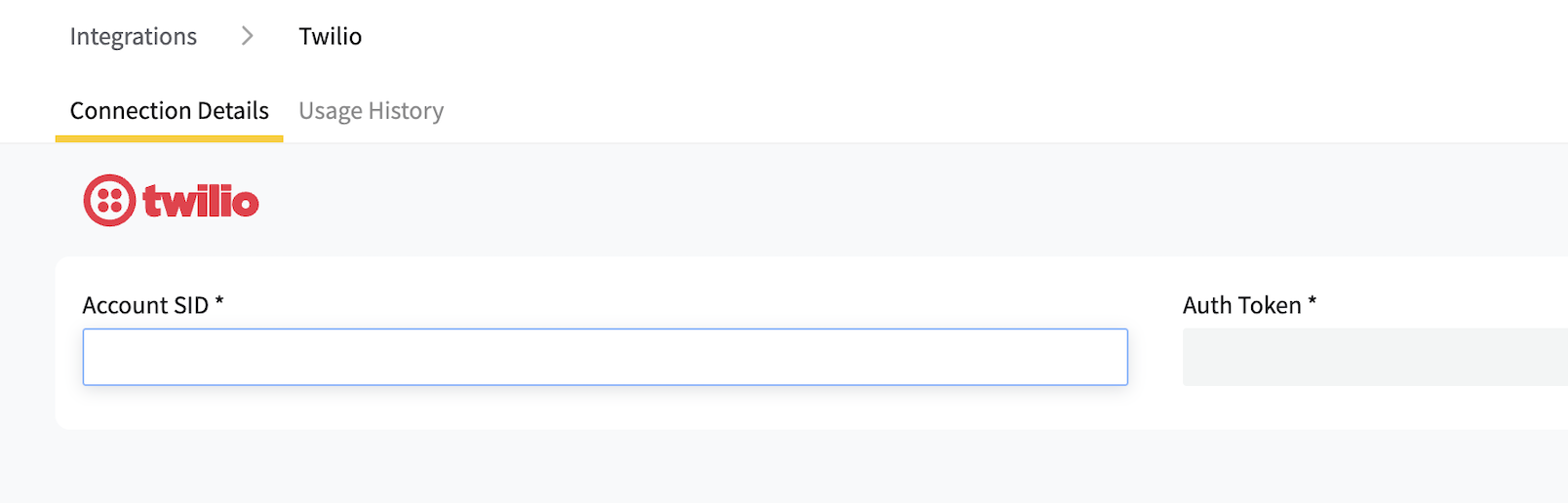How to Use Twilio on SocialPilot Reviews?
In this article, you'll understand:
1. How to Connect Your Twilio Account
2. How to View Twilio Usage History
How to Connect Your Twilio Account
Twilio is a messaging platform that helps you build customer relationships at scale. By integrating Twilio with SocialPilot Reviews, you can leverage its capabilities to send SMS, ensuring your communications are timely and relevant. The integration allows users to reach customers directly on their mobile devices.
Follow the steps mentioned below to learn how to use Twilio on SocialPilot Reviews:
From the main menu, select the Integrations tab. This area centralizes all available integrations, including Twilio.
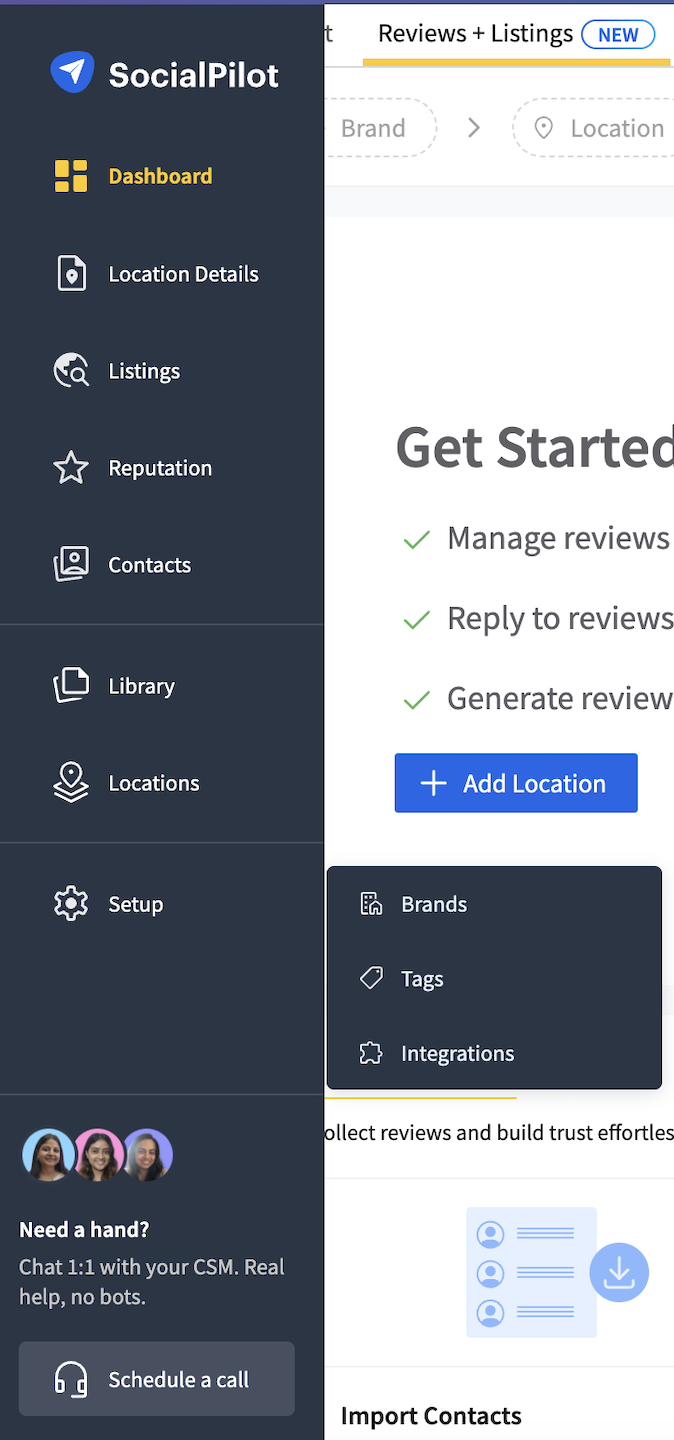
Within the Integrations section, find Twilio represented. The description beneath the logo highlights the core benefits of integrating Twilio. Click on this option to proceed.
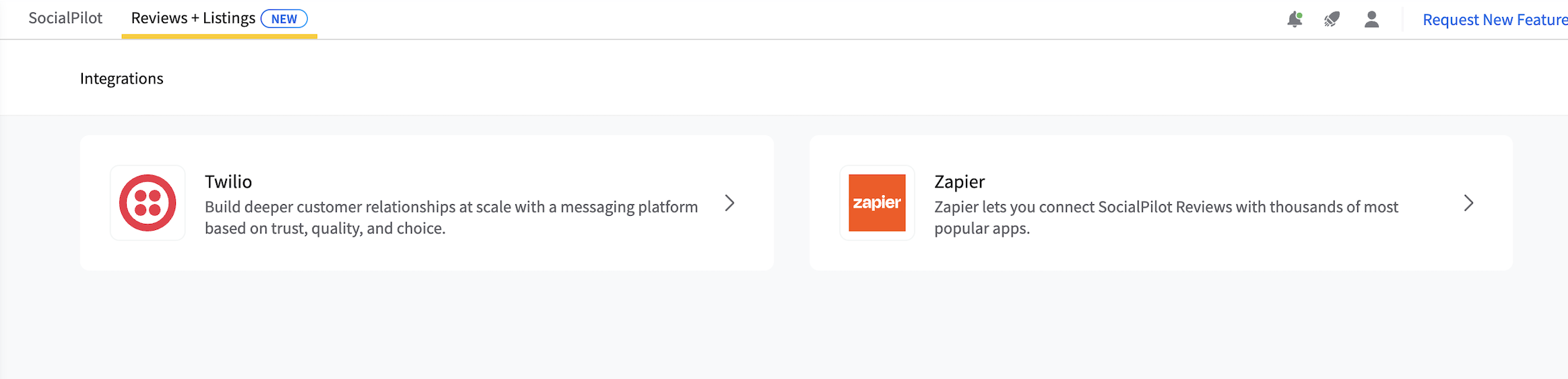
- On the Twilio configuration page, you will need to input your Twilio Account SID and Auth Token. These credentials are essential for securely linking your Twilio account with the platform.
- Account SID: Your unique Twilio account identifier.
Auth Token: A secure key that authenticates your integration.
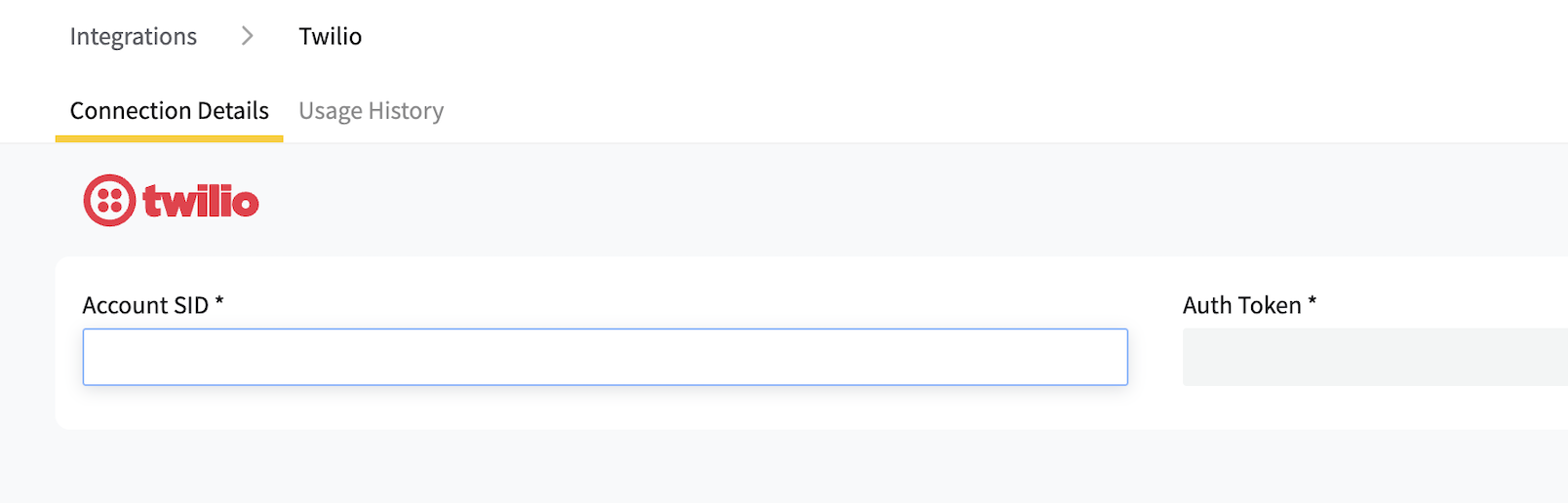
- If your communication involves using different numbers or names as senders, you can manage these identities under Sender IDs. This is particularly useful if you are operating in multiple countries.
- After entering all necessary information, click the Save button to apply the settings. This action will verify the connection between SocialPilot Reviews and your Twilio account.

Ensure all details are correct to avoid issues with message sending and receiving. Your contacts will now be retrieved on the dashboard, which you can use to send SMSs.
How to View Twilio Usage History
The Twilio Usage History tab gives admins and owners complete visibility into message usage across all connected brands and locations. You can easily track communication activity, export reports, and monitor usage for reporting or billing.
Follow the steps below to learn how to view and manage your Twilio Usage History in SocialPilot Reviews:
Step 1: Select Twilio from your list of integrations. Once selected, you’ll be able to manage its connection details and access usage insights.
Step 2: Open the Usage History tab located next to Connection Details. This tab displays detailed message usage data for your connected Twilio accounts.
NOTE: Only admins and account owners can access it.
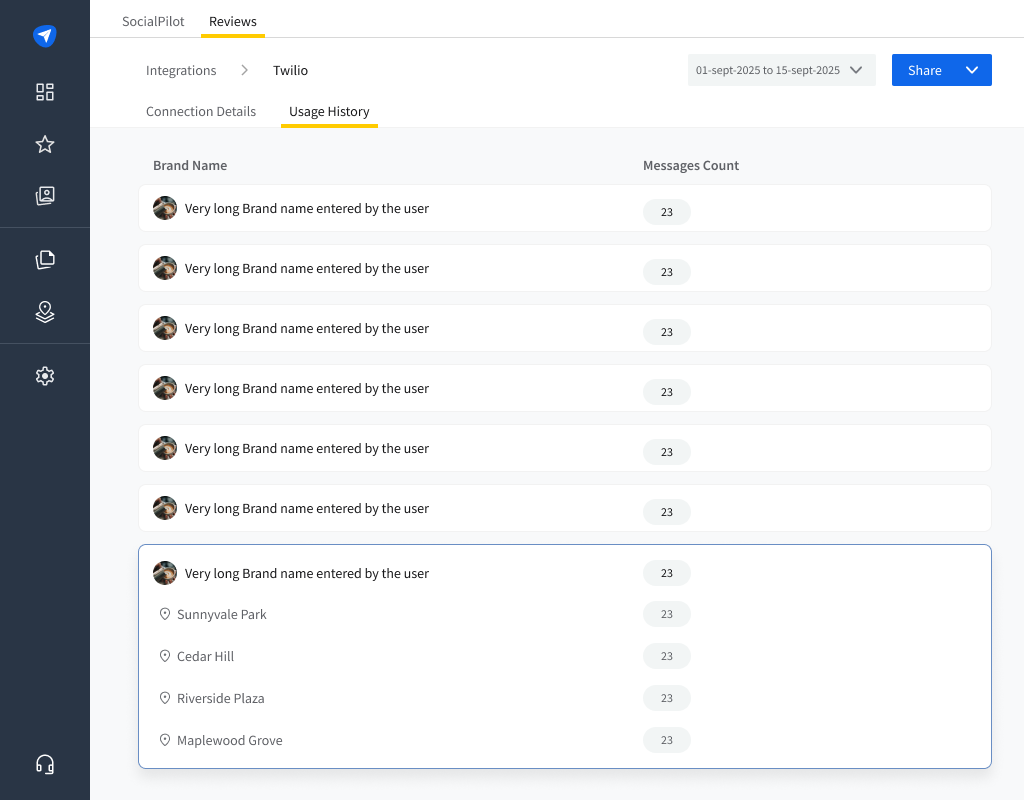
Step 3: View all connected brands within the Usage History tab. Each brand listed here represents a Twilio connection associated with your SocialPilot account.
Step 4: Expand any brand to see all locations linked under it. For every location, you can view the total number of messages sent during the selected date range.
Step 5: Use the date range filter to customize the time period for which you want to view message usage.
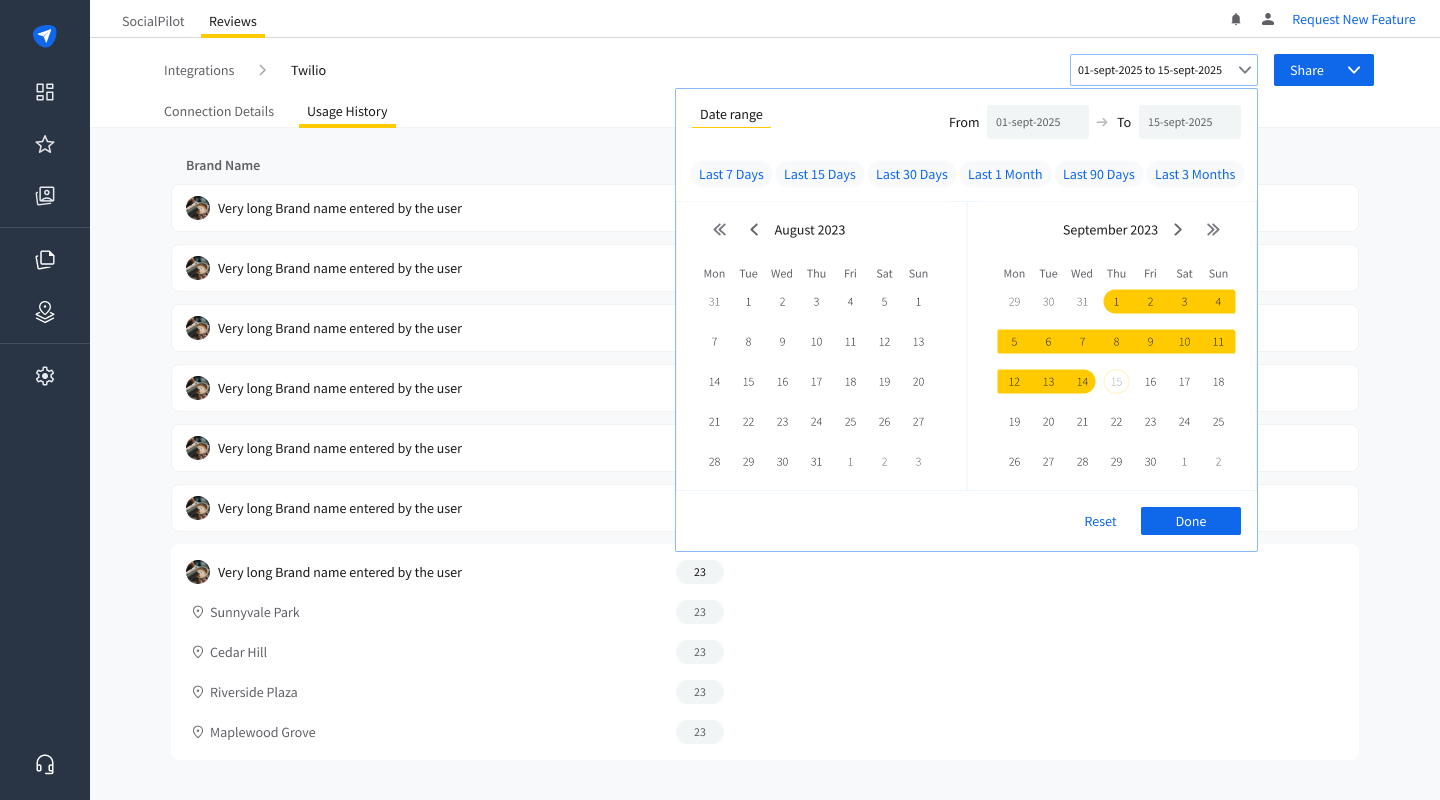
Step 6: Finally, export or share your data for further analysis. You can either download the usage details as a CSV file or send them via email directly for easy sharing.
Note:
The main CTA button exports data for all brands and locations.
The three-dot menu next to each brand exports data only for that specific brand.