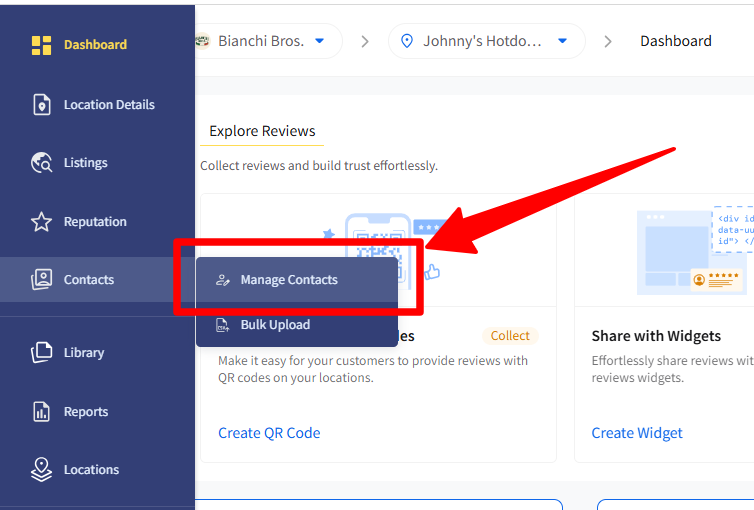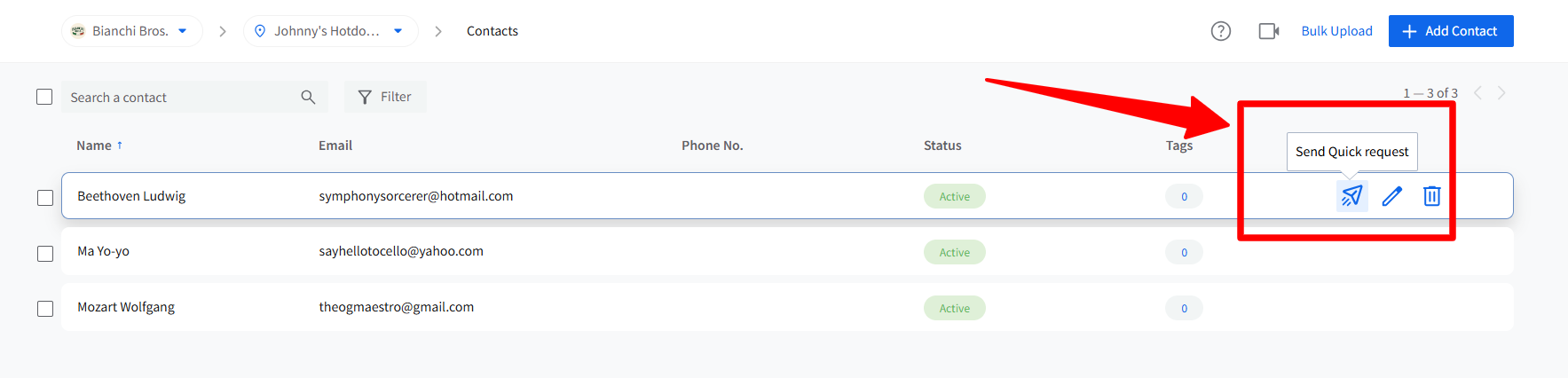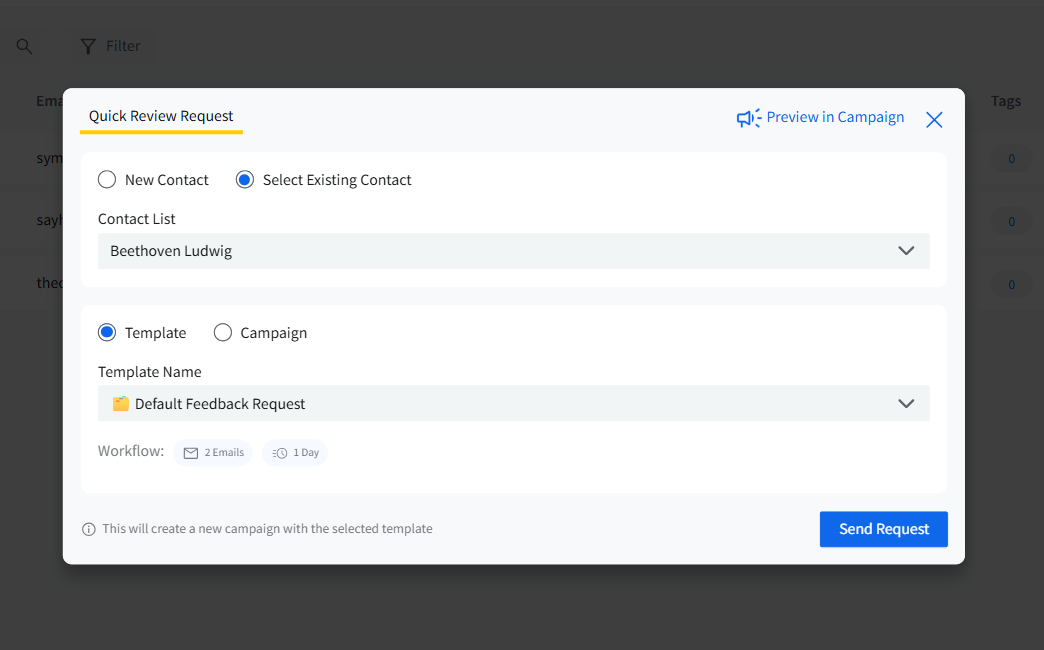How to Add Contacts on SocialPilot Reviews?
In SocialPilot Reviews, contacts are the recipients of your review request campaigns. These are critical to the success of your marketing efforts, as they directly interact with your requests and provide the valuable feedback you need. You can reach out to these contacts either via their phone number or email ID. Whether you're adding a single contact or importing a batch through a CSV file, SocialPilot makes it easy to organize and execute your review strategies.
Check out a how you can add contacts on SocialPilot Reviews in this quick video.
In This Article
How to Upload Contacts Manually?
Here is how you can upload contacts manually on SocialPilot Reviews:
- Go to Contacts from the left-side navigation menu.
- Make sure to select the Brand and location to which you want to add the Contact to from their respective dropdown lists.
- Find the Create Contact button at the top right corner of the contacts page.
- Now enter the contact details:
- First Name
- Last Name
- Phone Number
- Associated Locations
- Add Tags (Up to 20)
- Click Save to store the contact’s information in your database.

How to Bulk Upload Contacts?
Here is how you can bulk upload contacts on SocialPilot Reviews:
- Within the Contacts menu, choose Bulk Upload Contacts.
- Before uploading, select the brand and location that you wish to link with these contacts. This helps in better organization and filtering.
- Now, prepare Your CSV File. Your CSV should have columns for First Name, Last Name (optional), Email or Phone Number, and Tags (Up to 20). Ensure the CSV contains no more than 5000 records and adheres to the required format.
- Either drag and drop your CSV into the upload area or use the Browse option to select and upload the file from your computer.
- After selecting your file, start the upload process by clicking the designated upload button. You can track the upload progress.
- Post upload, visit Manage Contacts to review the imported data, make edits, or add more details as needed.

⚠️ Note: Both plans i.e Starter and Pro plan allows you to manage unlimited contacts.
Send Quick Review Request from Contacts
Once your contacts are added, you can send a one-time review request directly from the Contacts section:
Go to Contacts from the left menu and select Manage Contacts.
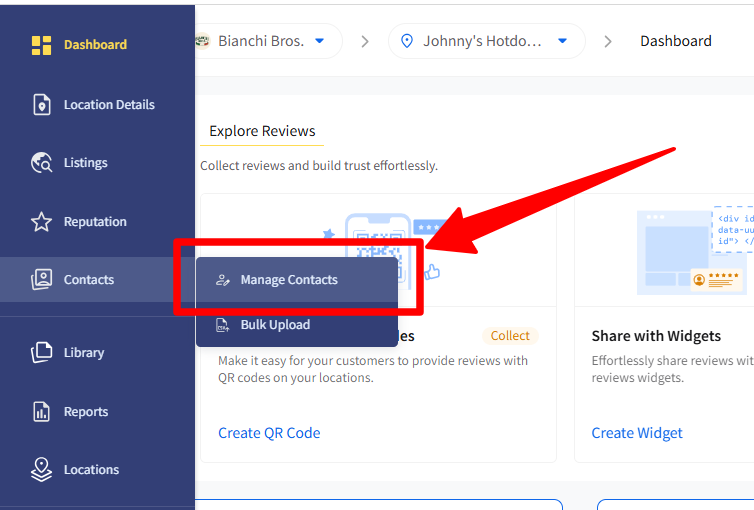
Click the Quick Request icon next to the contact you want to reach out to.
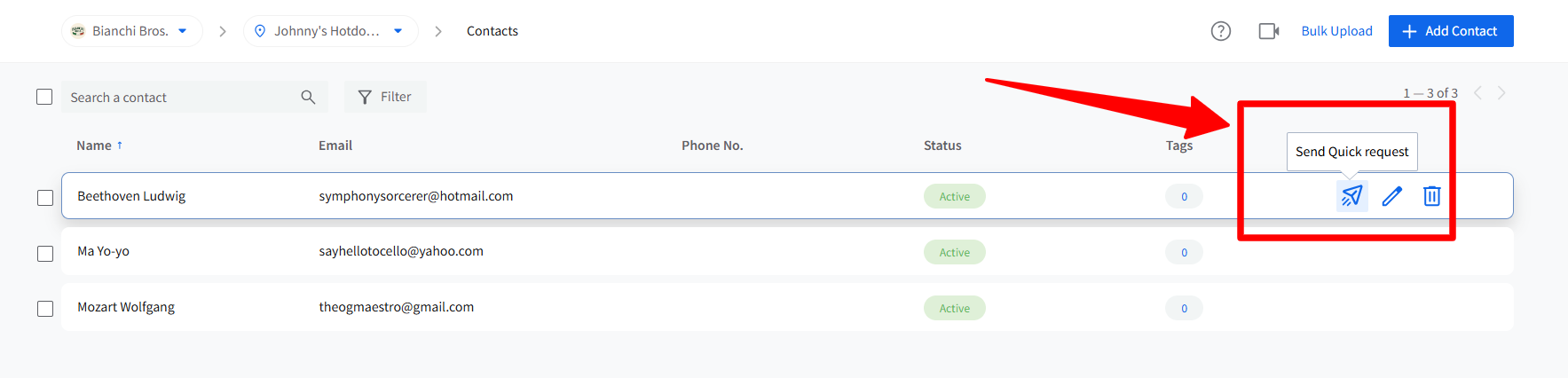
Confirm the contact details, choose a review request Template or an existing Campaign.
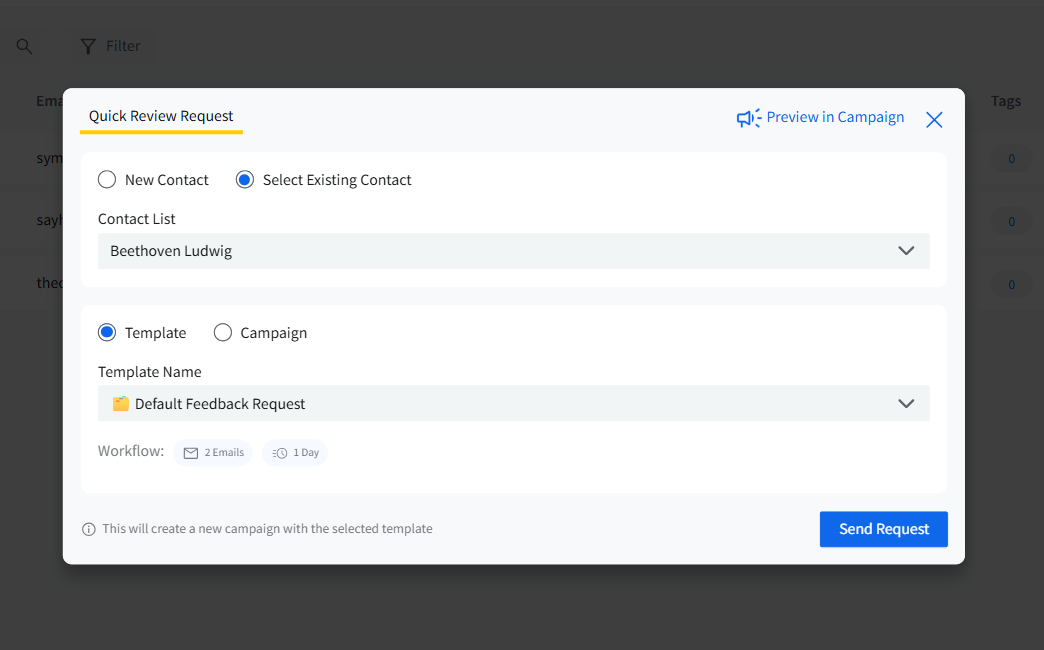
Click Send Request.