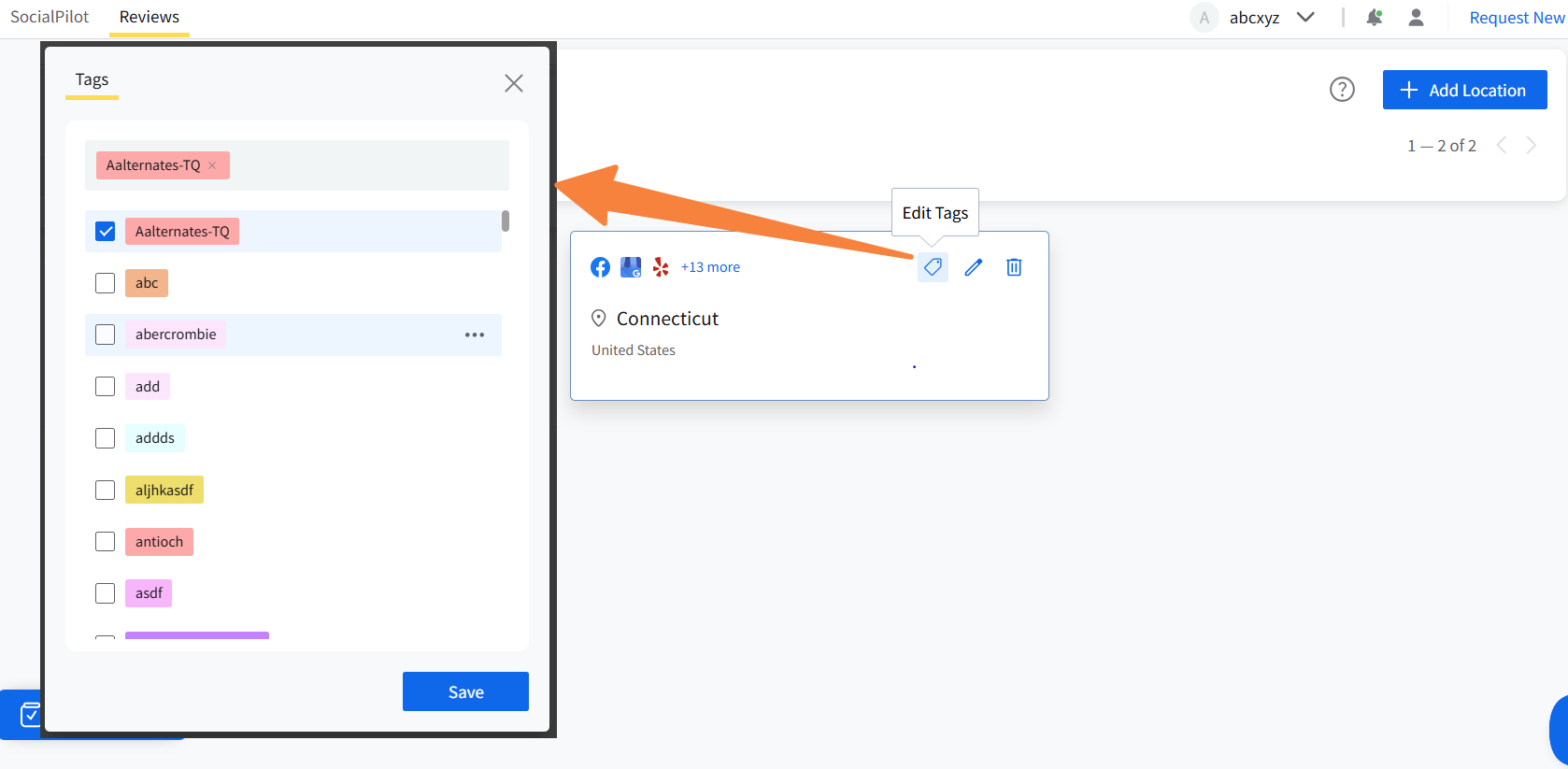How to Add Tags to My Content on SocialPilot Reviews?
Tags in SocialPilot Reviews offer a simple yet powerful way to organize and streamline your review management workflow. By assigning tags to contacts, locations, review conversations, and collected feedback, you can quickly categorize and filter information for better visibility and control.
Whether you're segmenting customer feedback by topic, grouping locations by region, or identifying recurring themes in reviews, tags help you uncover insights faster and take targeted actions with ease. With tags, managing your online reputation becomes more efficient, structured, and scalable.
In this Article
- How to Create Tags Inside SocialPilot Reviews?
- How to Manage Tags?
- How to Add Tags to Content in SocialPilot Reviews?
How to Create Tags Inside SocialPilot Reviews?
SocialPilot Reviews maintains a single repository for tags for users to utilize for all intents and purposes.
Here are the steps you need to follow to create tags:
- Log in to SocialPilot Reviews.
Go to Setup and choose Tags.

- Locate and click on the Create Tag button.
- In the pop-up that appears, add a name to the tag (within 100 characters), then select a color for its clear identification.
Once done, click on Save.

And you will have successfully created a tag which you can now find in the list of tags or search for it using its name.
How to Manage Tags?
- After creating, you can change the name or color of the tag, edit it, or even delete it.
- When a tag is not in use or becomes redundant for the time being, you can archive it. This is a temporary state where the tag will remain inactive but present in the tags list until you unarchive it.
- Every tag visible on the main list comes with insights as to how many times it has been used and in which type of item it has been added to.
If you click on the dropdown arrow at the right end of a particular tag in the list, it shows you how many separate brands it has been used for.

You can filter the view of tags based on their status. This means by default, all kinds of tags are visible on the list, but you can select a filter to see just the Active tags and Archived tags.

You can also select multiple tags and archive, unarchive, or delete them.

How to Add Tags to Content in SocialPilot Reviews?
How to Add Tags to a Location?
- Go to Locations in the main menu, select Manage Locations.
- Find the Location you want to add a tag to and click on the tag icon.
- Check the boxes beside the tags in the list and click on Save.
The Tags you added will be visible on the location.
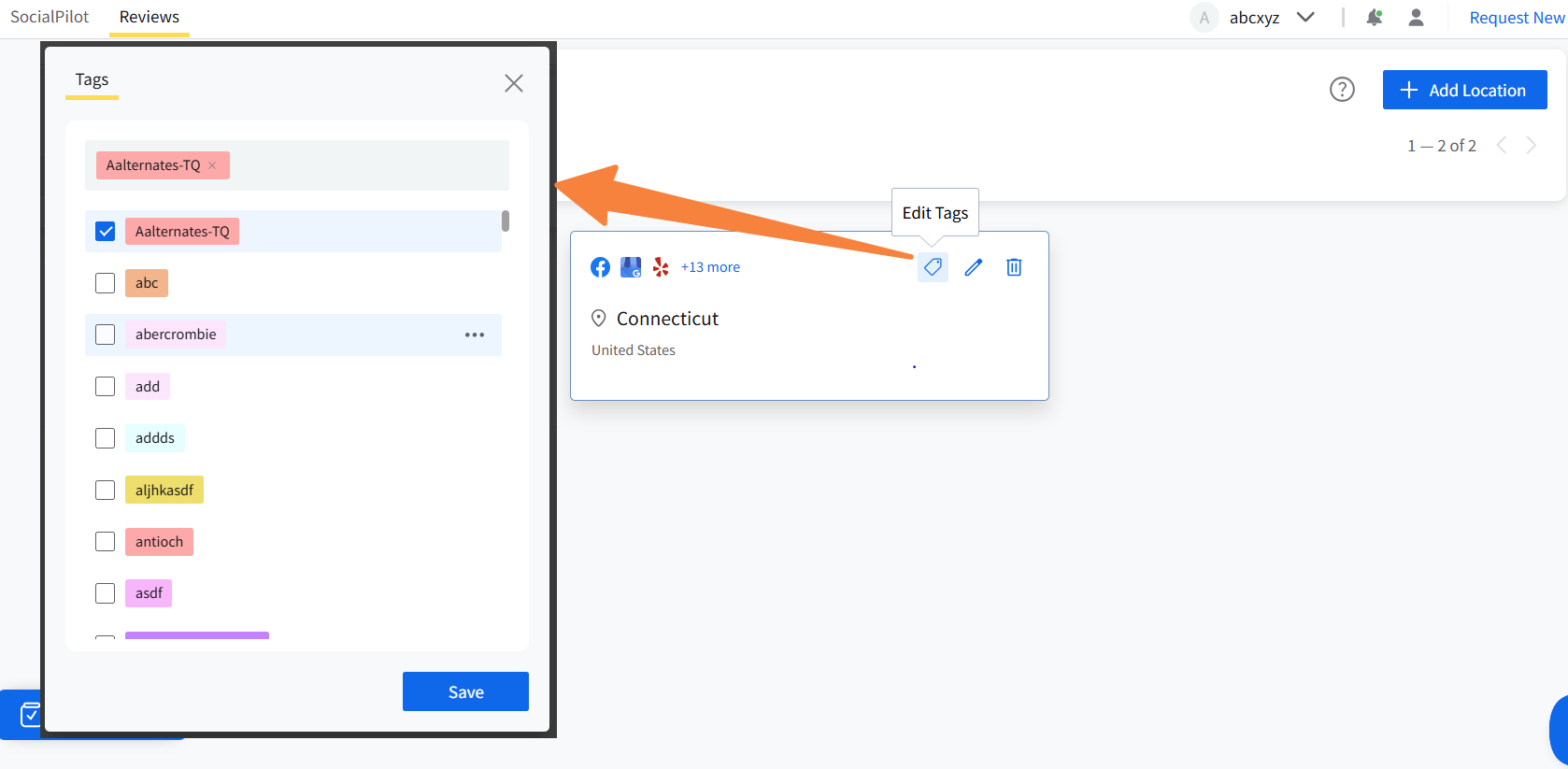
How to Add Tags to A Contact?
- Navigate to Contacts in the main menu.
Select Add Contact if you want to create a new contact and add tags to it.

In the Add Contact page, you will find Add Tags. Just click on it, select the relevant tags, and save.

To add tags to a pre-saved contact, select Manage Contacts.
Go to the contact in the list, click on the Edit icon.

Then, click on Edit Tags and add the tags of your choice. At last, save the tags and then save the changes in the contact you just made by clicking on the Save button.

How to Add Tags to Feedback and Reviews?
Navigate to Feedback or Review list from the Reviews section in the main menu.

- Go to the particular message that you want to tag.
- Click on the tag icon just under the customer review or feedback.
Select, add, and save from the tags list.

Now you can filter contacts, locations, reviews, and feedback lists based on tags you add to them. The process of removing tags from an item is as simple as the process of adding them.
For locations, feedback, and reviews, you can simply locate the one in question and click on the (x) on the tag itself. For contacts, you would have to edit them and then remove the tag.