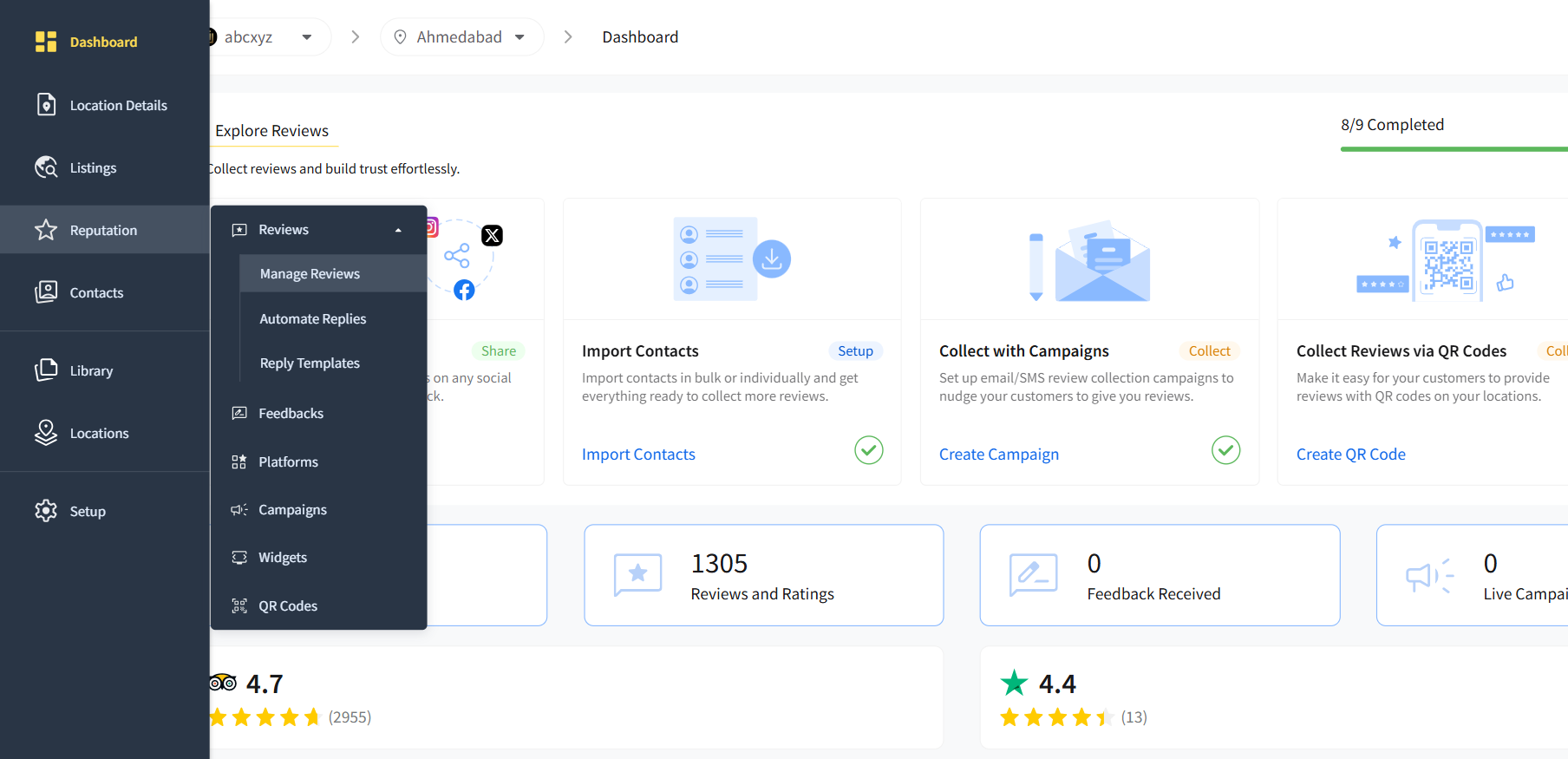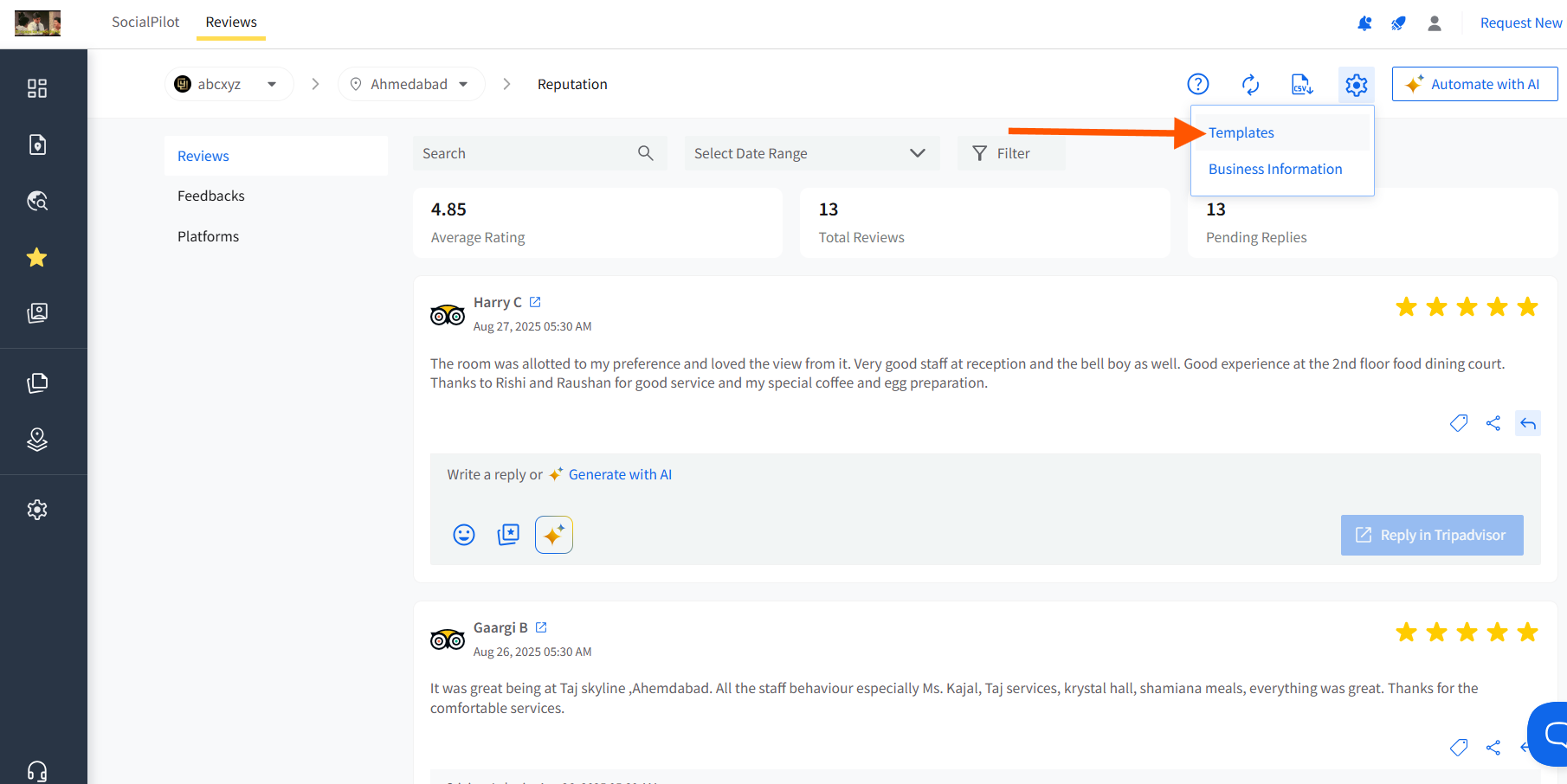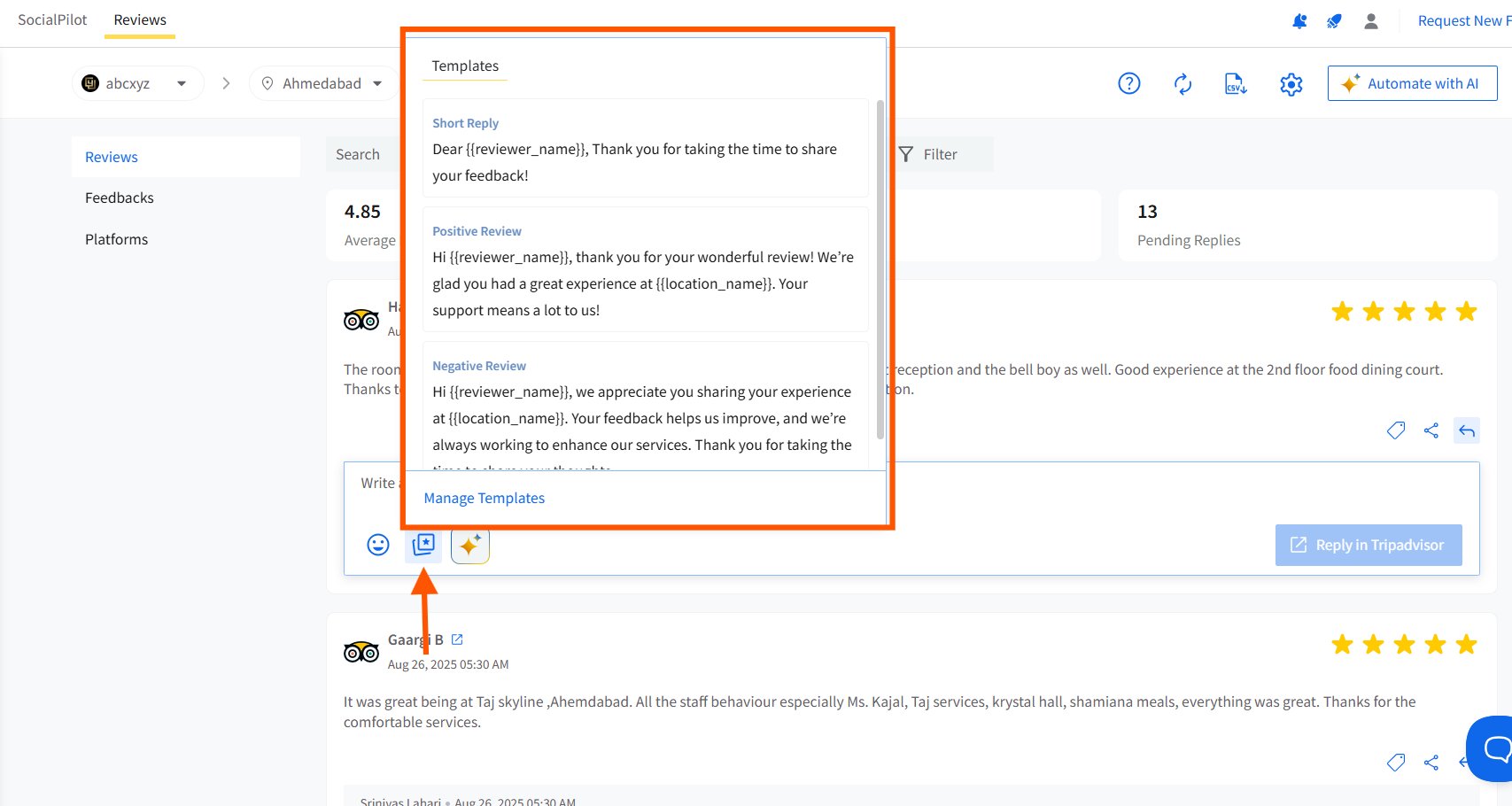How to Create Review Reply Templates
Introduction
SocialPilot Reviews covers all the major bases when it comes to reputation management. Monitoring and responding to reviews is a crucial part of this process, where you have the option to reply to each review manually, generate responses using AI, or set up automated responses with trigger-action workflows.
Now, you can create reply templates for responding to reviews at scale. Using these templates streamlines the process while exercising more control over each response that goes out to the reviewers.
You can also check out this quick and easy walkthrough video to see how it's done:
In this article, we will walk you through the process of creating and using review reply templates.
In this Article
How to Create Review Reply Templates
Existing SocialPilot Reviews users will have access to two reply templates by default, which will be ready for their use and customizable. However, we’ll cover how to create a new template from scratch.
So, follow the steps to come up with your own custom template:
Log in to your SocialPilot Reviews account, go to Reputation in the main menu bar, and select “Reviews.”
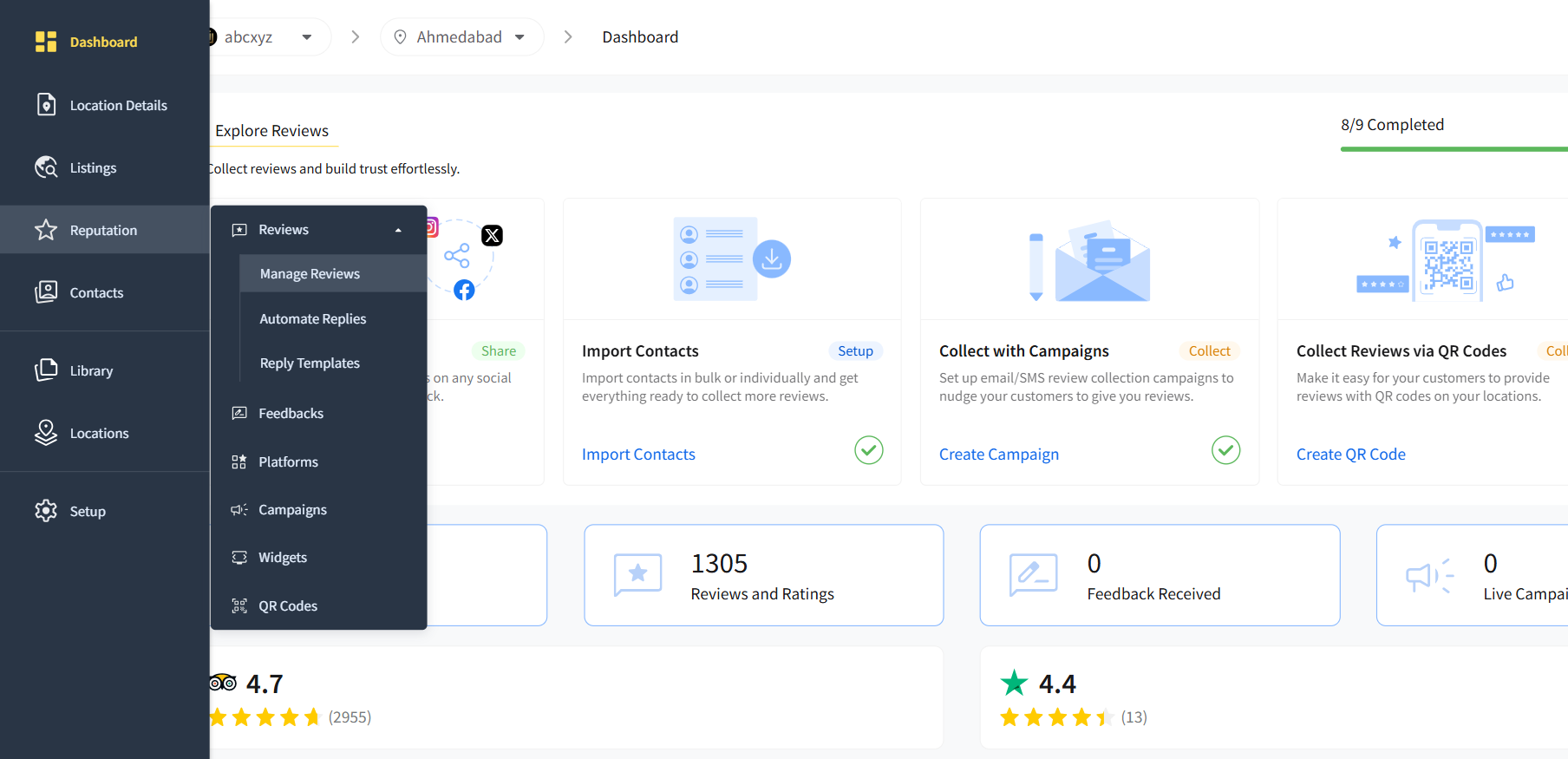
On the Reviews page, go to the Reply Options icon (gear icon) and select “Templates.”
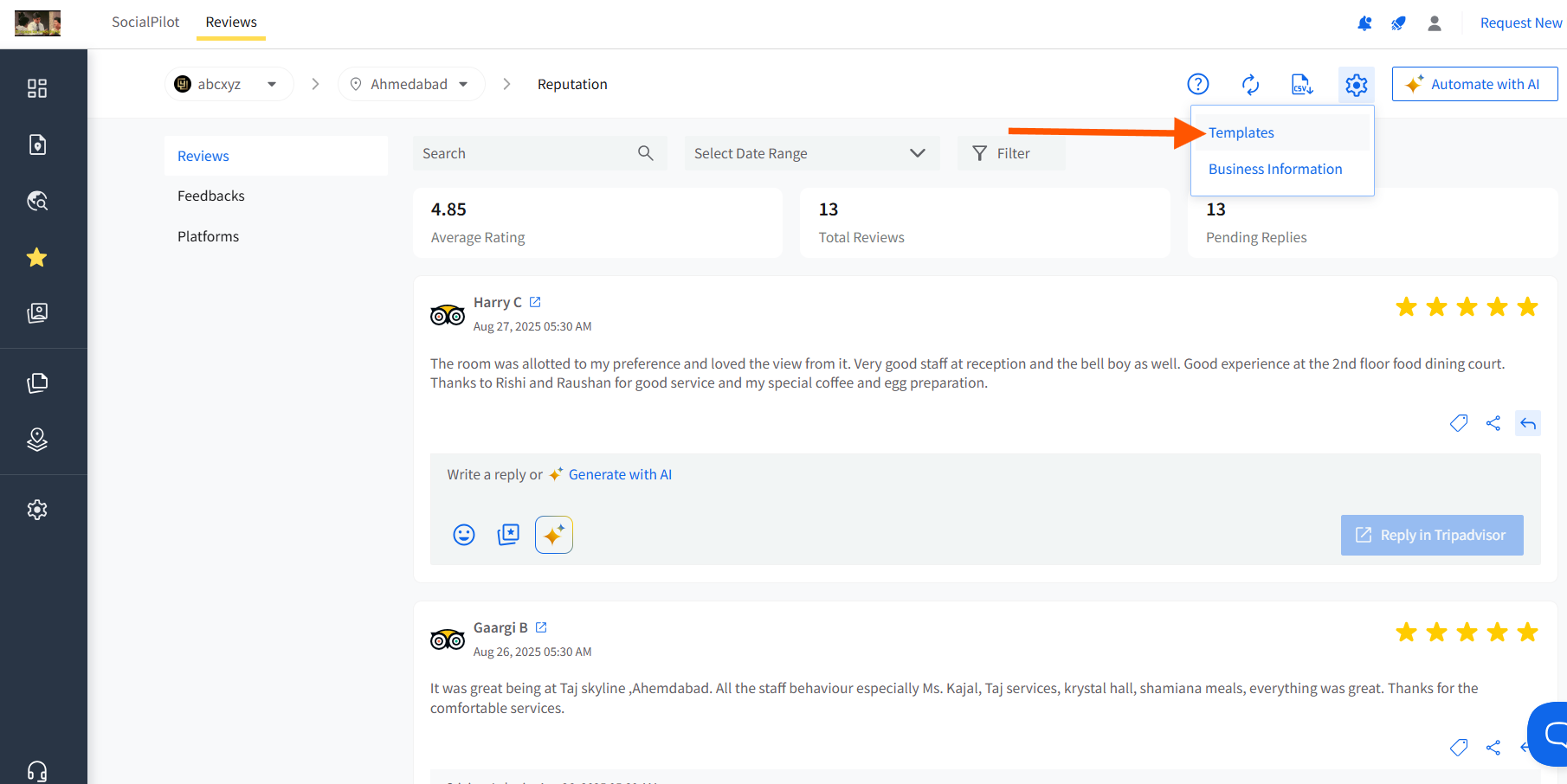
Click on “Add Template” to start creating the new template.

Rename the template by changing the default system-generated name if you require a custom name.

- Now, create the main reply in the given field.
- You can include custom fields within the message, the icon for which is given at the bottom of the message field. The space will be auto-populated with relevant information from the reviewer or business details you have added. The available custom fields are:
- Reviewer’s name
- Location name
- Brand Name
- Review Rating
- Contact Information (This will be enabled in the dropdown if the user has provided the information in “Business Information.”)
- You can also include emojis in your reply template.
- Once you have completed the message, click the “Save” button to save the template.
Now, you will be able to access the newly created template under the Template tab, where all the templates are arranged in new to old order.
You can edit and delete the template from the same place as well.

How to Use the Review Reply Templates?
Here is how you can use review reply templates to reply to incoming reviews from your customers and others.
- Log into your SocialPilot Reviews account, go to Reputation in the main menu bar, and select “Reviews.”
Go to any review to which you want to respond to and click on the Reply Templates icon.

Now, from the dropdown list, select the template that is most suitable as a reply and click on it.
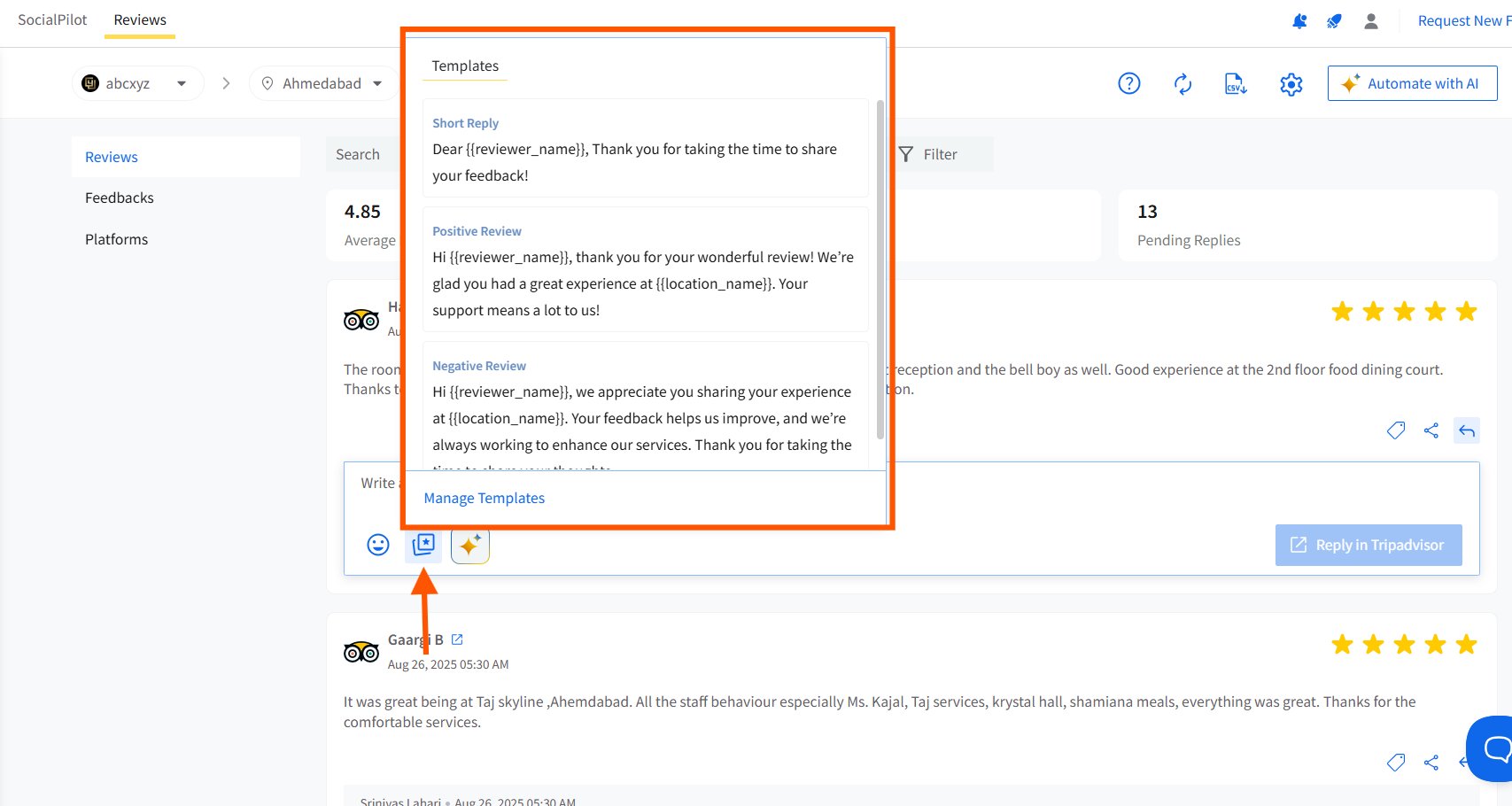
The contents of the template will populate the reply field, and custom fields, if the template contains any, will be changed into the relevant business information.

- You can add an image or a GIF to the template reply if it's a reply for Facebook.
- Click on the Send button to publish the reply.
You can also edit already published review responses and use templates for replying.