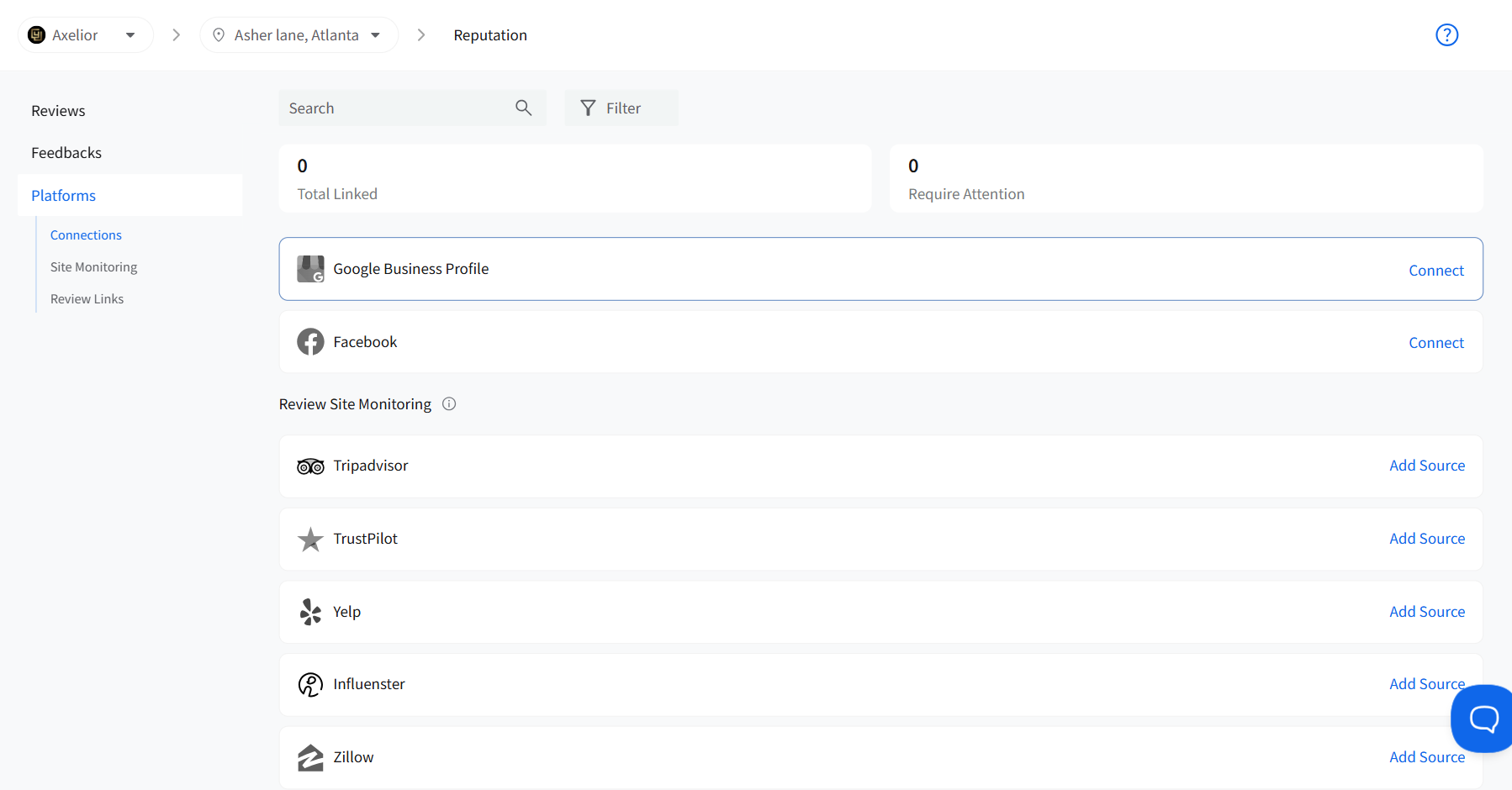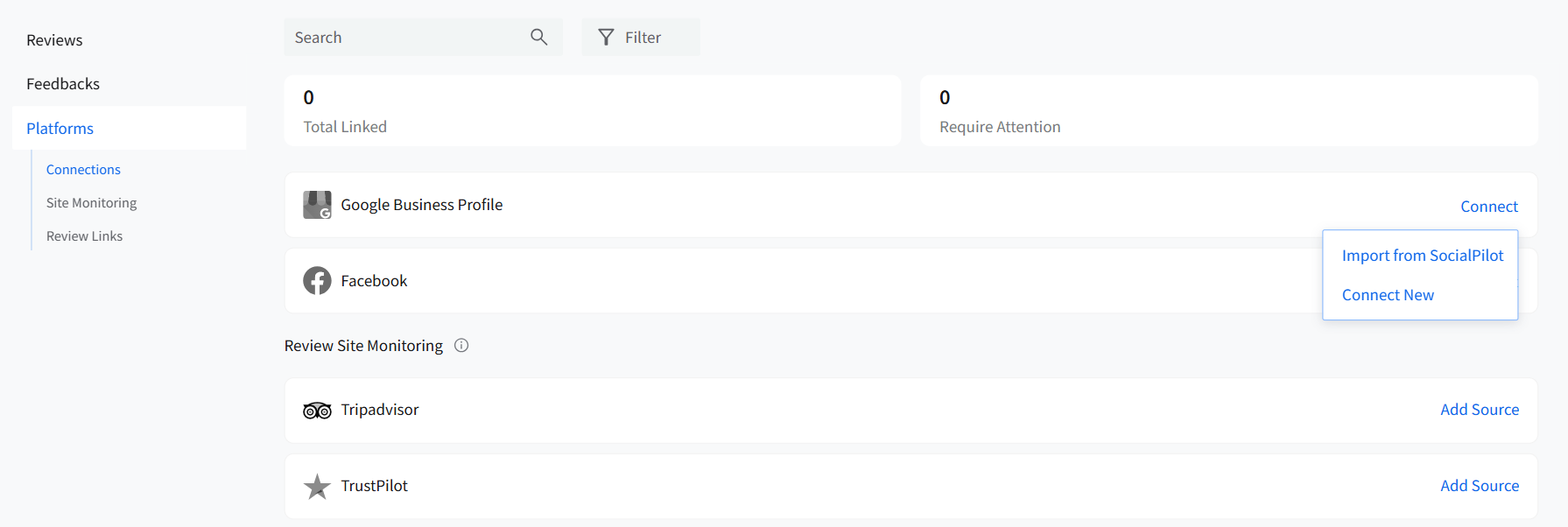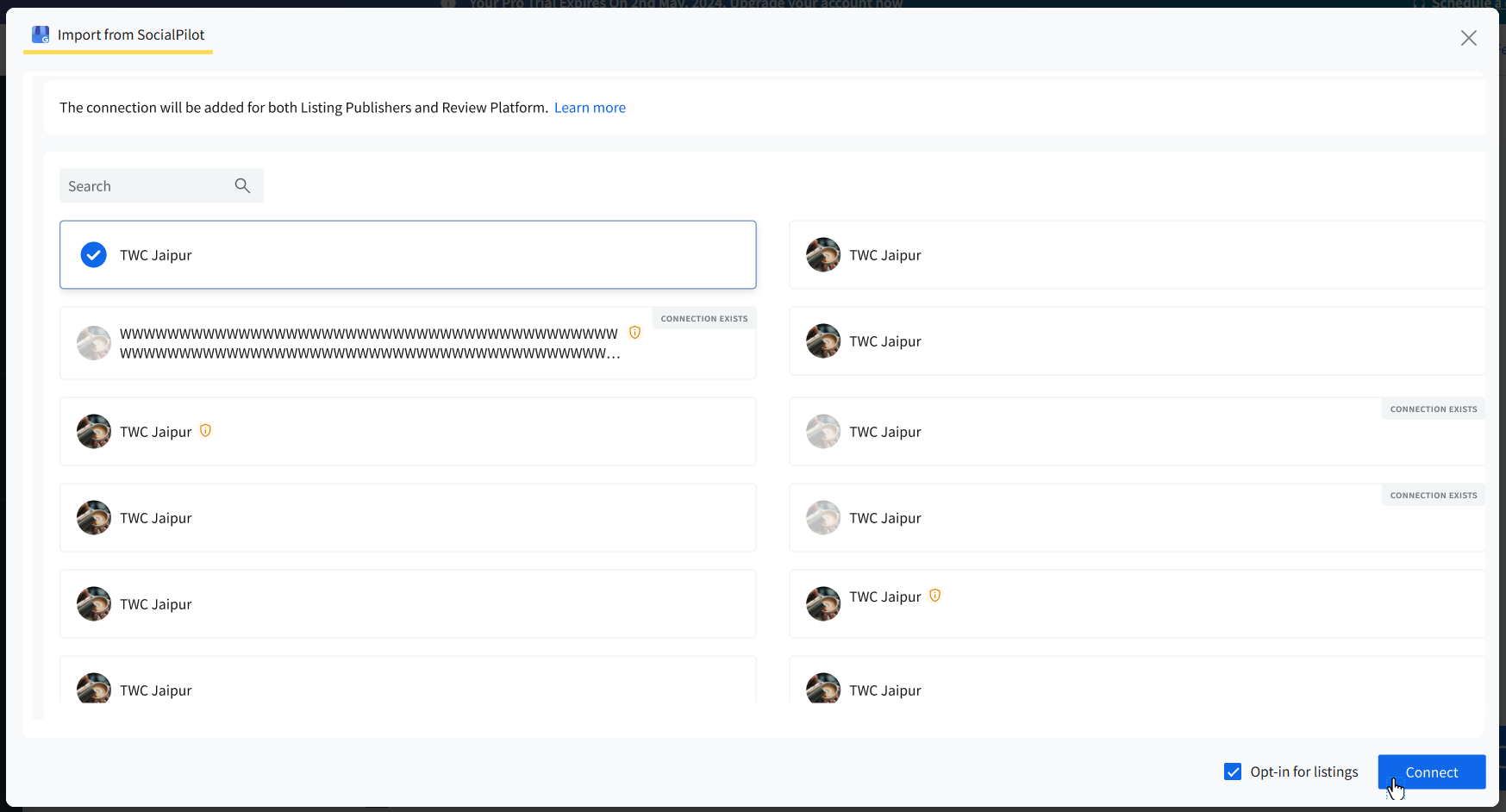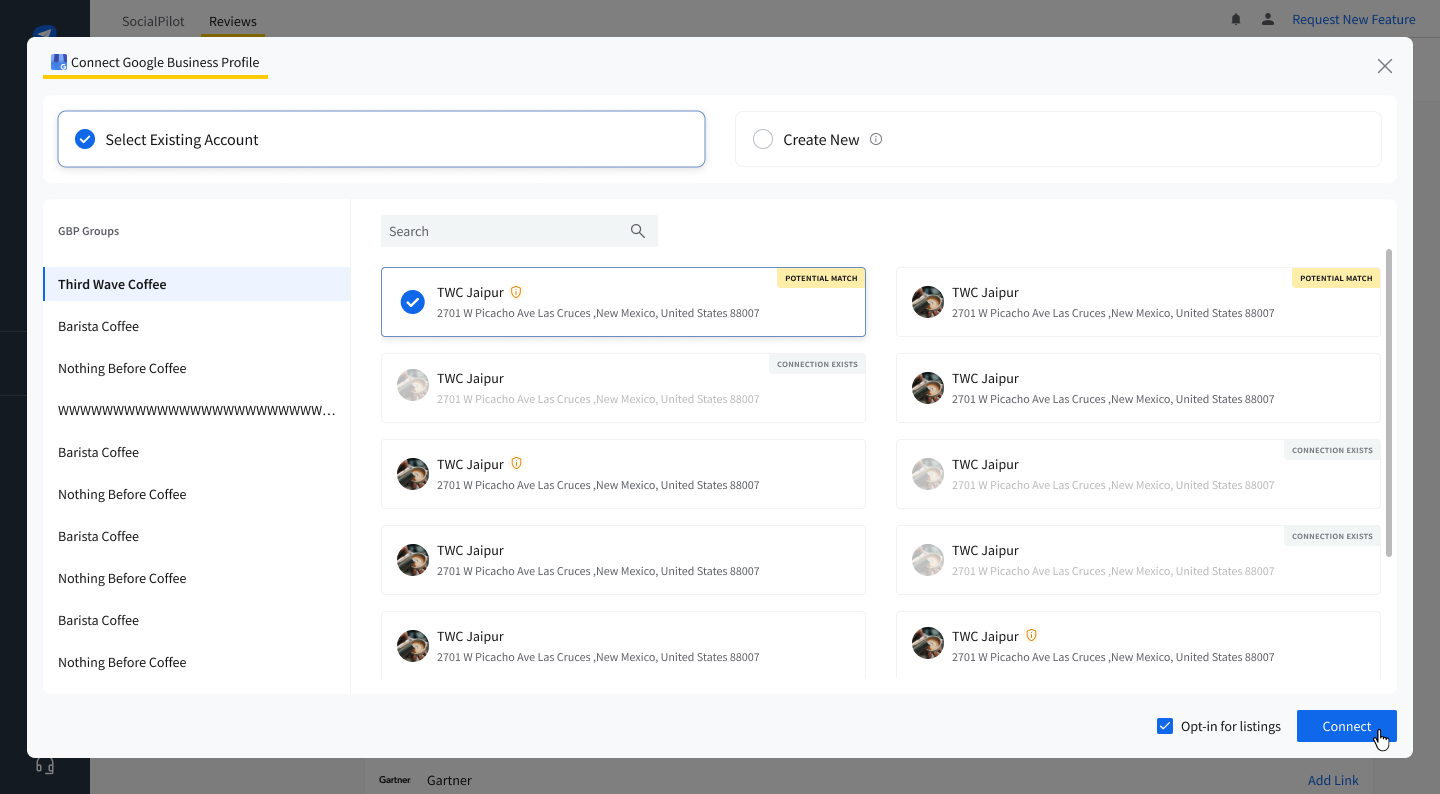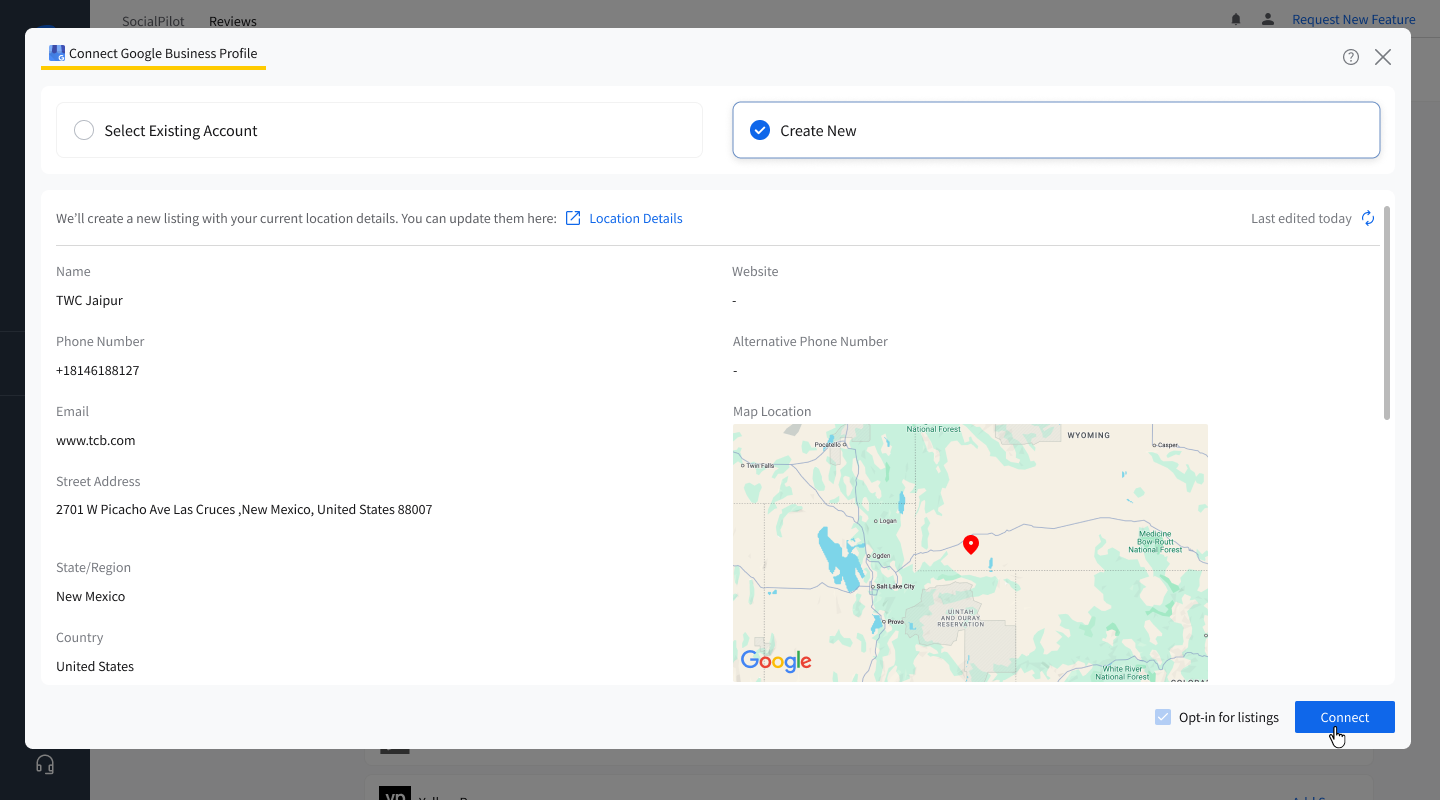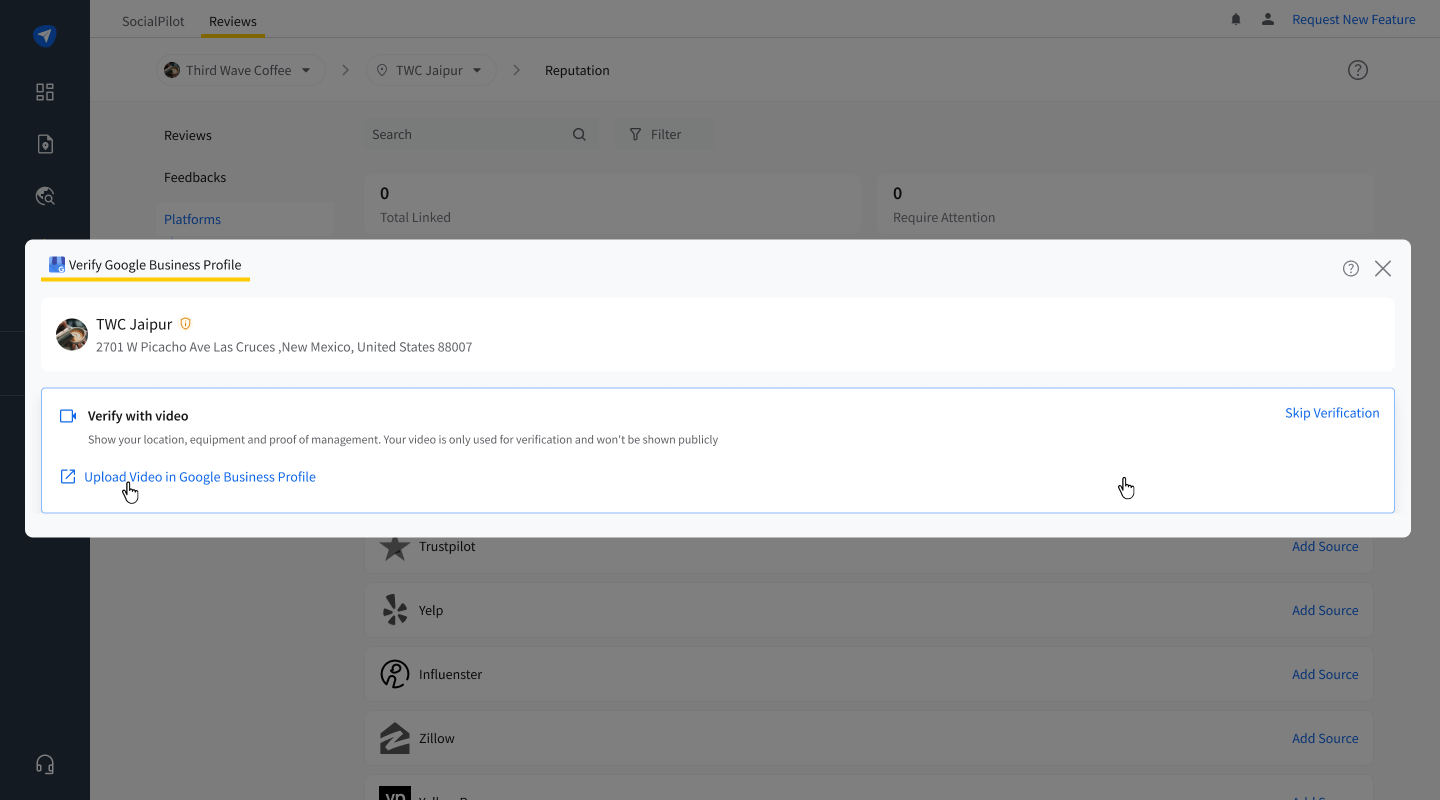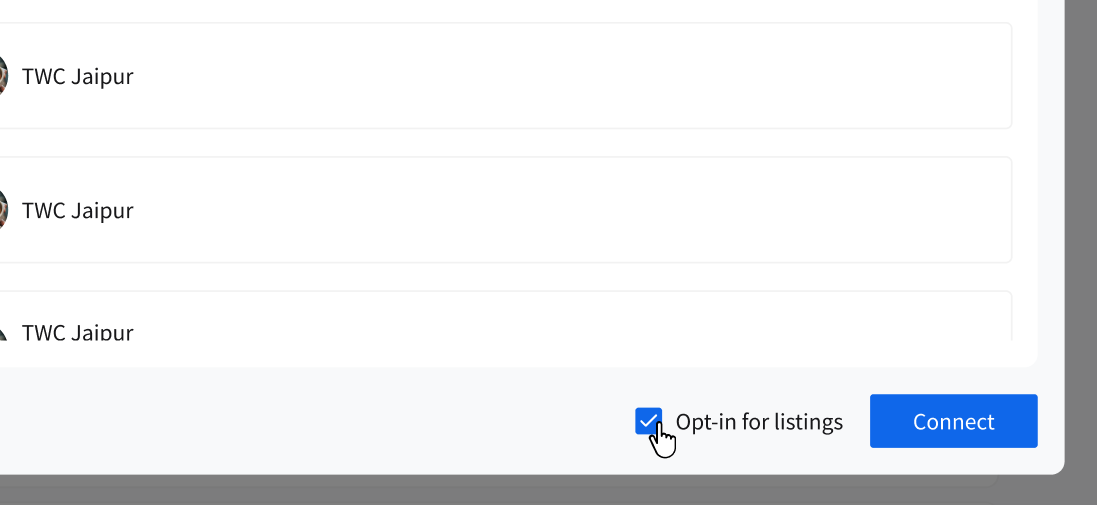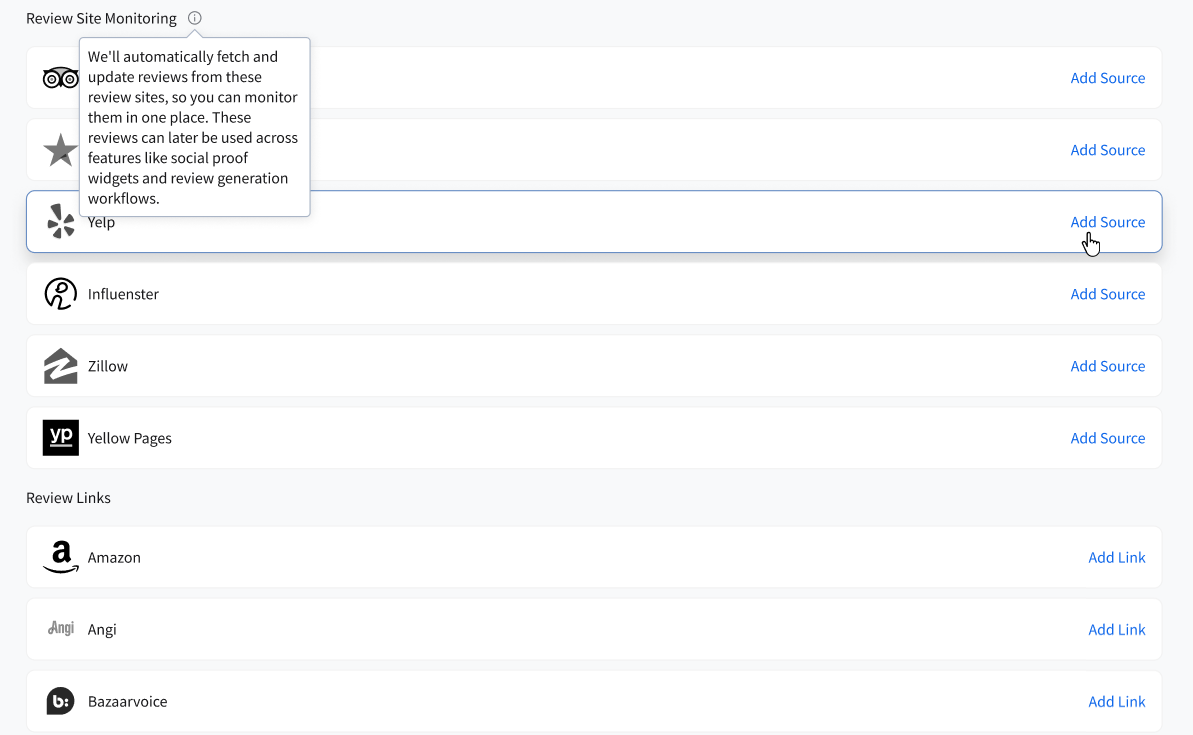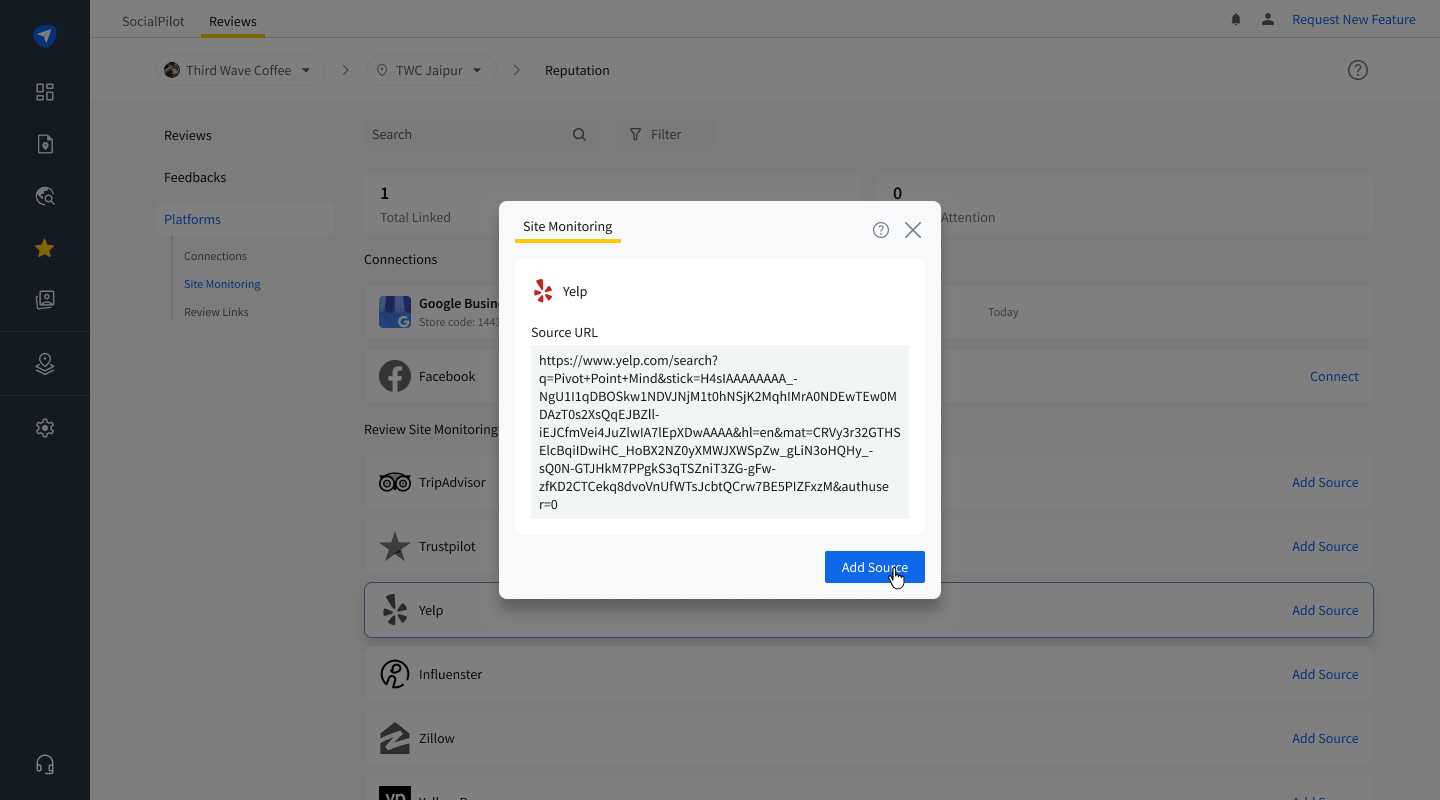How to Manage Platforms for Reviews?
Once you have connected your business locations, SocialPilot Reviews enables you to manage your Listings as well as your Reputation from an integrated dashboard. Users can link review platforms to monitor, manage, and market the reviews they receive and collect the feedback they get to use productively.
Reputation management in SocialPilot entails multiple types of connections to review platforms, and we will walk you through all of them in this article.
In This Article
- Types of Platforms Supported for Review Management
- How to Connect Reputation Platforms to a Location?
- How to Manage Review Platforms With SocialPilot Reviews?
Types of Platforms Supported for Review Management
The review platform integrations are grouped into three categories with slightly varied capabilities. They are Connections, Review Site Monitoring, and Review Links.
Let’s explore them one by one.
But first and foremost, navigate to the Reputation Platforms page via this path:
SocialPilot Reviews Dashboard >> Reputation >> Platforms

1. Connections (Authentication-Based Platforms)
These are platforms that require you to authenticate or log in to access reviews. SocialPilot cannot scrape or link to them directly without proper authentication because the platform restricts access to account-specific data.
Supported Platforms: Google Business Profiles and Facebook pages.
Connection Details:
- You can either connect a new account or import an already connected account from SocialPilot.
- Once connected, SocialPilot can fetch real-time reviews, ratings, and other platform-specific insights.
Note: If you have opted into a listing publisher, it will be automatically connected as a reputation platform for the same location.
Review Site Monitoring (Scraping-Based Platforms)
These platforms allow SocialPilot to monitor and fetch reviews via the source URL. Authentication is not required, as reviews are collected through scraping the site.
Supported Platforms:
- Tripadvisor
- TrustPilot
- Yelp
- Influenster
- Zillow
- YellowPages
Connection Details:
- You need to provide a source link for the platform (e.g., the business profile page URL).
- SocialPilot Reviews then fetches reviews automatically from the URL.
3. Review Links (URL-Based Platforms)
These platforms are connected, for their links can be used to redirect users to those respective platforms where they can leave reviews. SocialPilot Reviews does not perform any scraping or authentication.
Supported Platforms:
- Foursquare
- Amazon
- Angi
- Bazaarvoice
- Capterra
- Gartner
- Glassdoor
- G2
- Typeform
- Wirecutter
- Other: Users can specify a custom platform name and link.
Connection Details:
- You are required to provide the URL to the review page.
- SocialPilot tracks that the link exists, but does not fetch reviews.
How to Connect Reputation Platforms to a Location?
Linking GBP or Facebook Pages to a Location
The process to link the Connection type platforms, which include GBP and Facebook pages, is longer than connecting other platforms due to the requirement of authentication. Let us see how this works:
- Log in to SocialPilot Reviews.
- Switch to the desired Brand using the Brand Switcher and opt for the desired Location using the Location Switcher.
- Go to the side menu and click on Reputation and select Platforms.
- Locate your desired platform (let us take GBP here) from the Connections section, which is at the top of the list.
Click on Connect on the platform card.
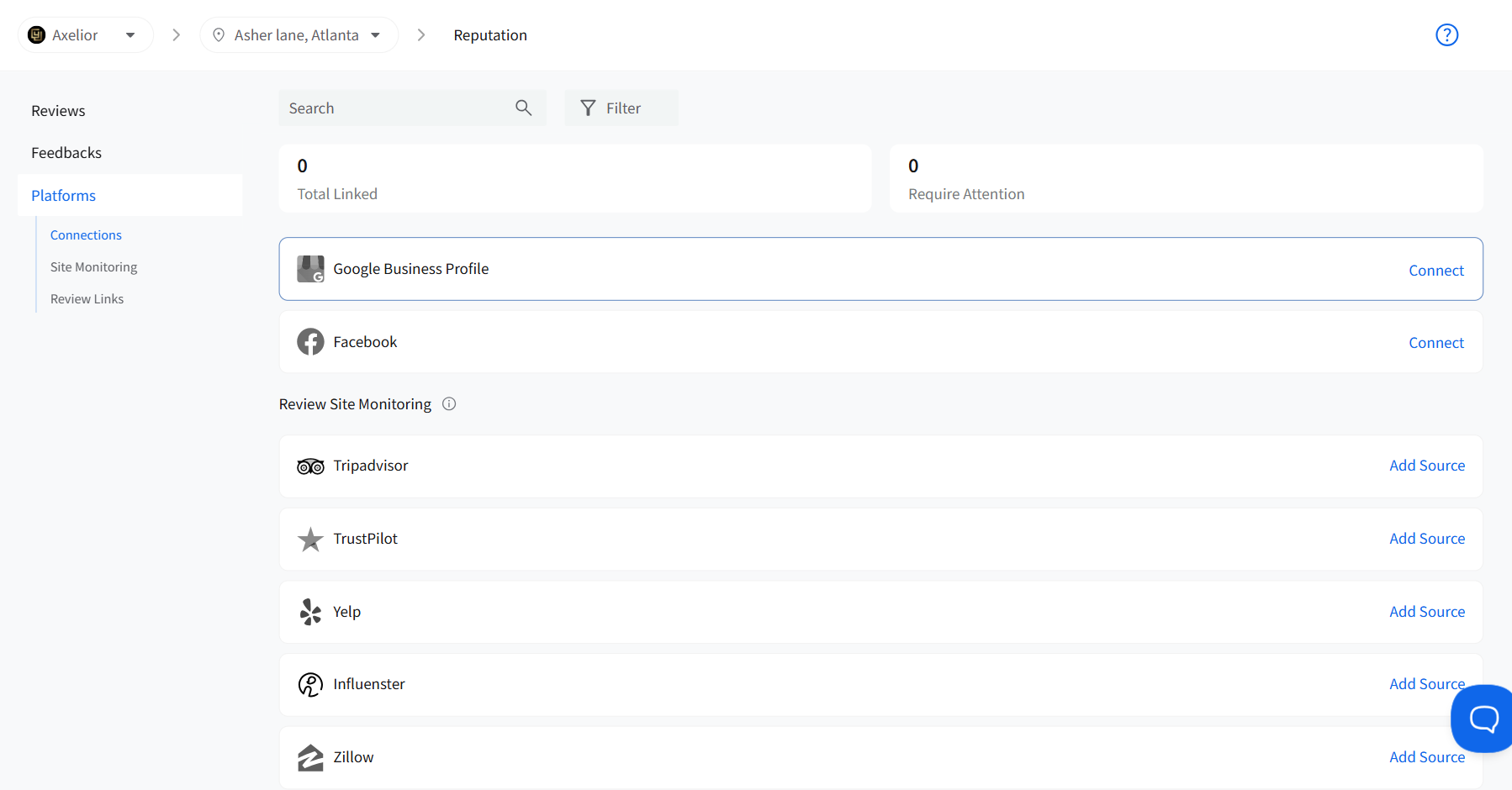
Now, there are two options via which you can connect the review platform you have selected.
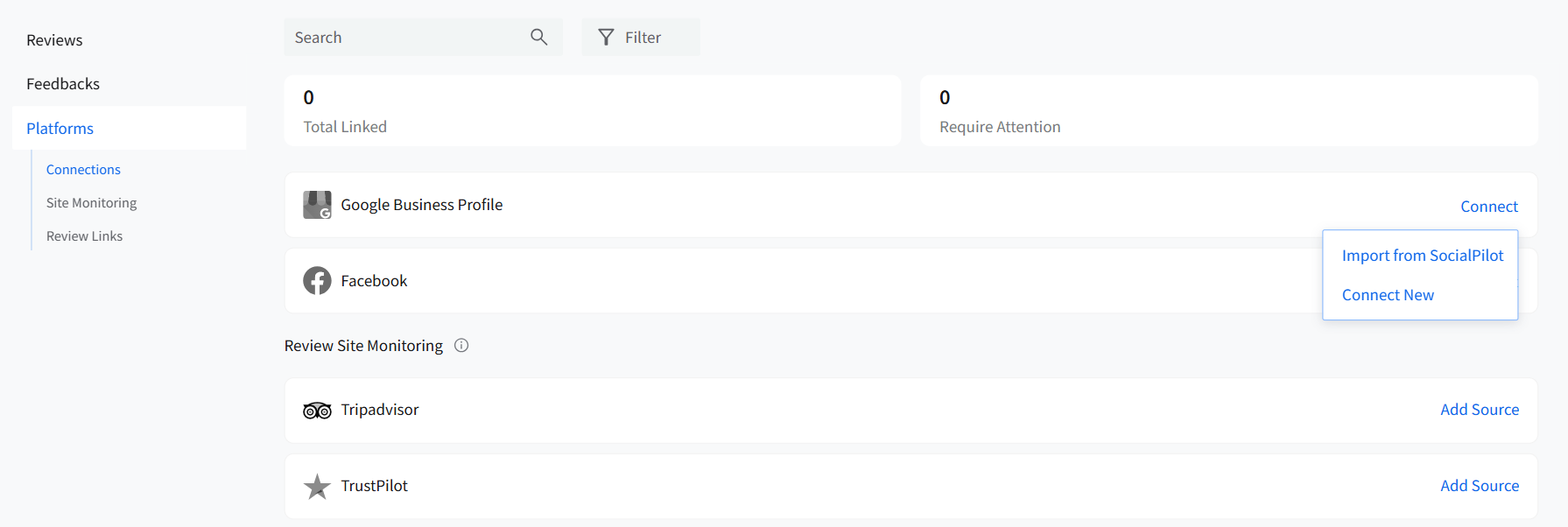
Import from SocialPilot: If you are a SocialPilot user and have a GBP/ Facebook page connected to your account, here's the flow you need to follow:
Import from SocialPilot >> Pick Account >> Connect.
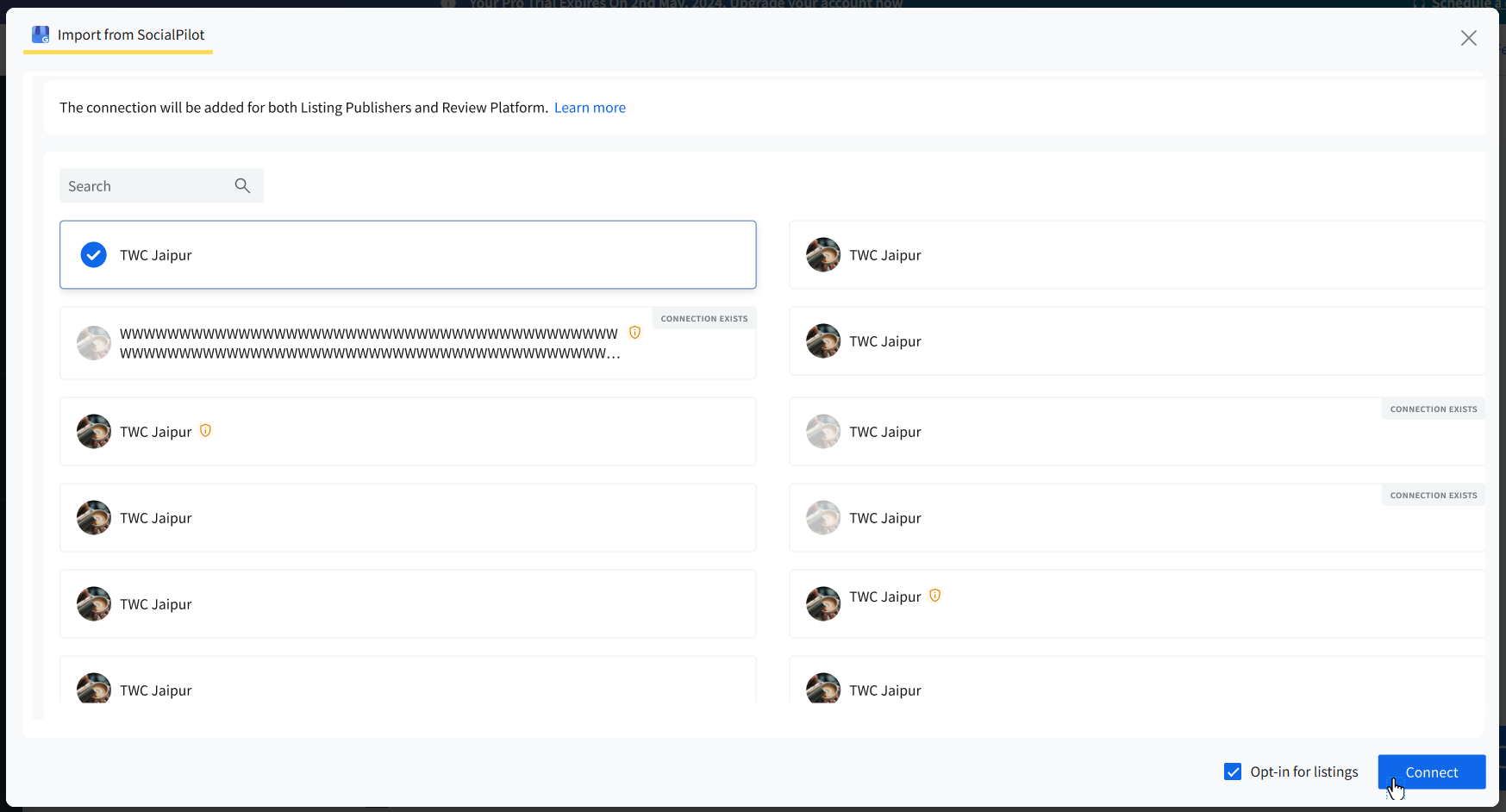
- Connect New:
When you want to connect a pre-existing GBP or Facebook page as a review platform.
Connect New >> Log in >> Select Existing Account >> Connect.
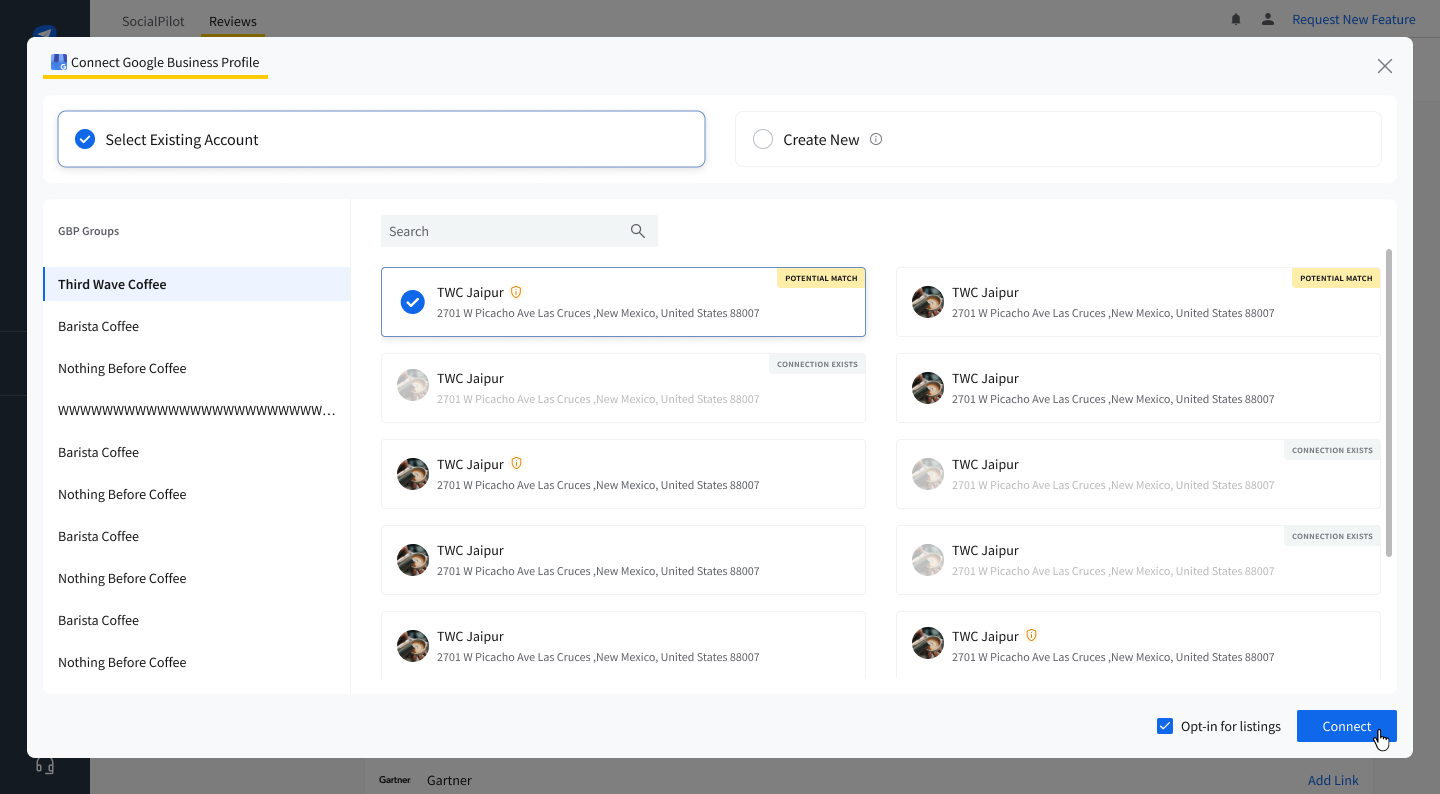
- If you want to create a new GBP account and connect it as a review platform, the process is pretty streamlined as well.
Connect New >> Log in >> Switch to Create New >> Check Location details >> Choose whether to Opt-in or not >> Connect.
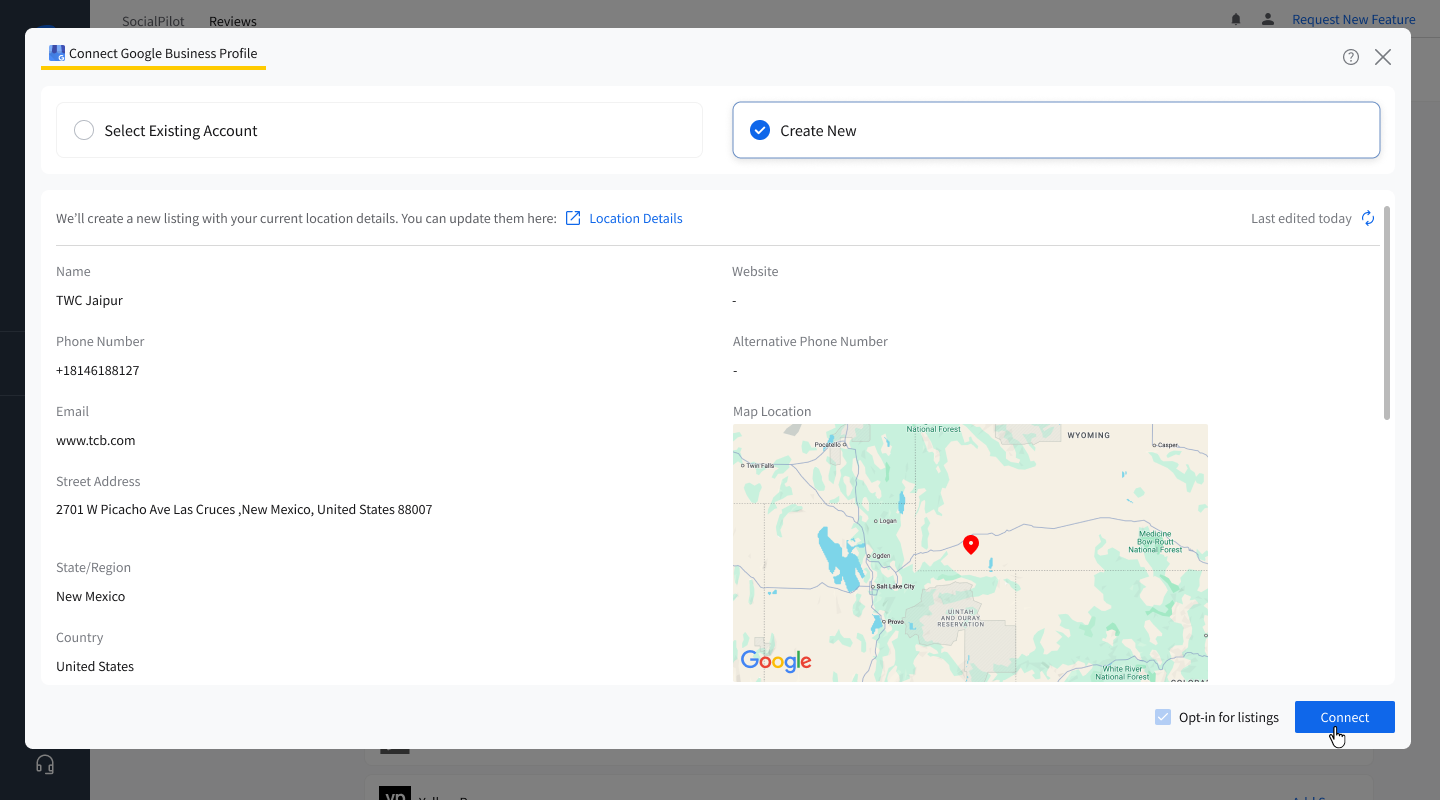
- You need to verify this newly created GBP.
Go to the GBP platform ribbon >> Click on the amber icon >> Verify with one of the given options and follow the instructions.
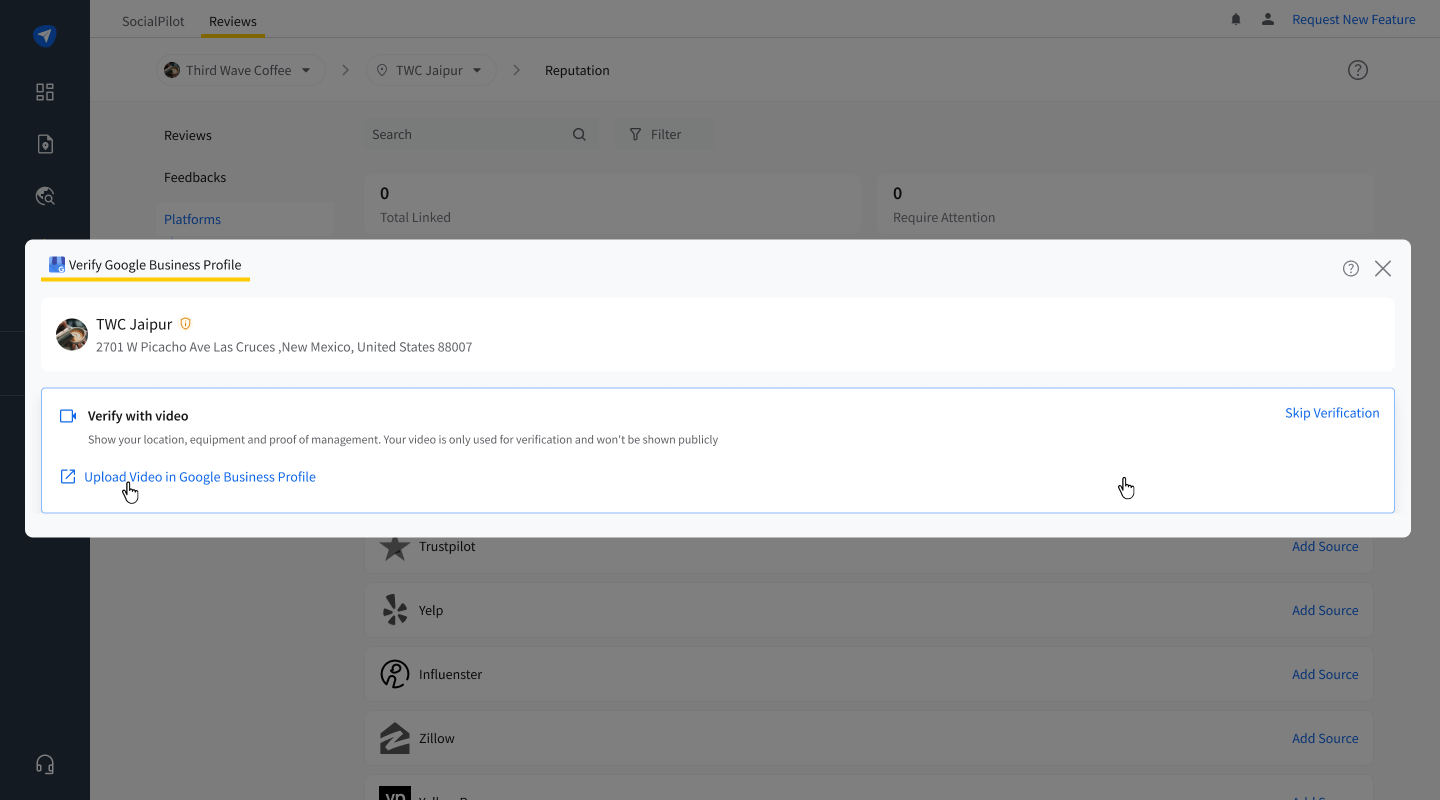
When you are selecting an account to connect as a Review platform, you will find a checkbox at the bottom of the pop-up saying Opt-in for listings.
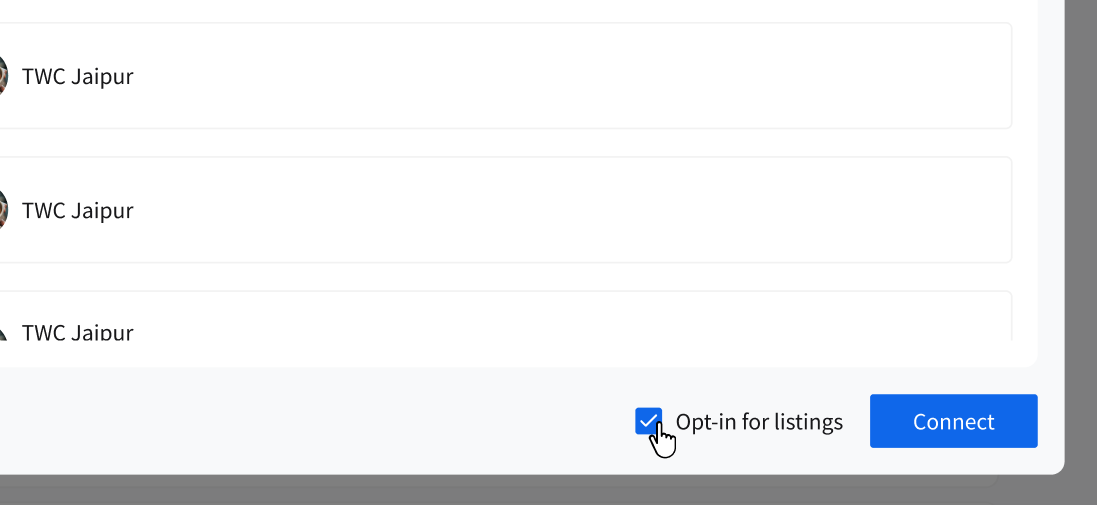
- If you check that box, the review platform will also be connected as a listing publisher for that business location.
And your review platform is connected to SocialPilot Reviews.
Adding Platforms for Site Monitoring and Review Links to a Location
Establishing connections to platforms other than GBP and Facebook is pretty simple, as it does not require any authentication, which is just logging in. Here is how it goes:
- Log in to SocialPilot Reviews and go to the Platforms page. Make sure to pick the right brand and location.
Select the platform and click on the Add Source button or Add Link button based on which category the platform falls under.
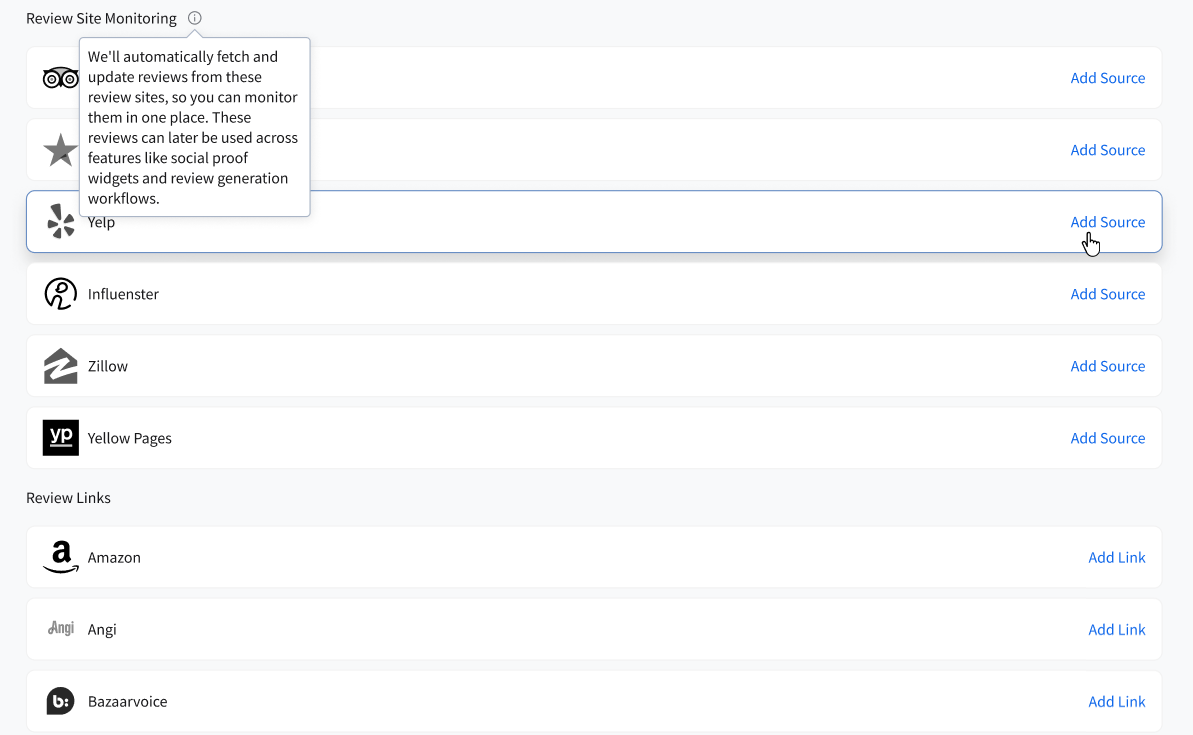
Add the URL of your business account for that platform and click on Add Source or Add Link at the bottom of the pop-up.
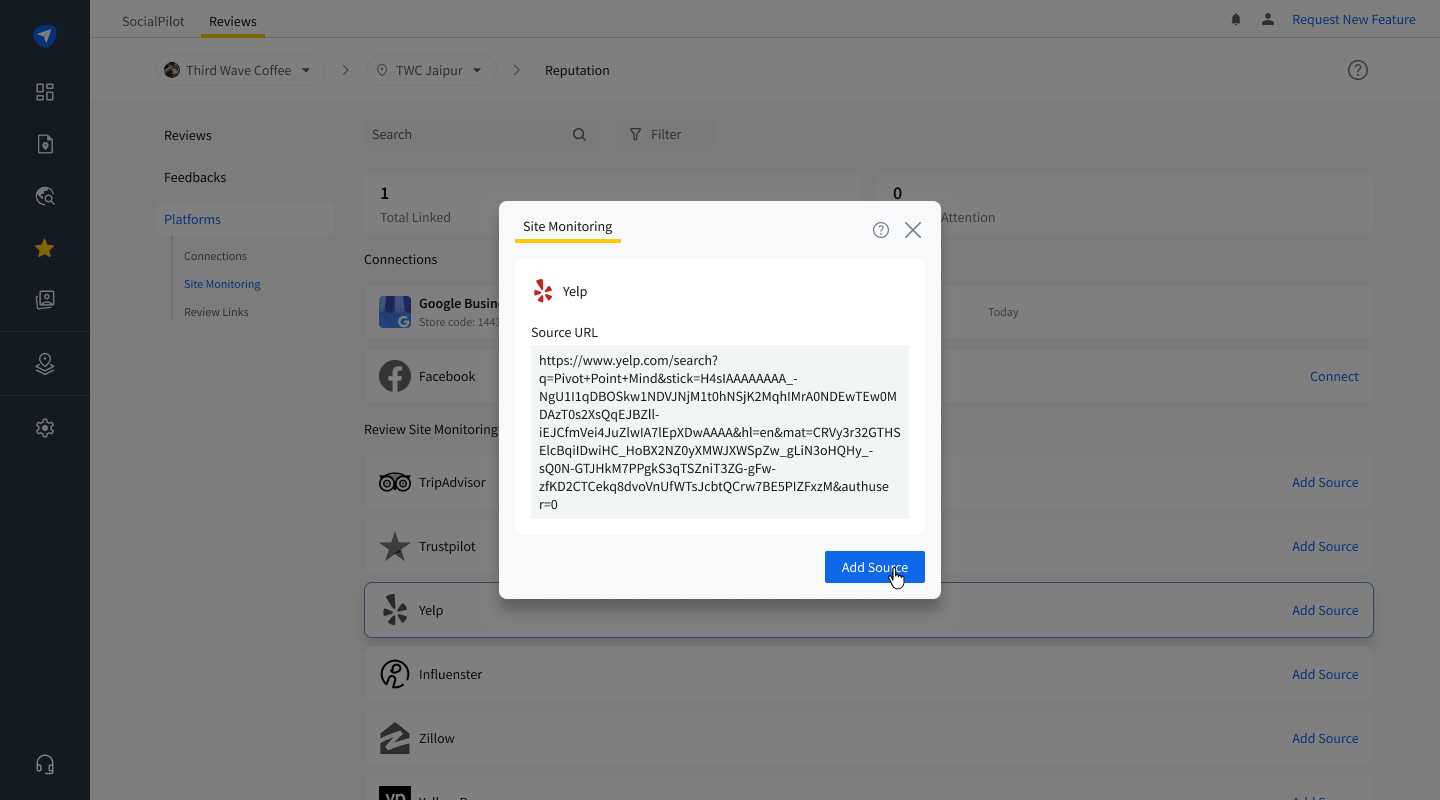
The green check mark on the respective platform ribbon will confirm that your review platform has been connected.
Note: When you connect a review platform to SocialPilot Reviews for reputation management, you can choose to opt in for listing management on it as well. However, when you opt into a platform for listing management, it automatically gets connected as a review management platform as well.
How to Manage Review Platforms With SocialPilot Reviews?
There are multiple actions you can take to manage your review platforms from the Platforms page in SocialPilot Reviews.
How to Disconnect a Platform?
Navigate to the Platforms page
Dashboard >> Side menu >> Reputation >> Platforms.
Now go to the connected review platform and locate the disconnect button in the right corner. The button will vary depending on the category of the platform.
- Connection- Disconnect
- Site Monitoring- Remove Source
- Review Link- Remove Link

How to Fix Errors in Platform Connections?
There are a couple of scenarios that can lead to errors in the review platform connection.
- For a successful connection, the platform will have a green check mark.
- Pending verification: If the account is not verified, SocialPilot will prompt you to authenticate and grant permissions to sync reviews.
- Disabled Reviews: If the page is no longer accepting reviews, the status will show Page Reviews Disabled with an amber icon. You will have to enable reviews and refresh your platform connection.
- Connection Expired: If the platform shows Reconnection Required with a red icon, it means the connection is lost or expired. Click on the Reconnect Account button on the platform card.
- Invalid URL: If you have provided an invalid URL, then the connection will not be complete, and a red error icon will highlight it. Click on the Edit URL button and enter the correct URL.