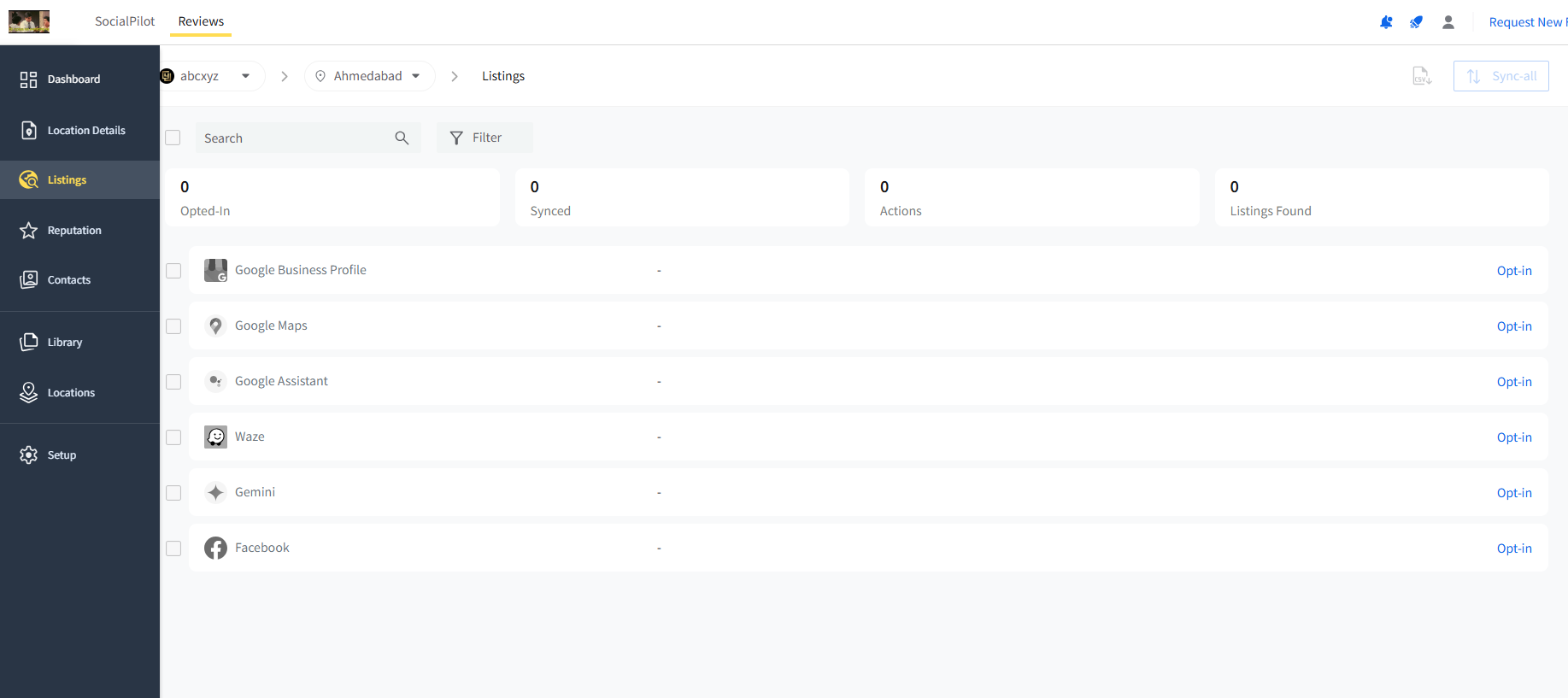How to Add New Listings?
A Listing is a profile of your business on any public platform, and a single entity/location might have many listings across platforms. This serves as a digital representation of your business, containing essential information like your business name, contact details, services, and location. It's crucial for local SEO, helping customers find and connect with your business online.
You’ve added your business location and filled out all the necessary details. Now, you can start connecting it to listing platforms so people can see it and discover it in their search results.
Check out how easy it is to create and add your business Listings in SocialPilot Reviews in this walkthrough video:
In this article, we will take you through all the capabilities that help you manage your business listings.
In this Article
- What Platforms are Supported for Listing Management?
- How to Add Listings to a Location?
- The Result of Adding a Listing to SocialPilot Reviews
What Platforms are Supported for Listing Management?
SocialPilot Reviews supports the following listing platforms:
Google Business Profile (GBP)
GBP is a critical platform for local businesses, allowing them to manage their online presence on Google Search. This connection will also power:
- Google Maps
- Google Assistant
- Gemini
- Google Waze
Facebook Pages enable businesses to connect with customers, share updates, and manage interactions in the Facebook marketplace.
How to Add Listings to a Location?
First, you have to add your business location along with all the essential details to SocialPilot Reviews. Once that is done, you can start creating or connecting your online listings.
Here is how you can add a listing to your location:
- Log in to the SocialPilot Reviews account.
- On the top navigation bar, go to the brand switcher and the location switcher to select the relevant brand and business location.
- Now go to the side menu and select Listings.
You’ll be taken to the Listings page, with all the listing platforms. Google Business Profile is the first publisher in the list.
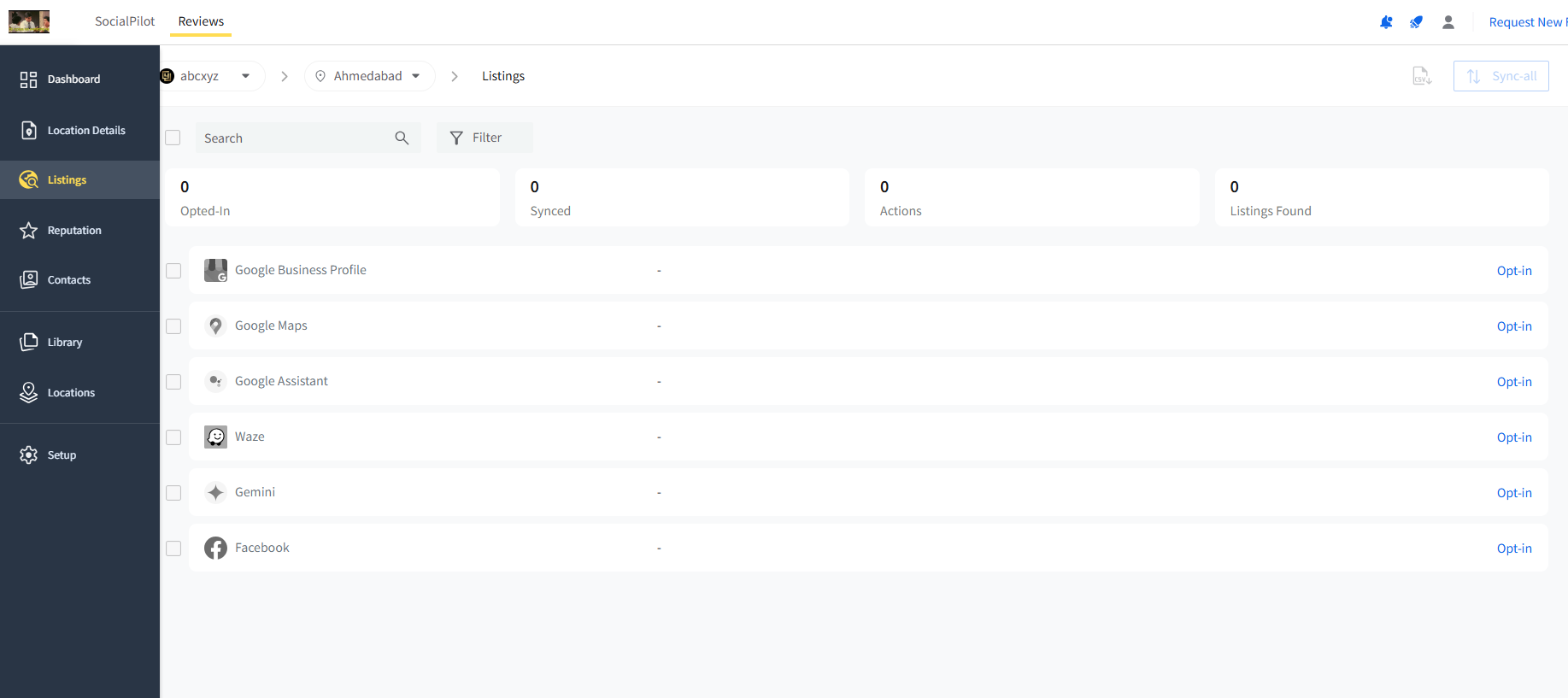
Now, there are a few possible scenarios you can encounter here. We’ll explain how to proceed for each scenario separately.
Scenario 1:
If you are an existing user of SocialPilot and have a GBP account connected to it.
i ) Click Opt-in for GBP.
ii ) Opt for Import from SocialPilot.

iii ) Select one of the Google profiles fetched from your SocialPilot account.
iv ) Click on Opt-in.

>> LISTING CONNECTED.
Scenario 2:
If you have connected GBP as a Review Platform without opting it in as a listing publisher for the same location, you will see “Listing Found” for that GBP publisher card.
i ) Click on Opt-in
ii ) Select Opt-in again

iii ) Authenticate your Google profile by signing in if the platform prompts.
>> LISTING CONNECTED.
Scenario 3:
If you want to create a brand new GBP listing.
i ) Click Opt-in
ii ) Click on the Connect New option.

iii ) Log in to your Google account under which you want to add your new GBP account.
iv ) After authenticating your Google account, switch to the Create New radio button.

v ) Make sure you have added all the necessary details to the location.
iv ) Click Opt-in.
v ) Verify your GBP listing with any of the options available.
You can do this from Google or within SocialPilot Reviews as well.
Verify With Code:
- You can receive the verification code using Email, Text message, or Phone call.
- Just select one of these options and click on Send Code.
- Once you receive the code, enter it into the given field and click on Verify.
Verify with Video:
- If you do not find any of the options for code-based verification, you can also opt for Verify with Video.
- If you click on this option, you will be redirected to Google, where you will be asked to upload a video that displays proof of the existence of your business.
- Once you upload the video, your verification will be complete, and the GBP connection to SocialPilot will be successful.
>> LISTING CONNECTED.
Note: If you skip verification, your listing will not be visible on Google search.

Scenario 4:
If you have a Google Business Profile that is not connected to SocialPilot Reviews in any way:
i ) Click on Opt-in on the Listings page and select Connect New.
ii ) Authenticate the Google account by signing in.
iii ) The radio button will be on Select Existing Account by default.

iv ) Select an account that does not have the “Connection Exists” badge.
v ) Click on the Opt-in button.
vii ) If you select an account with an amber badge, that profile is not verified. You can complete its verification later.
>> LISTING CONNECTED.
Facebook Listing Connection
The process to add a Facebook listing is similar to adding a GBP listing. There are just a couple of differences when you want to connect a Facebook page as a listing publisher.
- The only notable difference is that you can’t create a new Facebook listing from within the SocialPilot workspace due to restrictions from Meta.
- You will not be able to connect a Facebook page to SocialPilot Reviews if you do not have access to Content and Community for that page. If you do not have this access, you need to contact the owner of the Facebook page and get Content and Community access.

The Result of Adding a Listing to SocialPilot Reviews
- When you add a listing platform to your business location, it will become discoverable and visible on that platform. When people search for businesses within a category that matches yours, your location will pop up on their search results.
- The listing visible on each platform you have connected to SocialPilot Reviews will contain the location details you have saved.
- If you have a pre-existing listing on any platforms and you connect that to SocialPilot Reviews, it will align the listing with the location details you have saved in SocialPilot Reviews.
- When you connect your listing to a publisher, it automatically gets added as a Review platform in SocialPilot Reviews.