How to create a public URL of your images while creating a CSV?
SocialPilot allows bulk scheduling of text and image posts so you can post up to 500 posts at a time. You can either upload the image directly from your device or you can use the URL of the image.
You need to ensure the image URLs you are adding into your CSV are public URLs - only then they will be supported while bulk scheduling.
You can create a public URL for images in the following ways:
- 1
- If you are hosting a web page, you can add your images there and create your public URLs from the host.
- 2
-
Create a public URL using Dropbox
- Upload your images from your computer to your Dropbox
- As you upload your images to Dropbox, hover over your image and click on the 'Share' button.
- A pop-up window will appear where you need to click on the 'Create a link' button.
- Click on the 'Copy link' button and your link will be copied to the clipboard.
- Open a new tab and paste the copied link there. You'll see the parameter 'dl=0' at the end of the link. Now you need to make sure you add a parameter '&raw=1' after 'dl=0' to make the URL a public URL.
For e.g. This is how your link looks when pasted into a new tab:
https://www.dropbox.com/s/sn8u7kt9ughzq7k/14713006_574837712717387_4421355489031779756_o.png?dl=0
You need to make it look like this:
https://www.dropbox.com/s/sn8u7kt9ughzq7k/14713006_574837712717387_4421355489031779756_o.png?dl=0&raw=1 - Now, you can add this public URL in the second column of your CSV.
- 3
- Create a Public URL using Google Drive


Note: If there are no parameters (like 'dl=0' or 'dl=1') at end of your image URL, then add the parameter '&raw=1'
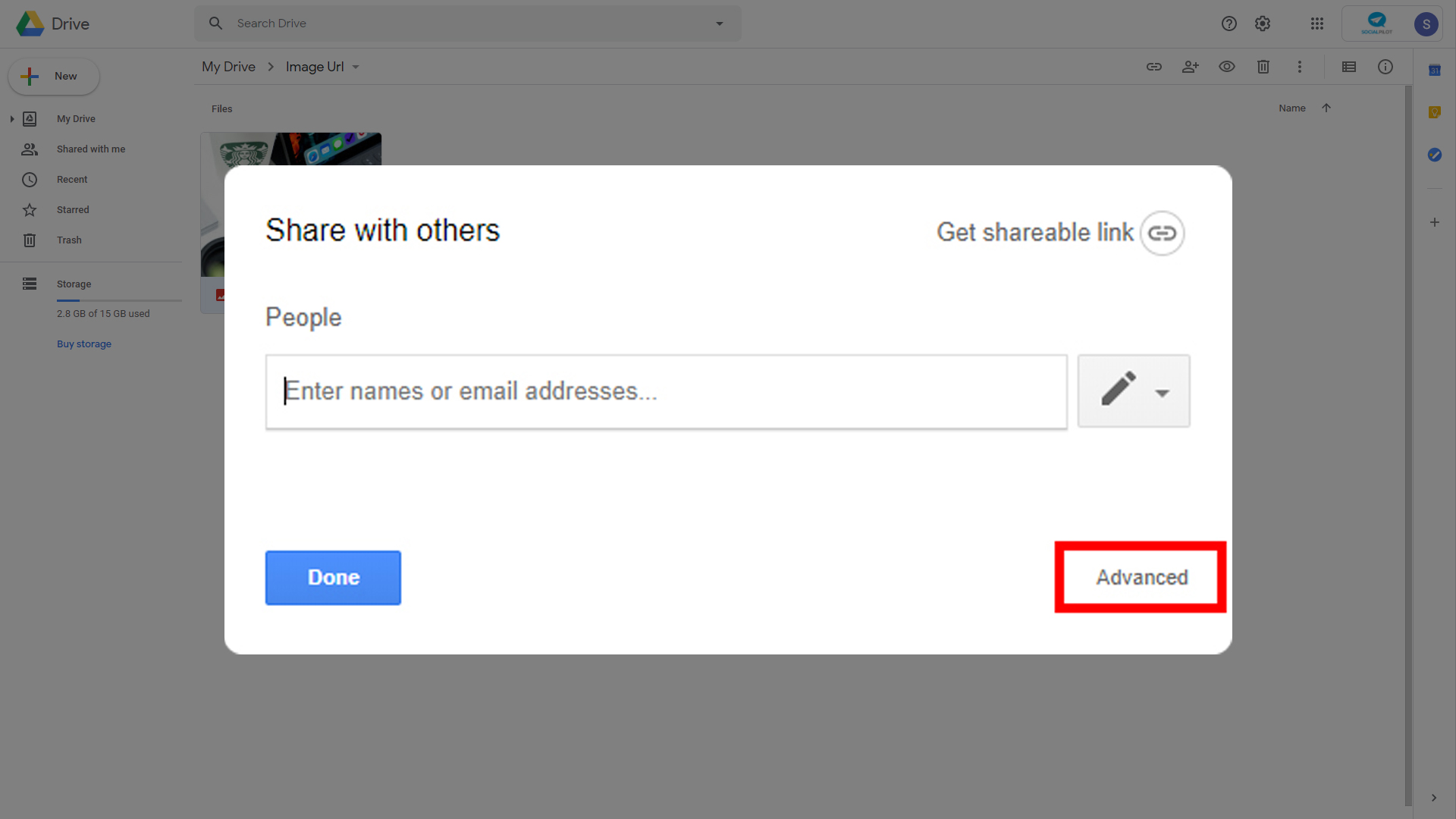


All the symbols in bold black are your image file id.
"http://drive.google.com/uc?id=Paste Your ID HERE "
For example, http://drive.google.com/uc?id=1pZqz5HDU7x4BF7Ye3dQYUjJ7mCaMwTyf