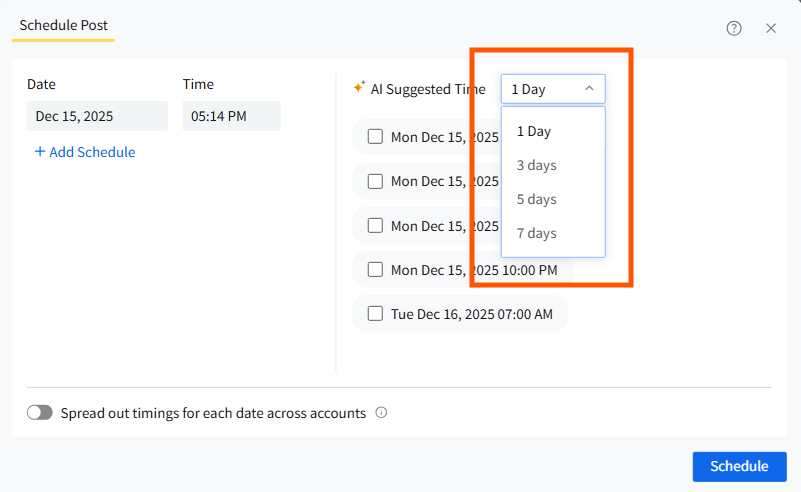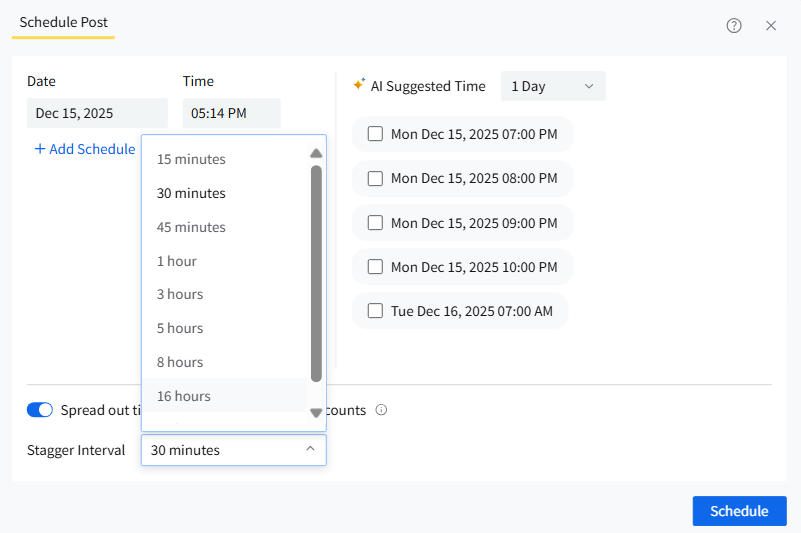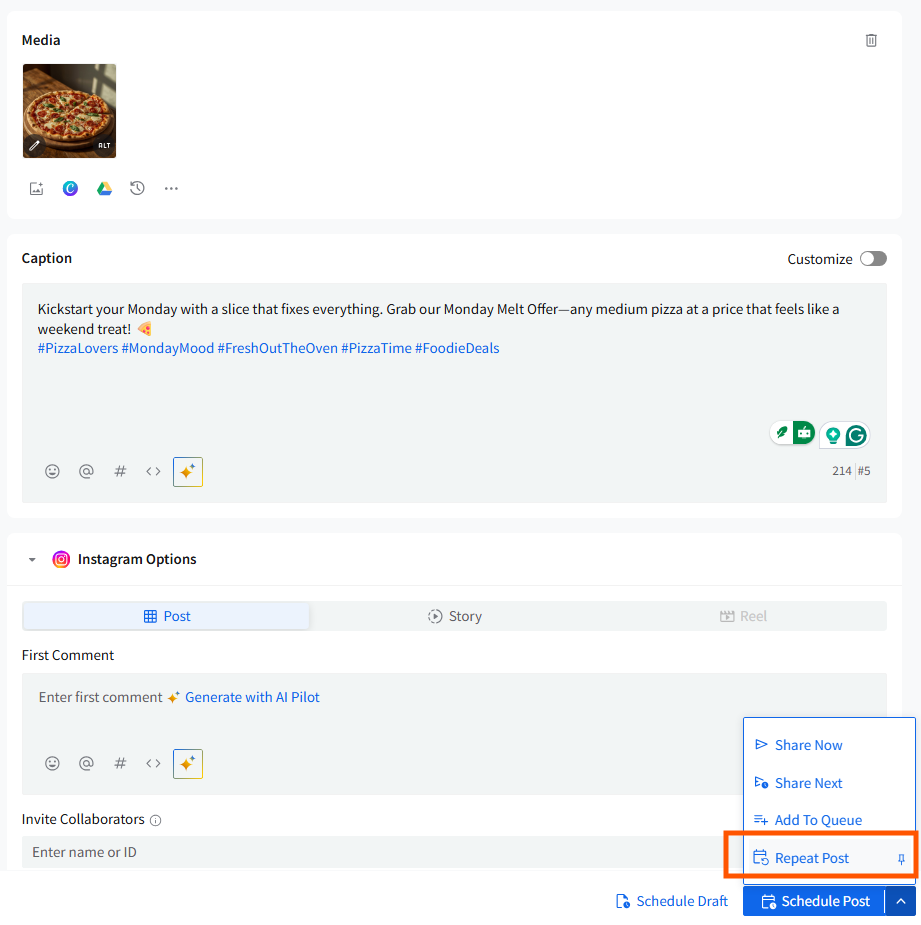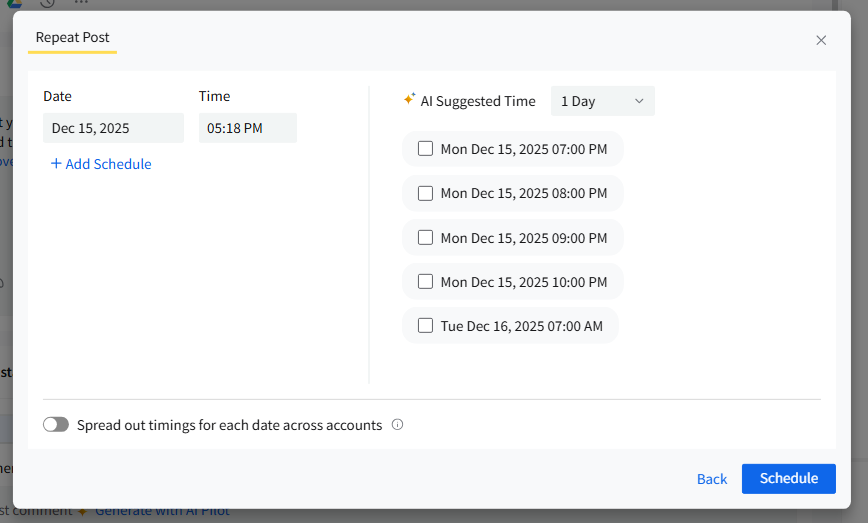AI Suggested Time To Post
Picking the perfect time to schedule and publish your social media posts is crucial for their success. Scheduling posts allows users the flexibility to create posts at their own convenience but get them published when the majority of their audience will see them.
The crux of scheduling posts is determining the best time to publish them.
SocialPilot offers AI-Suggested Times to users, which can prove to be the best times to publish their content. AI-powered analysis determines the times that see the highest follower activity for the account or accounts selected by the user and suggests the best times to post their content.
If users select one of the AI-suggested times to schedule their posts, the chances of their content getting higher engagement become higher.
Also, they can sidestep the brainstorming required to determine ideal times to publish their posts for each account. All they have to do is opt for the AI-suggested time slots.
In this Article
- How To Use AI-Suggested Times to Schedule Posts?
- How To Use AI-Suggested Times to Repeat Posts?
- How To Use AI-Suggested Times to Reschedule Posts?
How To Use the AI-Suggested Times to Schedule Posts?
If you want to schedule posts at AI-suggested times, here's how you do it:
- Log in to SocialPilot and click on Create Post.
- Add your content to the Create Post composer.
- Select the accounts from the left panel for which you have created the post.

- Go to the bottom of the composer and select Schedule Post from the scheduling options dropdown.

- A pop-up will appear, where a tentative scheduling time will be selected, which is the next scheduling slot for that day set by you when you connected your account to SocialPiot.

- On the right side of the pop-up, a set of times will be visible, which are AI-suggested times to schedule your posts.
The AI-suggested times will be visible for one day by default. You can go to the dropdown menu and see two time slots to post for the next 3 days, 5 days, and 7 days.
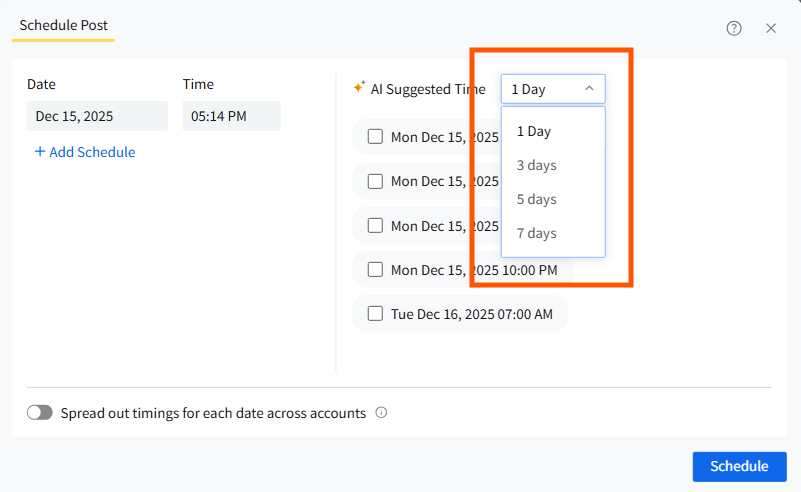
- If you want to repeatedly publish the post for the next few days, you can select multiple AI-suggested time slots in the next 1 to 7 days.
- You can make changes in the selected time slots and modify the dates if you see fit.
In case you have selected multiple accounts to publish the post, move the toggle button to activate stagger posting. Designate the interval between publishing times for each account.
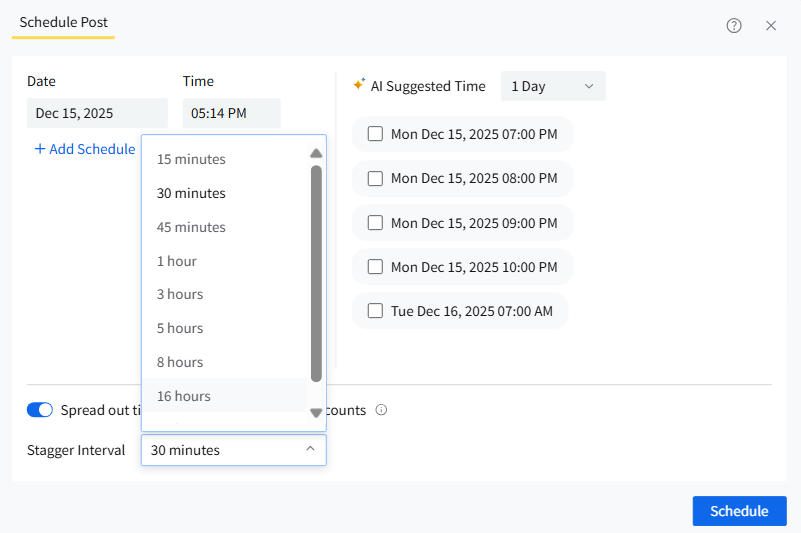
- You can add a schedule or remove it.
- Now, click the Schedule button to complete the process.
Note: You can select a total of 10 slots while scheduling a post at a time. These can be from the suggested times or added manually.
How To Use AI-Suggested Times to Repeat Posts
If you want to set a post to be repeatedly published at regular intervals, AI-suggested times can be used for that as well.
- Create your post on SocialPilot.
Go to the scheduling options and select Repeat Post.
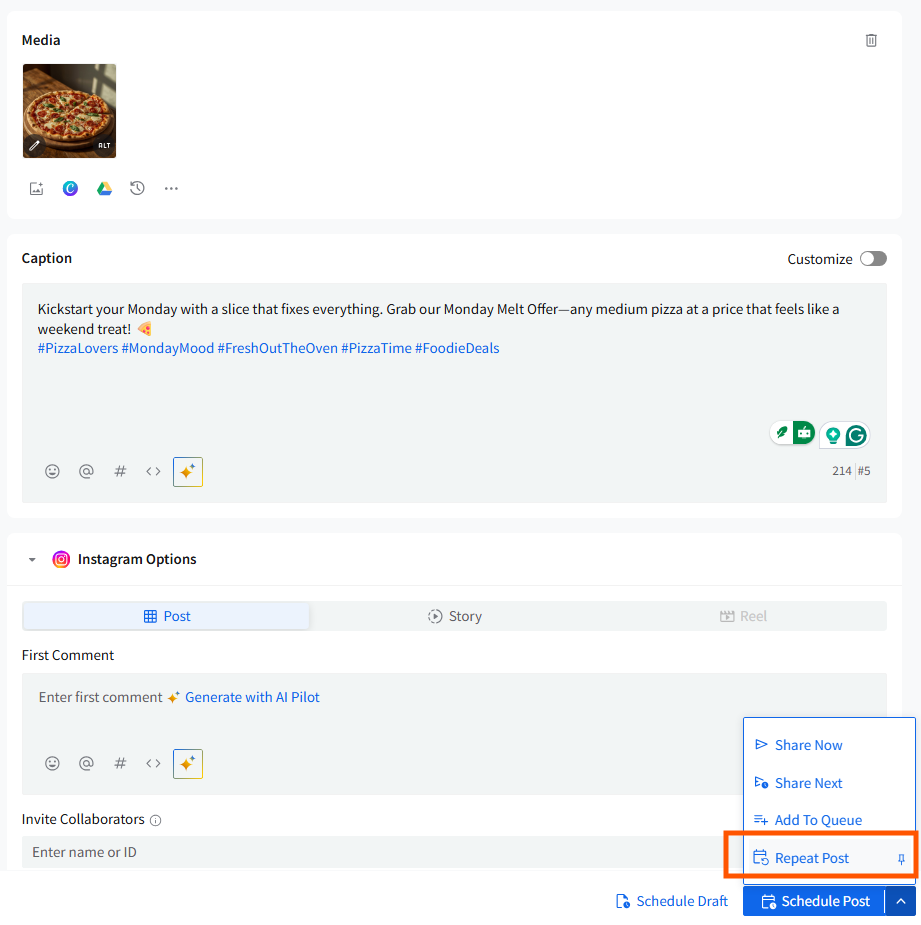
- Select the frequency at which you want your post to be republished. It can be set to daily, weekly, monthly, or a custom frequency.
- For custom frequency, you can select the number of times the post will be republished (1 to 10) and within what timeframe you want it done in.
Next, select the start date and then click on Preview.
- You will see the events of the posts repeating with their dates and times.
If your repeated posting is set within the next 7 days, you can change the times by selecting the AI-suggested times.
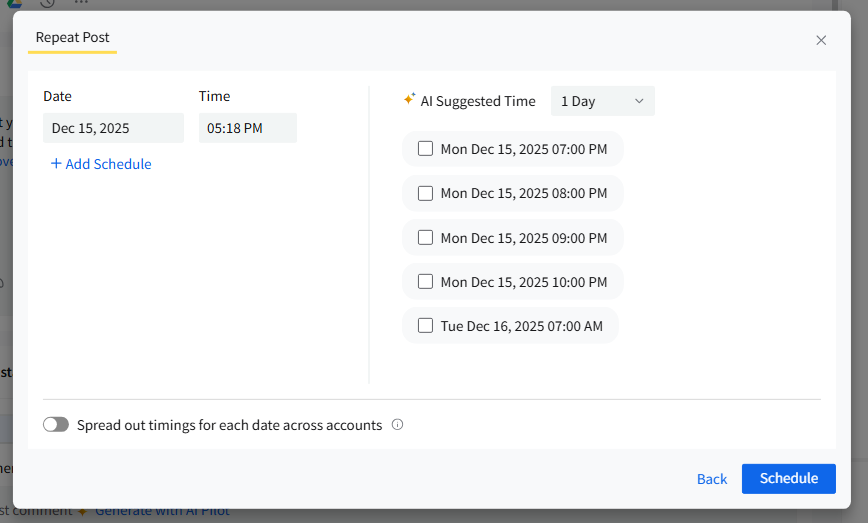
- You can also add schedules.
- At last, click on Schedule.
How To Use AI-Suggested Times to Reschedule Posts?
Users can get AI-time suggestions even when they revisit scheduled posts and want to change the time and date of their publishing.
This includes:
- The Calendar dashboard
- Manage Posts queues
- Edit Posts module
Whenever users change the scheduled time or date of an already scheduled post, they can see AI-suggested times.
However, a point to be noted is that when you change the publishing time and date of a post, you can only select a single time slot. This is unlike what is seen in the Create Post module, where you can select multiple AI-suggested time slots.

Any team member in the SocialPilot account who has permission to create and schedule posts will be able to see and use AI-suggested times without any hindrance.
Note: AI-suggested times are available only for posts, not for drafts.
If you want to see how to create a custom post on SocialPilot, read our article on the same.