How To Schedule Instagram Posts, Reels, and Stories With SocialPilot?
Introduction
Instagram’s API update now allows SocialPilot users to schedule posts, reels, and stories directly for business accounts. This means you can create and schedule content without relying on mobile reminders. For personal profiles, however, users must use mobile reminders to publish posts and stories.
In this article, we will guide you through the steps to connect your Instagram account and schedule content for both business and personal accounts.
In This Article
Schedule Posts for Instagram Business Accounts
Here is how you can schedule posts for your Instagram Business accounts:
- Go to Create Post and select your Instagram Business account from the left-side Accounts panel. As soon as an Instagram account is selected, the composer automatically adapts for Instagram, and the Instagram Platform Options appear below the caption box.
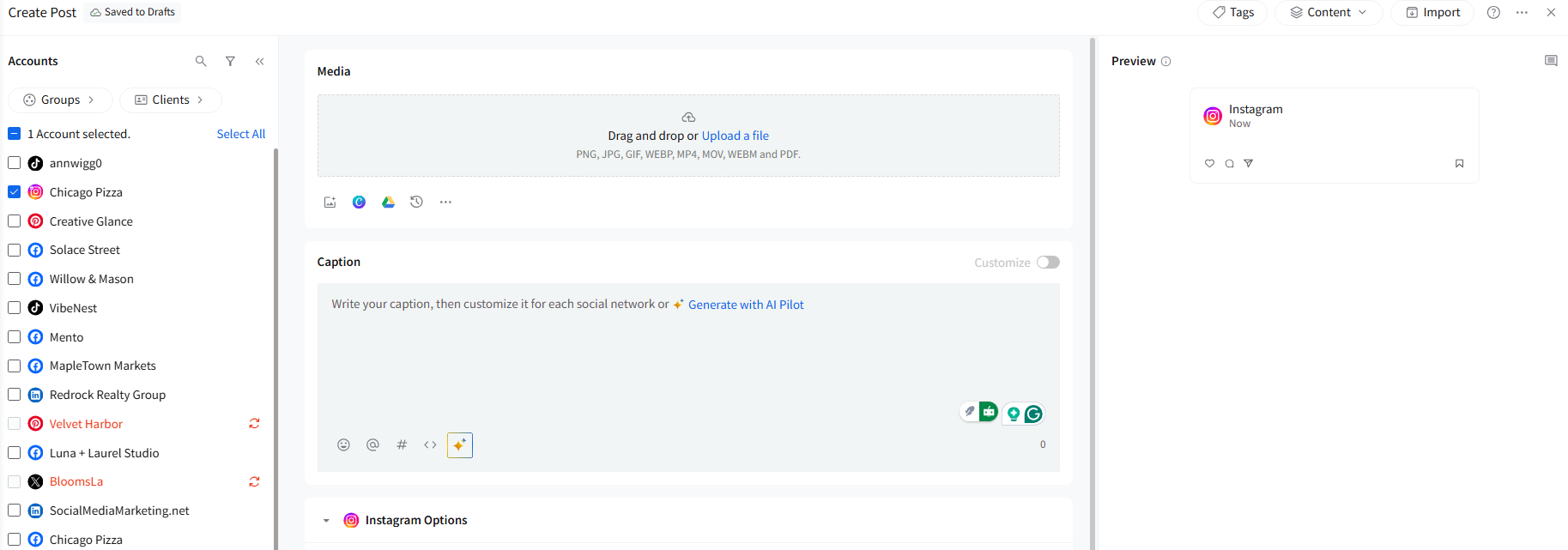
- Now upload your content and compose your post. You can add up to 10 images or one video, which can be uploaded from your local device or from cloud storage services like Google Drive, Dropbox, or Box. You can also bring images through Unsplash or create visuals directly using Canva.
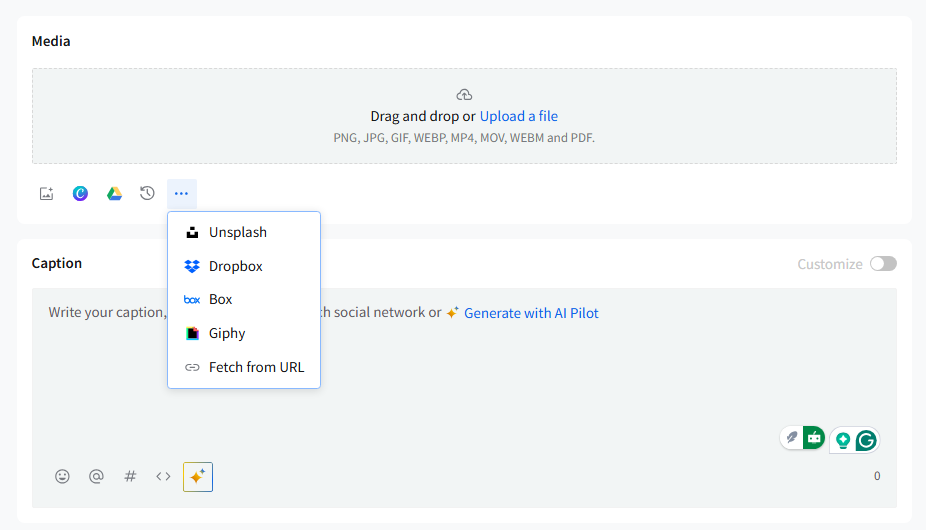
-
Note: SocialPilot supports the following video formats for Instagram:
- .avi
- .mp4
- .mov
- .webm
If you have not already uploaded any media, inside Instagram Options, choose whether you want to publish a Post or a Story.
If you upload a Reel-compatible video first, the Reel option activates automatically, so you do not have to turn it on manually.

- Customize your post by adding the caption, hashtags, mentions, image tags, alt text, location tags, custom Reel cover, audio title (for Reels), and the first comment. All platform-specific settings appear inside Instagram Options, right below the caption editor.
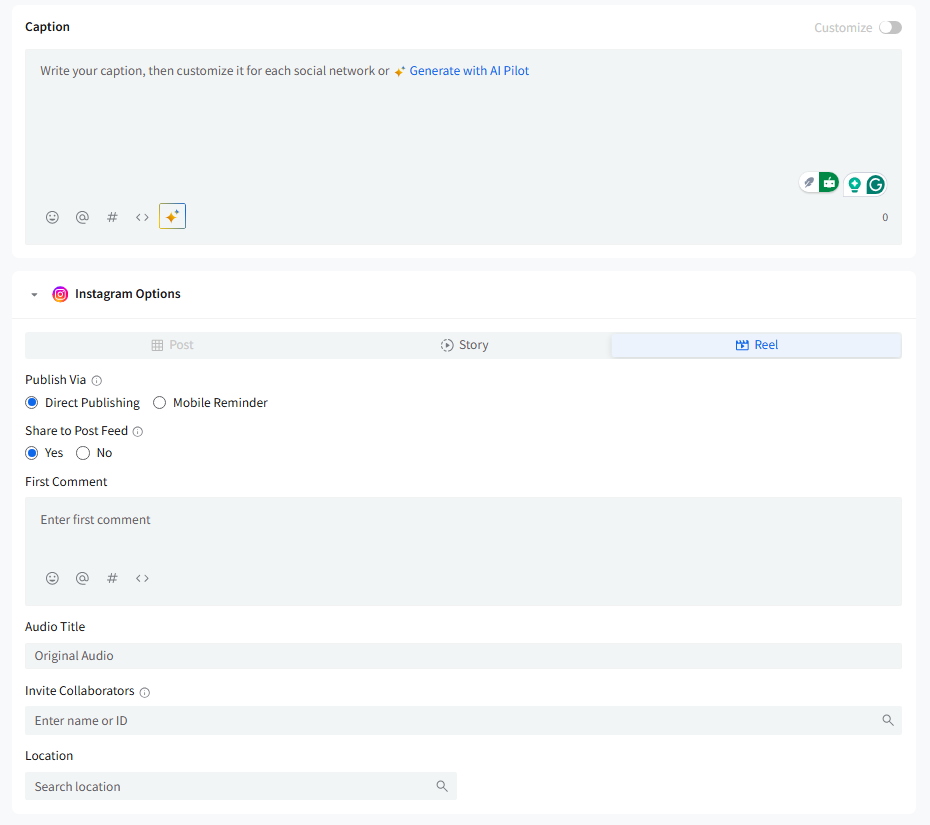
- After preparing your post, choose your preferred publishing method. For Instagram Business accounts, you can select either Direct Publishing or Mobile Reminder. Both options appear once your post contains media and your Instagram account is selected.
- Once your post is all ready, select what you want to do with it next: Add to Queue, Share Now, Share Next, Schedule, or Repeat Post.
Schedule Posts, Reels, and Stories for Personal Instagram Profiles
The process of scheduling a post, Reel, or Story is the same for personal Instagram Profiles. However, all publishing is done through mobile reminders only. Instagram does not allow direct publishing on personal profiles to third-party tools.
- Access your dashboard and select your Instagram personal account.
- Go to the Accounts section and click on Posts in the sidebar menu.
- Select Create Post, enter text, and upload images or videos.
- Choose Mobile Reminder as the publishing option.
- Set the date and time for the reminder.
- Once it is time, you will get a notification on your mobile where you can manually post the content you scheduled.
To see the type of posts you can schedule from your Instagram business and personal account, click here.